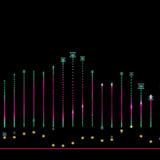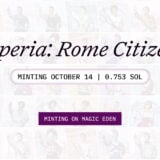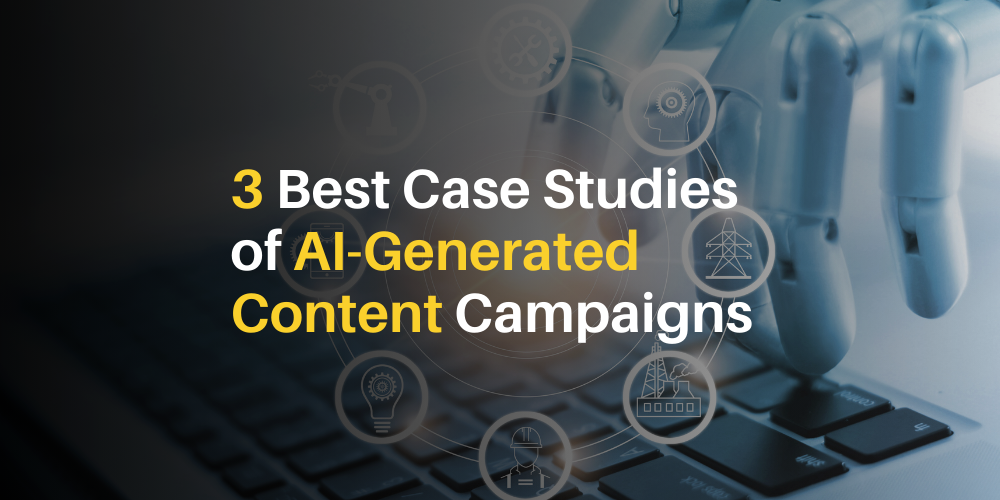In this article, I will talk about The Most Effective Methods for Recovering Deleted Files through easy steps. No matter if you removed vital documents by mistake or you lost files because of a system crash, there are various methods to address the issue.
- key Points & Best Ways To Restore Deleted Files List
- 10 Best Ways To Restore Deleted Files
- 1.Check the Recycle Bin
- 2. Use File History (Windows)
- 3. Restore from Time Machine (Mac)
- 4. Use Data Recovery Software
- 5. Check Cloud Backups
- 6. Use Backup Services
- 7. Contact IT Support
- 8. Recover from External Drives
- 9. Check Email Attachments
- 10. Use Command Prompt (Windows)
- Conclusion
From integrated options such as the Recycle Bin to sophisticated recovery programs, these methods will allow you to recover your information promptly and securely.
key Points & Best Ways To Restore Deleted Files List
| Method | Key Points |
|---|---|
| Check the Recycle Bin | The easiest way; files may still be there if not permanently deleted. |
| Use File History (Windows) | Restores files from previous versions stored by Windows backup. |
| Restore from Time Machine (Mac) | Use Mac’s built-in Time Machine to restore lost files from backups. |
| Use Data Recovery Software | Programs like Recuva, EaseUS, or Disk Drill scan and recover deleted files. |
| Check Cloud Backups | If cloud services (Google Drive, OneDrive) were used, files may be recoverable. |
| Use Backup Services | Restore from online backup services (e.g., Backblaze, Carbonite) if used. |
| Contact IT Support | Professional IT support may be able to assist with file recovery. |
| Recover from External Drives | Use external drives or USB backups for restoration if files were stored there. |
| Check Email Attachments | Emails with attachments can sometimes contain versions of lost files. |
| Use Command Prompt (Windows) | Advanced users can use the “chkdsk” command to recover lost data on a drive. |
10 Best Ways To Restore Deleted Files
1.Check the Recycle Bin
Files that were deleted will usually be temporarily stored within the Recycle Bin, providing a means to easily revert them. Go to the Recycle Bin on your desktop and check for the files you misplaced.
Assuming those files are present, right-click on them and select “Restore” to give them back to their initial location. In the event you deleted files and subsequently emptied the Recycle Bin, those files may be lost forever unless alternative options are employed.
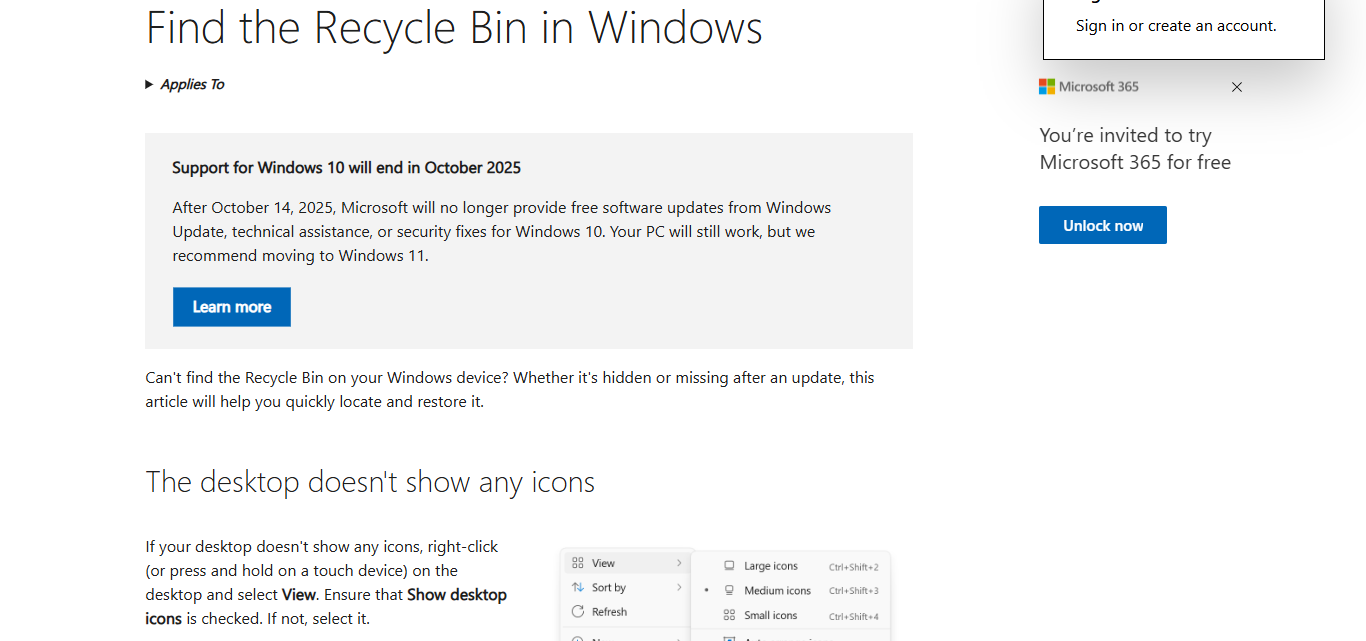
Make it a habit to check the Recycle Bin because it can serve as a basic way to retrieve files without needing specialized software or tools.
| Feature | Details |
|---|---|
| Accessibility | Easily accessible from desktop |
| Usability | Beginner-friendly interface |
| Time Limit | Stores deleted files until manually emptied |
| File Preview | Allows viewing files before restoring |
| Restoration Location | Restores files to original folder |
2. Use File History (Windows)
Windows has an internal feature known as File History that periodically saves files to an external drive or a network location. If you configured it earlier, you can use it to retrieve deleted files by going to the folder where the file was saved.
Once there, right-click and choose, “Restore previous versions.” The folder’s list of previous versions will be made available for selection and restoring.
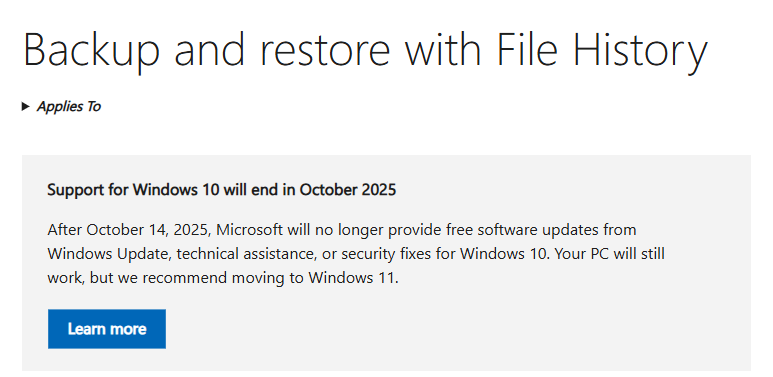
As long as the Windows’ File History feature is enabled before, documents, photos, and other files that have been deleted or modified can still be efficiently recovered.
| Feature | Details |
|---|---|
| System Integration | Built-in Windows feature |
| Backup Frequency | Automatic backups at scheduled intervals |
| Version History | Allows recovery of multiple versions of a file |
| External Drive Support | Requires external or network drive |
| File/Folder Restoration | Enables selective restoration of files and folders |
3. Restore from Time Machine (Mac)
Through the Mac interface, one can retrieve deleted files easily using Time Machine. Time Machine makes backups of your system and files, meaning if you’ve lost something, you can use the available backups to recover previous versions.
In case you need to restore a file, simply navigate to the folder which contains the file and start Time Machine.

You can search for the deleted file, and when you find it, you just need to click “Restore.” Time Machine allows you to recover lost files without external software, as long as the backup system is enabled.
| Feature | Details |
|---|---|
| Native Integration | Built-in macOS backup tool |
| Visual Timeline | Scroll through backups by date |
| Automatic Backups | Scheduled, continuous backups |
| Full System Recovery | Restore entire system or individual files |
| External Drive Support | Requires Time Machine drive setup |
4. Use Data Recovery Software
The recovery of erased files can be aided by data recovery software like Recuva, EaseUS Data Recovery and Disk Drill. Such applications search for traces of files that have not yet been overwritten on your hard drive or storage devices.
The software will scan certain drives or folders, and provide a list of files that can be restored. The user can choose the files to be restored, and these files will be saved to a different location so that further recoverable data will not be overwritten.

These programs are useful for restoring data that has been accidentally deleted or even from formatted drives. This makes the software quite useful in a number of data recovery situations.
| Feature | Details |
|---|---|
| Deep Scan Capabilities | Recovers even permanently deleted files |
| File Type Filtering | Recover specific types (e.g., images, documents) |
| Device Compatibility | Works with HDD, SSD, USB drives, SD cards |
| Free and Paid Versions | Offers free scans; full recovery may require payment |
| File Preview | Lets you preview files before recovering |
5. Check Cloud Backups
Automatic file backups are enabled with the use of Cloud storage services such as Google Drive, OneDrive, Dropbox and even iCloud. If files have been erased, these services can also be used to recover them.
For recovery purposes, log in to the respective cloud service and verify if the deleted files are stored in your account.

Most cloud services also have trash or a deleted items folder where files are stored for a specified timeline prior to their permanent deletion. Provided the files have not been deleted from the system, these files can easily be restored with a simple click.
| Feature | Details |
|---|---|
| Cross-Device Access | Accessible from any device with internet |
| Auto-Sync | Files automatically saved to the cloud |
| Trash Folder | Recently deleted files retrievable for a limited time |
| Version Control | Some services offer multiple versions of files |
| Easy Sharing | Share restored files instantly |
6. Use Backup Services
Restoring deleted files is straightforward with these services for people who have purchased or subscribed to backup services like Backblaze, Carbonite, or Acronis. These services feature cloud storage that backs up your files automatically.
To restore files, logging into your account and going to the backup section should be sufficient to select the desired files or folders. Some services permit you to restore files directly to your computer, while others may send the recovered data on a physical drive.

In all instances, these services guarantee that there is a dependable copy available to recover from, even if everything is lost locally.
| Feature | Details |
|---|---|
| Scheduled Backups | Automatically runs in background |
| Cloud & Local Options | Backs up to cloud or physical drive |
| Ransomware Protection | Some services protect against malicious attacks |
| Web Dashboard | Manage and restore backups remotely |
| Physical Drive Recovery | Some offer delivery of backup on external drive |
7. Contact IT Support
In cases with no alternatives, or you’re not confident in using data recovery software, calling IT Support leaves one with a straightforward possibility. IT professionals have advanced methods for recovering lost files at their disposal.
These include recovering from server backups, using bespoke recovery tools, and comprehensive scans of the system. Numerous businesses offer professional data recovery services which secure valuable data residing on damaged or corrupted drives.

Undoubtedly, these professionals incur more costs than do-it-yourself solutions, but more often than not, they are the most useful in intricate data loss situations like hardware failure or ransomware situations.
| Feature | Details |
|---|---|
| Expert Assistance | Technicians use advanced tools and methods |
| Business-Level Recovery | Suitable for enterprise and critical data recovery |
| Hardware Support | Can assist with physical drive failure |
| Custom Solutions | Tailored recovery process based on situation |
| On-Site/Remote Availability | May offer both remote and in-person services |
8. Recover from External Drives
You can retrieve deleted files quite easily if you back them up to USB Flash Drives, external hard drives, or SSDs. Simply plug the external drive into your PC and access the specific folder containing the files you wish to copy.
Sometimes, third-party file recovery tools will help retrieve files that are stored on an external drive, which is useful if the device’s main storage has been damaged or if you have been relying on external backups for your data.

This form of recovery works perfectly in cases where the device’s internals are faulty, as external storage options safeguard against data loss.
| Feature | Details |
|---|---|
| Offline Accessibility | Doesn’t require internet to restore |
| Portability | Easy to transport and use across devices |
| Manual Backup Capability | Ideal for manual file backups |
| Compatibility | Works with most operating systems |
| Long-Term Storage | Useful for archiving important data |
9. Check Email Attachments
Email accounts can also be a repository of lost files and should be checked as well. Searching through previously sent emails might surprise you with attachments of important documents you need.
In addition to being able to access previously sent emails, you can also look for previously archived emails, or even those lying dormant in the deleted items folder.
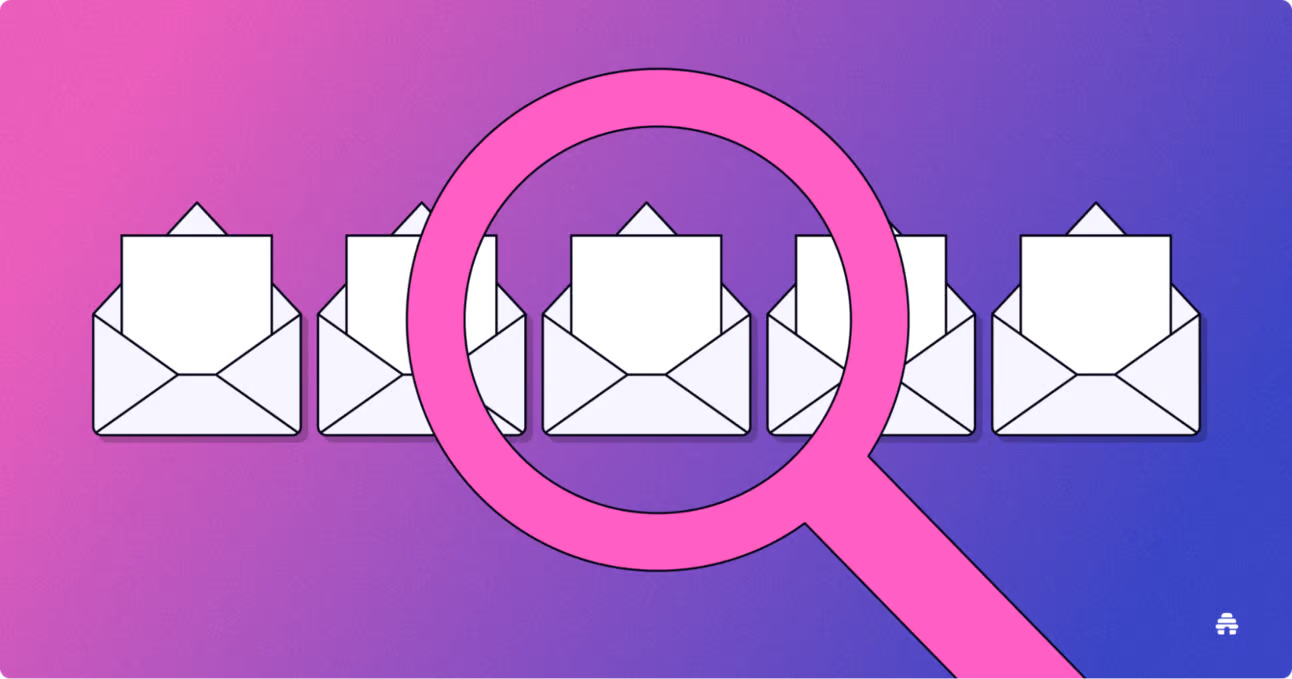
In addition to accessibility options, email service providers, such as Gmail, Outlook, and Yahoo, allow users to reclaim attachments that were stored on their devices but deleted previously. This approach is especially important for images or documents that are crucial but were not saved outside emails.
| Feature | Details |
|---|---|
| Cloud Storage Integration | Emails stored online; accessible anytime |
| Searchable Archives | Search keywords to find attachments |
| Download Options | Re-download files to device easily |
| Sender/Recipient Recovery | Can request files from others if not locally saved |
| No Extra Software Needed | Recovery happens within your email service |
10. Use Command Prompt (Windows)
For expert users, Windows offers Command Prompt, which is capable (in certain cases) of recovering deleted files, especially if the files were lost due to a system crash or corruption.
The command “chkdsk” checks a drive for files and directory structures, scanning for and attempting to resolve issues that might be causing incorrectly reporting free space, as well as other problems.

Bind Command Prompt stepper by typing chkdsk, followed by the drive mid C: so the final text appears as chkdsk C:, then click Enter. While this method can recover files in certain damaged or corrupted drives, it may require some specialized knowledge to implement effectively.
| Feature | Details |
|---|---|
| System-Level Access | Direct interaction with file system |
| “chkdsk” Function | Repairs file system errors and locates lost files |
| No GUI Required | Runs without a graphical interface |
| Advanced Recovery Options | Can be used with scripts and recovery commands |
| Requires Technical Knowledge | Best for experienced users or guided use |
Conclusion
To summarize, restoring deleted files can be done in a variety of ways – from looking in the Recycle Bin to using data recovery software or previous backups.
The details of your situation along with how urgent it is guide you to the most suitable method. For the best ongoing protection – to ensure permanent data loss does not occur because of accidental deletion – regular backups and cloud storage are ideal.