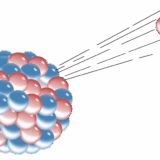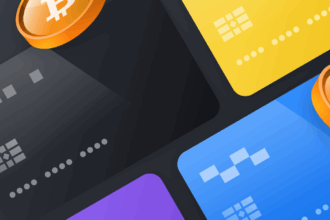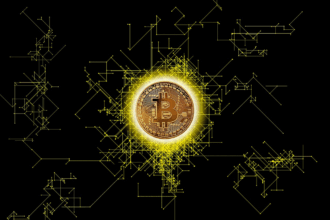Connecting Google Drive with FTP can help speed up your file management by providing a more efficient way to move your data. You could do it manually, by downloading files from Google Drive first and then uploading them to your FTP server, but this process can take time.
By connecting Google Drive with FTP, you won’t have to constantly switch between multiple windows.
In this article, you are going to learn how to do it quickly and easily, using a third-party application.
Connecting Google Drive with FTP in Commander One
Commander One is a file manager that you can use to transfer files from FTP to Google Drive and vice versa without constantly switching windows. This app comes with various features that make it easy to manage your data, no matter what cloud storage or server protocol it is stored on.
With its dual-pane interface, you can interact with two storages at the same time, simply dragging and dropping files between them. There’s no need to download files from Google Drive and then upload them to an FTP server. All you have to do is mount both of them as local disks on your Mac.
After that, you can open them in Commander One at the same time.
How to Use Commander One to Connect Google Drive With FTP
Connecting Google Drive with FTP in Commander One is an easy process. Follow the steps below to learn how to do it:
- Download Commander One on your Mac.
- Open the app and in the menu bar, go to Window > Connections Manager.
- Click on FTP.
- Enter your credentials and click on Connect.
- Now go back to the Connections Manager window and click on Google Drive.
- Sign in with your Google account and it’ll be added to Commander One.
- You’ll now be able to see your FTP server in one window and the Google Drive account in the other one. To upload files to FTP from Google Drive, you can drag and drop them from one window to the other.
Additional Features of Commander One
Commander One has all the features of a file manager. You can use hotkeys and perform many other management actions, such as removing, copying, archiving, and renaming files and folders.
Another great thing about this app is that it supports other cloud storage services and protocols as well. You can connect to Amazon S3, Backblaze B2, OneDrive, FTPS, SFTP, WebDAV, and more.
All you have to do is enter your credentials and then they will be added to Commander One as a local drive. You can then access their contents as if they were any other drive on your Mac.
Commander One uses AES 256-bit encryption, which means your files are completely secure when you transfer them from one cloud storage or protocol to another.
You can also archive your files if you want to reduce their size. The app supports multiple formats, including 7Zip, RAR, TarGz, and more.
Make Your Workflow Smoother with Commander One
As you can see, it’s very convenient to move files from Google Drive to FTP with Commander One. It has a dual-pane interface which allows you to use both storages in the app at the same time.
Add your credentials using the Connections Manager feature in Commander One and then they’ll be added as local disks. You can then move your files from one storage to another without downloading anything or switching tabs.