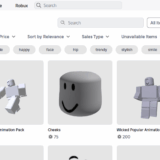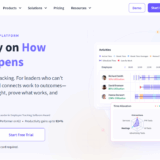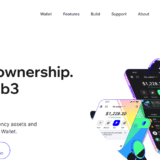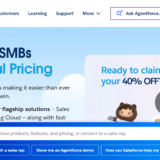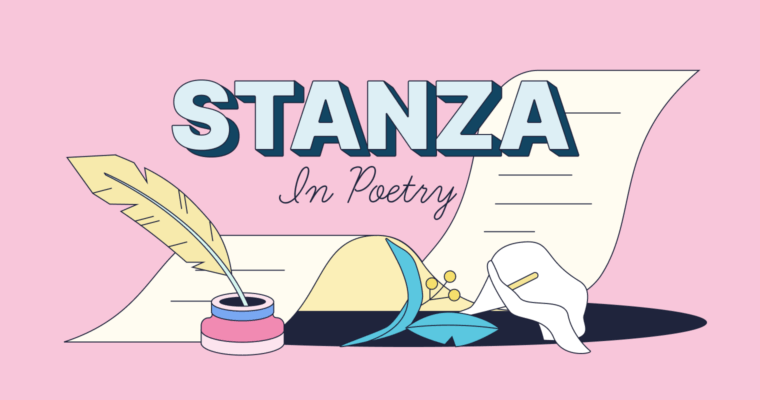In this article, I am going to explain how to work with outlines in Google Docs. Outlining structures your document by creating headings which improves clarity and helps in document navigation.
For reports, essays, or any lengthy documents, content management becomes simple and efficient with the use of Google Docs’ outline feature. Let’s discuss how to create effective outlines in just a few steps.
What is An Outline in Google Docs?
An outline in Google Docs is an auto-generated and interactive side panel that shows the document structure using the headings.
It helps arrange your content in a structured manner, listing all the headings (Heading 1, Heading 2, etc) in a hierarchical fashion which helps in quicker navigation through large documents.
Google Docs helps navigate documents quickly by allowing users to jump to sections by clicking items in the outline.
This feature is useful for keeping work organized, improving the document’s readability, and accelerating the editing and review process. In Google Docs, to create an outline of a document, simply apply the heading styles and Google Docs builds the outline on its own.
How To Create Outlines In Google Docs
Access Google Docs, and open your desired document.
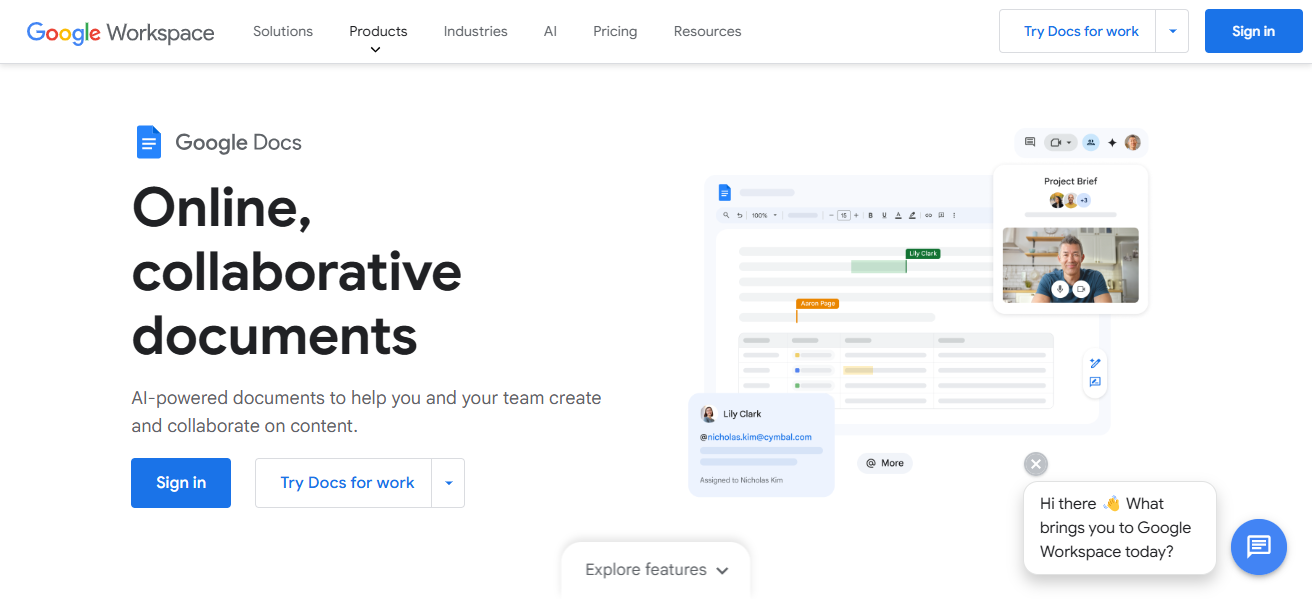
On the upper part of the screen click on View.
Click Show Outline and a bar will appear on the left.
Choose the text you wish to set as a heading.
In the upper side of the screen, click within the toolbar drop down box where it says “Normal text.”
Select “Heading 1 for main sections and and Heading 2 for subsections and so on.”
All your headings will now show up in the outline side bar.
You can click on any heading from the outline and jump straight to that section.
Customizing Your Outline
- Editing and changing the title of a section is done through the document text, which updates the outline automatically.
- Sections of your document can be reordered by directly dragging and dropping headings in the outline sidebar.
- Change a styled heading back to normal text and the item will be removed from the outline.
Tips for Effective Outlines
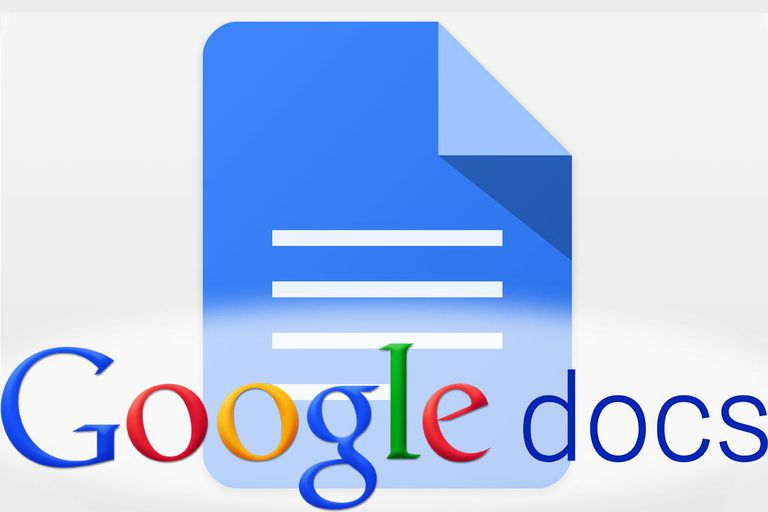
- Improvement of document navigation is possible through clear headings, which boosts understanding of each section’s content among readers.
- Consistency is crucial, such as using H1 for main topics and H2 for subsections; this logically arranges the outline.
- Outlines greatly assist collaborators as they offer clarity and organization, which simplifies the workflow for all participants.
Conclusion
In conclusion, Creating outlines in Google Docs help you stay organized and also document helps out in navigation. Utilizing the outlining tool along with applying heading styles permits a streamlined document organization which makes it easier to navigate through the document.
Whether for your own documents or for group projects, effective outline management ensures an increase in efficiency while maintaining an uncluttered framework. Why don’t you try it now!