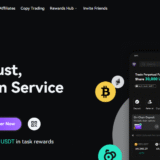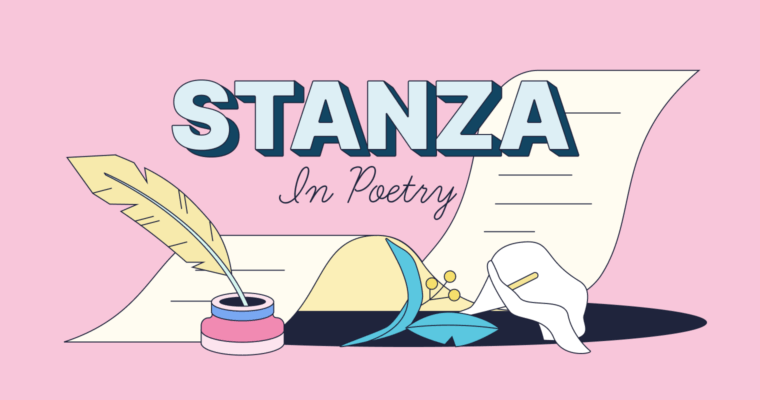In this article, I will be explaining the method of deleting emails in bulk from Outlook email account. Deleting emails from your inbox can be a tedious task, but with the right approach, it can be done properly.
I’ll show you straightforward ways to manage your Outlook email account whether from a desktop app or a web app. These methods will help you maintain a cleaner inbox.
Introduction Outlook
Outlook is an advanced software for email and personal information management provided by Microsoft. It integrates communication, calendars, contacts, and tasks in a single application, which is easy to use both personally and professionally.
Its richness in features permits effective time and desk management through systematic planning, working, and interaction with others. Setting up meetings, reminders, organizing tasks, and arranging emails are done much faster using Outlook.
How To Delete Multiple Emails In Outlook

Open Outlook
On your PC or via the web application, launch Outlook.
Select Emails
Navigate to your inbox or folder destination and choose the first email you wish to eliminate. If you wish to choose emails in a sequence, hold the Shift key and select the final email. If they are non-sequence emails, then use the Ctrl key to select each email.
Delete Emails
After selecting emails, push the delete button on your keyboard. Another alternative is to right-click on an email out of the selected ones and click on the “Delete” option present in the menu.
Empty the Trash
In order for the emails to be permanently deleted, you have to open the “Deleted Items” folder and eliminate the emails from that location.
Why Deleting Multiple Emails is Important

Improves Organization: Assists in keeping the inbox free of unnecessary clutter, thereby increasing the chances of finding necessary emails quickly.
Enhances Performance: Lowers the strain on your email client and in turn increases its efficacy and speed.
Saves storage space: Removes unnecessary emails and in turn saves valuable space especially if your email account has an upper limit of storage.
Increases efficiency: Reduces the strain from irrelevant emails and in turn increases productivity.
Enhances Security: Aids in deleting harmful and spam emails, consequently reducing the chances of phishing and malware attacks.
Methods To Delete Multiple Emails In Outlook
Method 1: Use of Shift and Ctrl Key
Open Outlook: Start Outlook from your personal computer or through the web app.
Select Emails:
When the Emails are consecutive: Select the first email, press and hold the Shift key, then click the last email of the sequence.
In the case of non-consecutive emails: Press the Ctrl key as you click on each email that is to be deleted.
Delete Emails: Click on the delete button in your keyboard, or using your mouse, right-click on one of the emails selected and click “Delete.”
Emptying Trash: To permanently delete, navigate to “Deleted Items” folder and delete the email you wish to get rid of.
Method 2: Search Filters Utilization
Open Outlook: Launch Outlook from your personal computer or open use the Outlook web app.
Utilize search bar: Hit on the search bar and type some word or email address to filter the emails needed.
Select All in Filtered Emails: Click on the check box provided at the top of the filtered emails to select all of them.
Delete Emails: Click on the delete button in your keyboard, or using your mouse, right-click and choose “Delete.”
Emptying the trash after deleting: Navigate to the “Deleted Items” folder and delete the email permanently.
Method 3: Using Clean Up Folder
Step 1: Launch the Web Application.
Step 2: Right click on the folder you wish to clean, such as inbox or sent items.
Step 3: Click on “Clean Up Folder”.
Step 4: Confirm that you wish to delete any redundant messages from your inbox.
Step 5: In the left pane, navigate to “Deleted Items” and delete any emails you may have.
Method 4: Using Outlook Rules
Step 1: Launch the Outlook application on your desktop.
Step 2: Go to File > Alert and Manage Rules > Create New Rule.
Step 3: Specify criteria that messages must satisfy in order to be marked for deletion.
Step 4: Specify deletion as a mandatory action for treated messages.
Step 5: Delete the corresponding emails by running the rule you have just set.
Step 6: In the last step, go once again into the “Deleted Items” folder and delete all emails that are no longer needed.
Using Outlook’s Cleanup Tool
Start Outlook: Open the Outlook application installed on your device.
Pick Required Folder: Open the folder where you would like to do the wipes, like the Inbox or the Sent Items folder.
Find the Clean Up Tool: Select the “Home” tab located at the top of your screen on the window ribbon.
Pick Cleanup Options:
Clean Up Conversation: Will remove other messages in a conversation that do not add any value.
Clean Up Folder: Deletes unwanted messages from within the cleaned folder.
Clean Up Folder & Subfolders: Deletes unwanted messages from the folder cleaned and all of its sub folders.
Action Confirmation: The application will now show a dialog box. To validate action, select the Clean Up button.
Examine Removed Emails: To the deleted items folder will go all the emails marked redundant. Check and clear the deleted items folder to erase the emails permanently.
Setting Up Filters For Easy Deletion in the Future
Open Outlook: Get started by launching Outlook on your computer.
Go to Rules: In order to access Rules, click on the “File” tab and then, “Manage Rules & Alerts.”
Create New Rule: Once you are able to see what rules are existing, you can click on “New Rule” in order to begin with a filter.
Choose Template: Based on your needs, you can choose a rule template such as “Move messages from someone to a folder.”
Set Conditions: Set the conditions for the rule. For instance, “from people or public group” allows you to set the email addresses or keywords.
Set Actions: Set the actions for the emails that match the conditions which were set earlier. For example, you can specify ‘move it to the specified folder’ to an easy deletion folder.
Name the Rule: Make sure the rule you set is a name that describes it so it won’t be difficult to identify later.
Review and Finish: Once rule settings are reviewed, ensure to click “Finish” so that the rule can be activated.
Conclusion
In summary, the removal of many emails at once in Outlook is not complex and can help you manage your inbox better. The Shift or Ctrl keys, search parameters, clean-up tools, and even rules can all be used together to delete unwanted emails in the most efficient manner.
Cleaning out your inbox on a regular basis is also beneficial in increasing performance, security, and reducing clutter. With these practical and effective tips, email management becomes easy and organized.