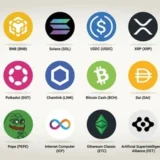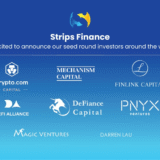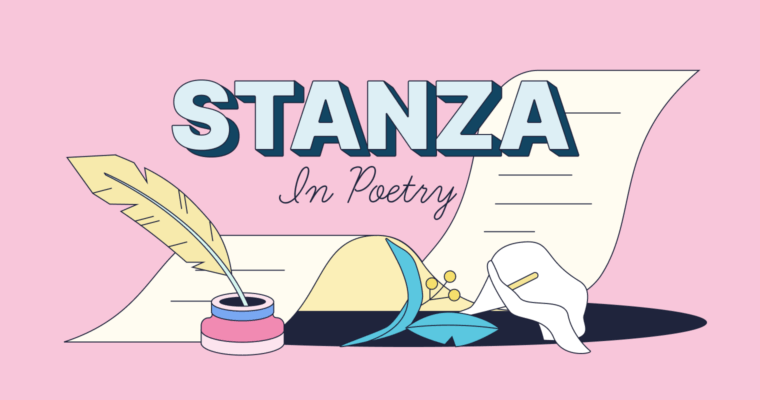In this post, I want to share some insights into preventing laptops from overheating, a noteworthy concern quite common among users which hinders performance and reduces durability. A laptop overheating can be the result of dust build-up, obstructed vents, or heavy usage.
- Introduction
- How To Fix Overheating Laptops
- 1. Monitor CPU Activity
- 2. Change Power Options
- 3. Clearing Air Vents
- 4. Checking BIOS and Driver Updates
- 5. Use a Cooling Pad
- 6. Monitor Temperatures
- Why laptop Overheating is a Common Issue
- Signs Your Laptop is Overheating
- Continuously Running Fans
- Hot Base or Keyboard Area
- Performance Issues
- 4. Shuts Down Unexpectedly
- Visual Notifications For High Temperatures
- Common Causes of Laptop Overheating
- Blocked or Dirty Air Vents
- Accumulated Dust in Fans/Heatsinks
- Inadequate Airflow or Ventilation
- High CPU/GPU Usage Due to Heavy Apps or Games
- Old or Deteriorated Thermal Paste
- Using Laptop on Soft Surfaces (Beds, Cushions)
- Quick Fixes to Cool Down Your Laptop
- Shut Down and Let the Laptop Rest
- Close Unused Applications and Background Processes
- Move to a Cooler, Well-Ventilated Location
- Use an External Cooling Pad or Stand
- When To Seek Professional Help
- Internal Cleaning Seems Risky
- Laptop Still Overheating After All Fixes
- Performance Continues to Degrade
- Possible Hardware Damage or Battery Swelling
- Conclusion
- FAQ
How to fix an laptop’s overheating issues? I’ll guide you through some effective solutions, tips that aid prevention, and when it’s best to consult experts—ensuring that your laptop maintains its functionality at lower temperatures.
Introduction
A laptop that is overheating is a common issue , leading to performance issues, unexpected shutdowns, or even long-term damage to the hardware. These days thin laptops have high processing power and hence proper cooling systems to tackle overheating issues becomes crucial.
Overheating can happen due to improper ventilation or the laptop being used constantly but the good news is that it can often be fixed with simple solutions.
In this guide we will discuss how to properly diagnose signs of overheating, identify the underlying cause, and crucially how to fix these issues. The user can extend the life of his/her laptop by performing periodic maintenance.
How To Fix Overheating Laptops
Practical Solutions to Laptop Overheating Using Windows 11 Here is a step-by-step approach if your laptop is overheating while using Windows 11:
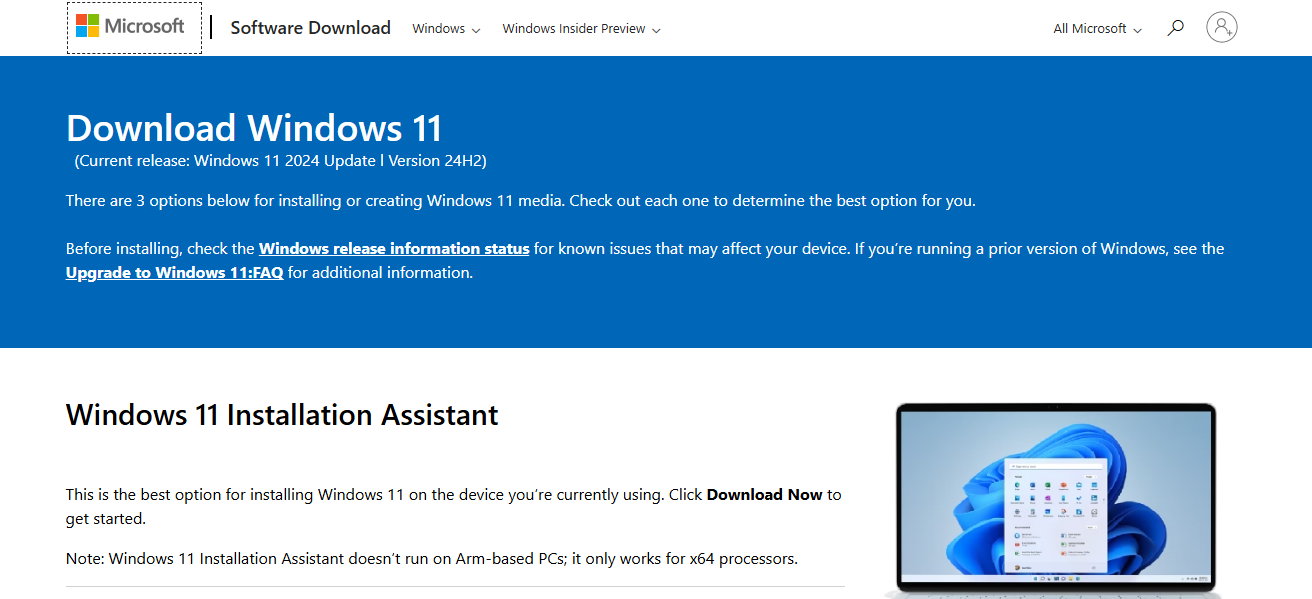
1. Monitor CPU Activity
- Open Task Manager by pressing Ctrl + Shift + Esc
- Under the Processes tab, find the applications consuming excessive CPU resources
- For non-essential programs, opt for right-clicking and choosing End Task
2. Change Power Options
- Access Settings > System > Power & battery
- Choose either Balanced or Best power efficiency under Power mode
- It helps ease processor workload resulting in lesser heat waste
3. Clearing Air Vents
- Turn off your laptop and disconnect it from any power source
- With compressed amounts of air, remove visible dust from peripheral side and bottom vents
- Refrain from using a vacuum cleaner as they may create damaging static electric charges
4. Checking BIOS and Driver Updates
- Check for your updates at Setting > Windows update menu
- Press the button saying Check for updates
- Check the website from the laptop’s brand to download any updates of BIOS or any thermal drivers that are yet to be installed.
5. Use a Cooling Pad
- Sit your laptop on a cooler pad or lifts with fans for better airflow.
6. Monitor Temperatures
- These can be obtained using free applications such as HWMonitor or Core Temp.
- It is also recommended to track measurements of the CPU whilst in operation, ensuring it stays below 85 degrees celsius.
While using Windows 11, following these steps ensure overheating reduction and increase overall vertical span on the laptops life Furthermore enduring regular checkups paired with effective energy use significantly slim down chances of overheating perth
Why laptop Overheating is a Common Issue
Compact Design: Limited spatial design brings down air circulation and unnecessary fan noise.
Dust Buildup: Dust blocks the vent and fan from drawing in cool, fresh air; effectively trapping warm air inside.
Heavy Resource Demand: Intensive CPU or GPU usage while gaming, editing videos, or multitasking.
Poor Airflow: Using the device on soft cushions or beds suffocates the air intake.
Aging Hardware: Laptop thermal paste becomes degraded while fans die with age ultimately losing their ability to spin.
Ignoring Issues: Heating problems become escalated due to infrequent updates and device cleaning.
Signs Your Laptop is Overheating

Continuously Running Fans
Consistent usage of light tasks and hearing your laptop’s fans working overtime suggests performance as well as heightened internal temperatures requiring cooling assistance.
Hot Base or Keyboard Area
Blocked vents alongside overly exhausted internal components prevent proper heat dissipation, and can make both the keyboard and bottom area feel excessively hot to touch.
Performance Issues
Overheating may throttle intensively used apps or processes, resulting in unseasonable freezes while also impairing responsiveness leading devices into a sleep like state till the excess temperature is alleviated.
4. Shuts Down Unexpectedly
Under heavy loads, laptops tend to shut down autonomously which indicates that thermal shielding functionalities are kicking in to alleviate heat associated damage to core components.
Visual Notifications For High Temperatures
Within modern day laptops, features such as alert icons can serve dual purposes by notifying users of elevated internal temperatures leading them to cool down said hardware or risking failure, rendering it uselesss.
Common Causes of Laptop Overheating
Blocked or Dirty Air Vents
Vent cleaning is mandatory because sputtered vents hinder air circulation, resulting in hot air getting trapped within the laptop.
Accumulated Dust in Fans/Heatsinks
Accumulated dust makes it burdensome for laptops to function effectively, thereby causing errors during mobile usage while maintaining high temperatures.
Inadequate Airflow or Ventilation
Laptops that are kept in poorly ventilated locations tend to overheat as a result of their surroundings being cramped and stuffy.
High CPU/GPU Usage Due to Heavy Apps or Games
Average users’ increasing reliance on gaming apps is straining graphic cards and processors due to extensive heat generation whilst operating.
Old or Deteriorated Thermal Paste
The oldest an item becomes, the more expenses they accumulate with its warranty .This results in expensive loses for companies looking to stay sustainable.
Using Laptop on Soft Surfaces (Beds, Cushions)
Cushioning your devices using pillows and other fabrics spells a disaster due to poor vent treatment and loss of internal airflow greedy hot .
Quick Fixes to Cool Down Your Laptop
Shut Down and Let the Laptop Rest
Components cool down better when stress is released by turning off the device and letting it relax for some time.
Close Unused Applications and Background Processes
Reducing unused applications decreases internal workload and temperature because less processing power is needed for fans to function smoothly.
Move to a Cooler, Well-Ventilated Location
A cooler open place lets laptops work more efficiently since airflow around the laptop is improved, which helps heat dissipation.
Use an External Cooling Pad or Stand
Cooling stands assist in maintaining proper laptop temperatures during heavy computational tasks by improving air circulation under the laptop.
When To Seek Professional Help
Internal Cleaning Seems Risky
Thermal paste application and fan cleaning is best left to professionals if you don’t feel comfortable with taking the laptop apart. Opening it up can lead to damage on sensitive parts.
Laptop Still Overheating After All Fixes
Overheating issues require more advanced troubleshooting when basic methods like cleaning, using cooling pads, https://foryourpc.com/fan/adjusting-settings/, and even setting adjustments have failed.
Performance Continues to Degrade
Professional evaluation is warranted when common troubleshooting techniques; fixing internal wear, or failing components result in ongoing lagging, freezing, or thermal throttling.
Possible Hardware Damage or Battery Swelling
Immediate repairs are necessary after noticeable distortions like bulging battery, system warping, screen swelling arise due to extreme hazards and safety risks_constants security threats.
Conclusion
Conclusively, Overheating is a common laptop issue that almost all of us face at one point in time. Practicing regular maintenance, good ventilation practices, and proper cleaning can avoid heat-related issues on your laptop.
Also make use of cooling pads where necessary and check on the performance regularly as well as obtaining assistance if needed.
Tackling the overheating issue early on not only provides smoother performance but also increases longevity of hardware components and smooth performance throughout the years
Enhancements through proper proactive measures during usage without restricting mobility can ensure effective and efficient performance with less temperatures.