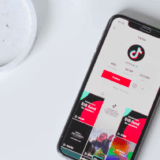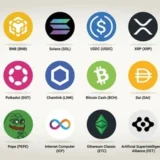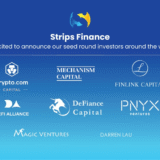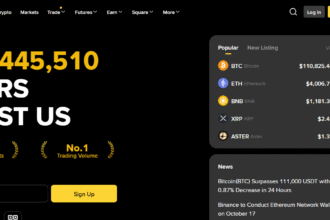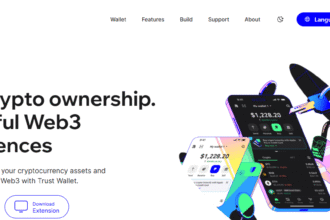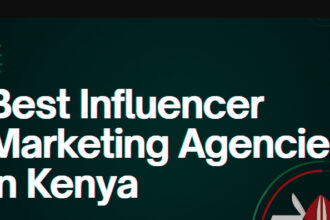In this post, I want to explain how to join Twitter Spaces as a speaker, as it is one of the simplest methods of sharing your voice on the platform.
If it is your first time attending a live conversation or if you want to participate in the discussion more actively, this guide will describe the prerequisites, steps, and best tips to enable you to speak confidently in any Twitter Space.
What Is Twitter Spaces
Twitter spaces is the feature on Twitter where users can have live audio conversations. These conversations can be both hosted or joined at the user’s convenience.
Moves like virtual panels and podcasts can also be done via Spaces and quite a few users can act as speakers while others can listen in. Any twitter user has access to such spaces and can join a specific one as a listener.
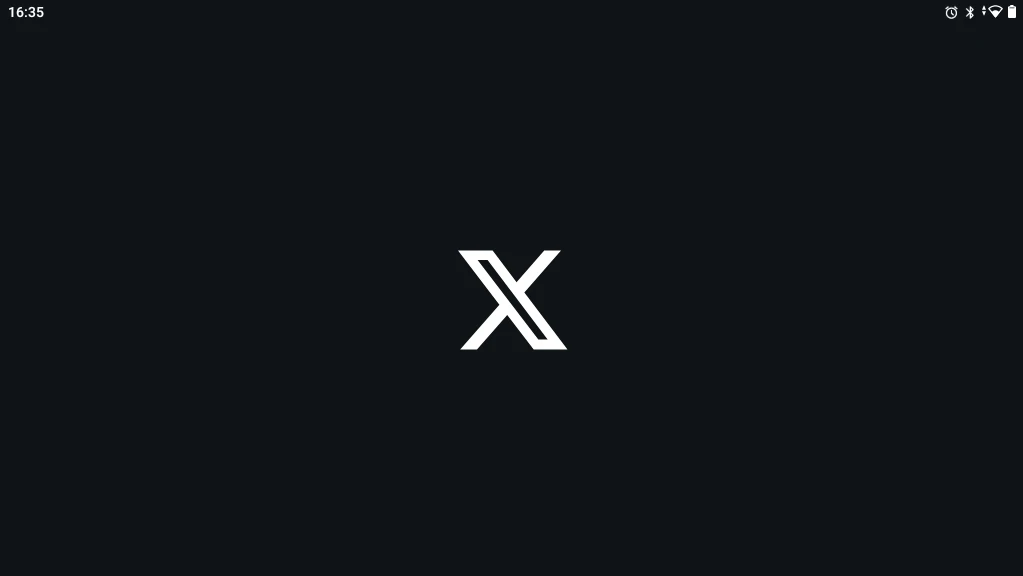
The host has the capability of inviting participants or accepting requests from listeners. Spaces, by default, are set to public and anyone using Twitter can access them.
It aids in the building of communities, live interviews, discussions, Q&As and many more and helps the user engage with his/her followers aside from tweets and messages. Access is mostly granted through the mobile application of Twitter.
How To Join Twitter Spaces As A Speaker
Step 1: Launch The Twitter Application
You need to update the Twitter app on your iOS or Android device so you can use the latest features.
Step 2: Look For A Live Twitter Space
Search for active Spaces located at the top of your timeline (in the Fleets/Spaces bar), in tweets containing Space links, or through a notification if someone you follow is hosting.
Step 3: Join The Space As A Listener
Select the Space you wish to join. You will enter the Space as a listener.
Step 4: Request The Ability To Speak
If the host allows it, you’ll see a button called “Request to Speak” (microphone icon). Press on it to submit your request.
Step 5: Wait For The Host To Approve The Request
The host has the option to view your request. If they approve, they will promote you to speaker status.
Step 6: Start Speaking After Unmuting Yourself
After becoming a speaker, tap on the microphone icon to unmute yourself and start speaking. Remember, your microphone permissions should be enabled in your device settings.
Step 7: Engage Respectfully
As you share your thoughts, reply, or do any action, ensure that you remain compliant with Twitter’s community standards.
Step 8: Done Speaking?
At any time, you can mute yourself, or click “Leave” to exit the Space. The host has the ability to return you to a listener’s role as well.
Prerequisites for Joining Twitter Spaces as a Speaker
- Twitter Account – A functional Twitter account is needed.
- Mobile App – The app should be updated, either on Apple or Android.
- Microphone Access – Permissions allowing the use of the microphone must be authorized.
- Stable Internet Connection – An adequate Wi-Fi connection or mobile data is needed.
- Headphones (Recommended) – Use of headphones is preferred to eliminate extraneous sounds.
- Host Approval – You can only get the chance to speak if the host allows you to.
- Age Requirement – Age limit of 18 is applicable to both hosting and speaking in a Space.
Tips for a Great Twitter Spaces Speaking Experience
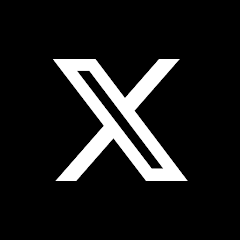
Have All the Information on Hand Familiarize yourself with the subject and outline pointers you wish to emphasize. Ensure that you focus within the boundaries of your comments using outline templates.
Arrive Ahead of Time Join the Space several minutes before your speaking slot so you can learn how it flows.
Wear Headphones That Use A Wire Or Bluetooth Protect from loud external sounds while eliminating echo or feedback.
Make Sure That You Are In A Restful Place Ensure that the environment you choose does not distract you, as when you speak it needs to be quiet.
Use Cadenced Simple Language Maintain a steady pace and keep content engaging and to the point.
Turn Off Microphone When You Are Not Speaking Your microphone should be turned off when you are not speaking to allow others silence.
Conclusion
in conclusion The procedure is very easy and beneficial for joining as a speaker for Twitter Spaces. If you have the proper equipment, a good microphone, and are granted the role of host, you can participate in discussions.
To get the most from your speaking opportunity, be calm, courteous, and fully focused on the discussion. Whether you’re providing your opinion or participating in a discussion, Twitter Spaces provides a vibrant platform to interact with others and express yourself.