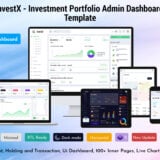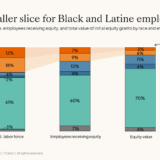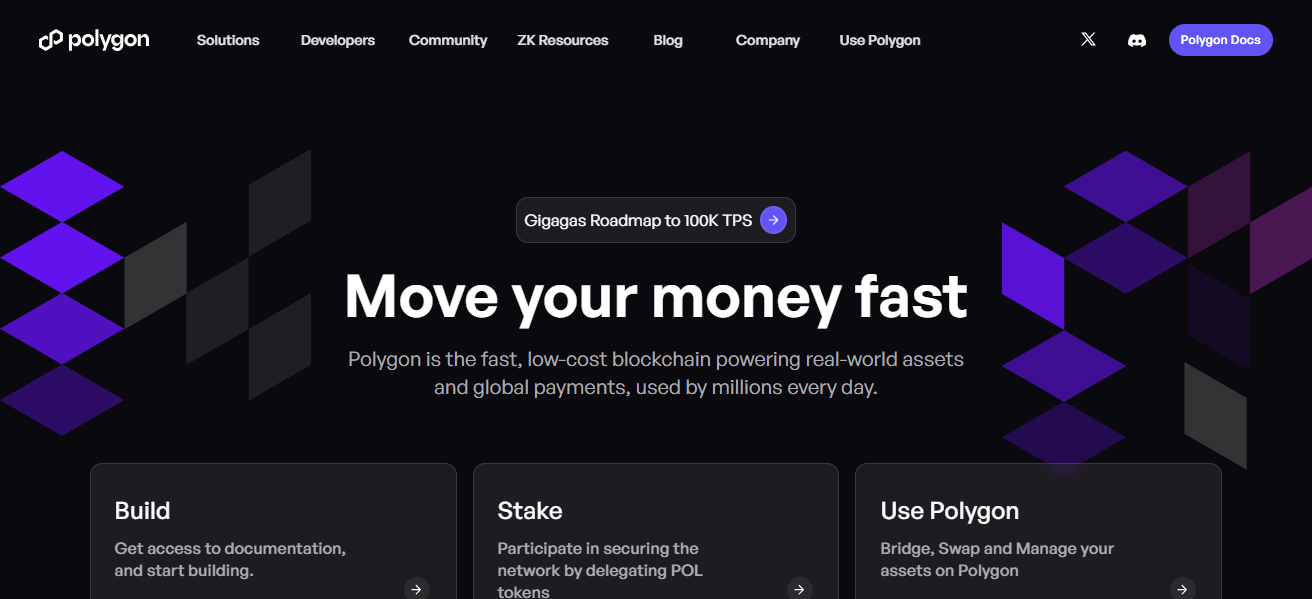In this article, I will talk about the error message: “This Program Does Not Support The Version Of Windows Your Computer Is Running” on Faceit.
This is a problem many gamers face while attempting to install or run Faceit on certain Windows versions. In this article, we will analyze the causes of this error and offer simple steps to resolve it so you can return to gaming sooner.
Overview
Faceit remains one of the leading competitive gaming platforms with matchmaking services for CS:GO, VALORANT, Dota 2, and others. Nonetheless, a large number of users face the persistent annoyance of the error,
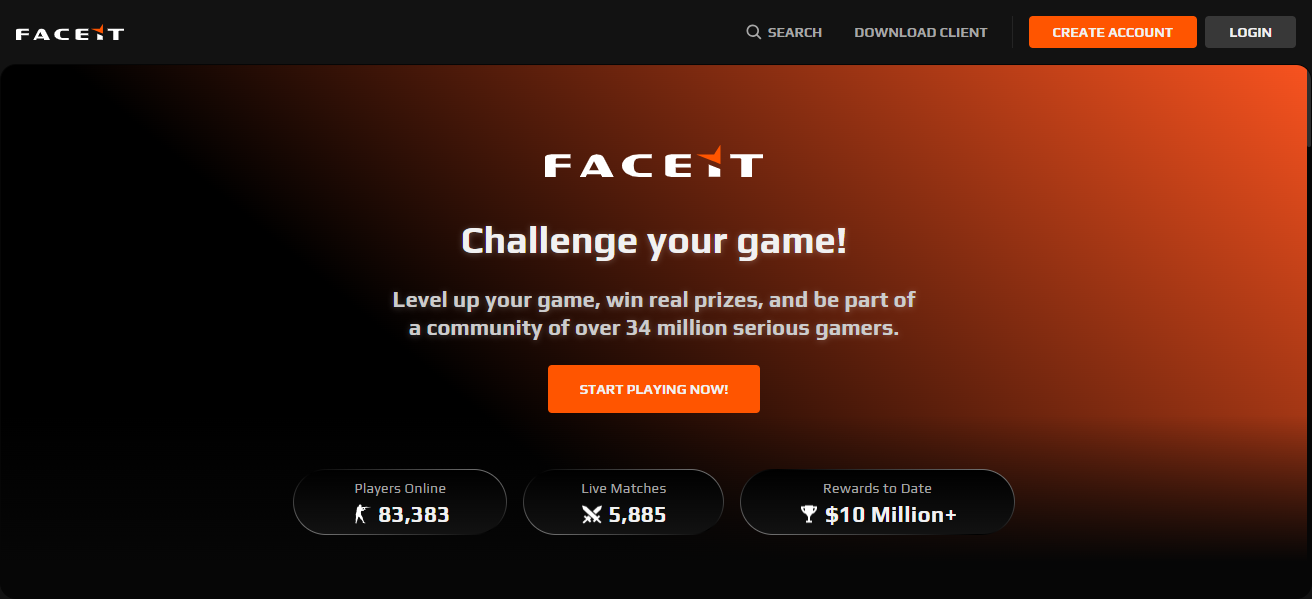
This program does not support the version of Windows your computer is running” when attempting to install or launch Faceit. This particular error message is especially bewildering for gamers who are accustomed to a straightforward installation process.
This is the focus of the article: to explain the reasons behind this and to offer effective methods to resolve the issue.
Why This Error Occurs
The error notification often occurs due to the fact that the version of Faceit you are attempting to install is not suitable for your version of the Windows operating system. The following are possible causes:
Outdated Windows Version
The Faceit platform along with its anti-cheat applications often require the most recent updates of Windows. If your system is stuck on older versions like Windows 7 or earlier builds of Windows 10, the installation may not go through.
Wrong Architecture
Windows operating systems come in two dominant architectures which are 32-bit and 64-bit. Most applications, Faceit included, target the 64-bit systems. If you are trying to install a Faceit 64-bit version on Windows 32-bit, you will most probably encounter the error.
Corrupted System Files
Occasionally, system files which aid the installation of new applications may be absent or corrupted. In such cases, Faceit won’t be able to properly detect your Windows version.
Conflict with Other Programs
The installation of Faceit may be blocked by certain security applications or gaming clients that have been installed prior to Faceit, resulting in misidentification of the Windows version.
How to Fix the Issue
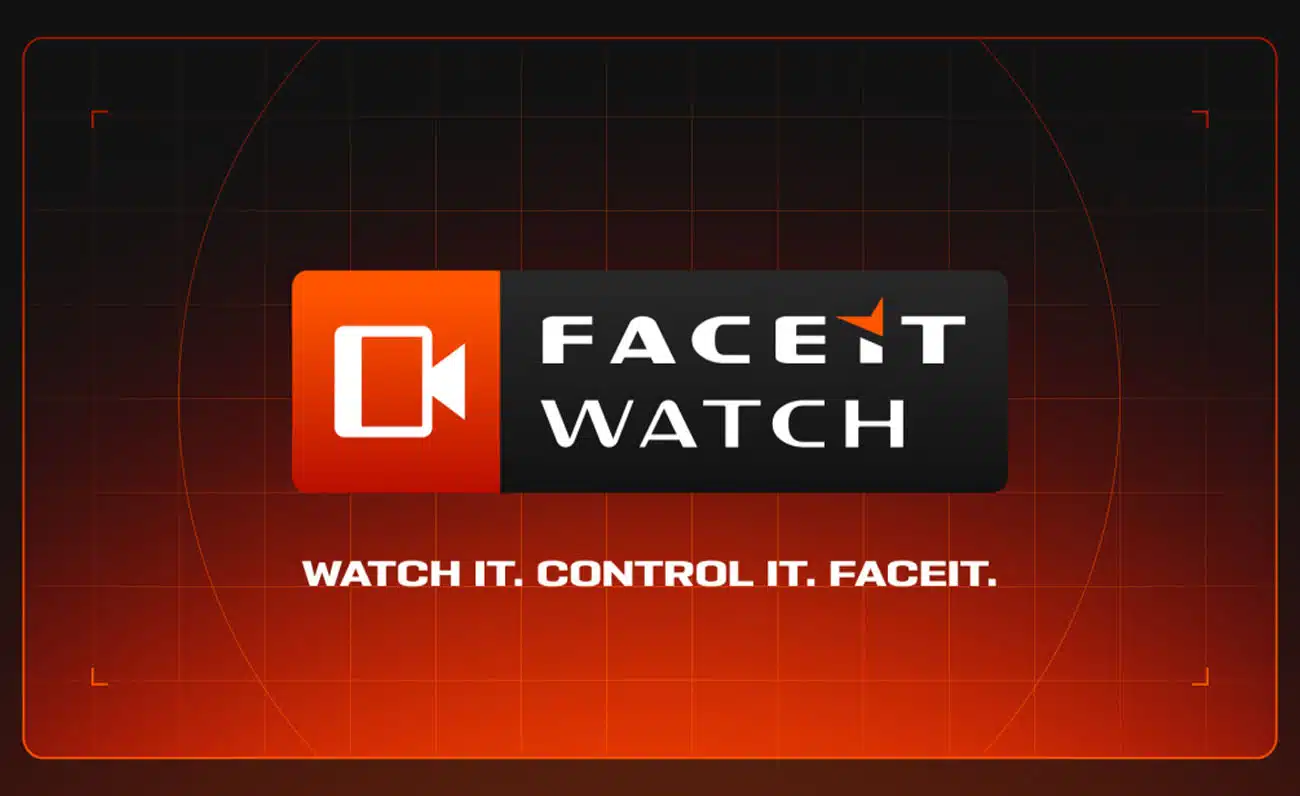
Resolving this particular error with Faceit has has several solutions, from updating your operating software to performing more software specific tasks. Here are the most effective methods:
Update Window
- This should always be the first step.
- Make sure the operating system is updated fully.
- Click the Windows icon on the bottom left of the screen. Go to and select the ‘Settings’ page.
- Select ‘Update and Security’ on the left navigation pane. Click on Windows Update.
- Click on the Check for Updates button and Install any pending updates.
- After performing the updates, restart your machine and try to install Faceit again.
- Updating your system ensures every resource needed is available and avoids potential system conflicts to Faceit.
Check Your System Architecture
- Make sure you select the appropriate Faceit version for your specific system and download accordingly.
- Click on the Windows icon and simultaneously Press Pause/Break and this will automatically open the system properties for you.
- Faceit has both 32 and 64-bit versions therefore under System type make sure to confirm your OS version.
- Go to the official website and download the Faceit installer that you require.
- This step is of utmost importance as most users install the wrong version first.
Run the Program in Compatibility Mode
Go to the Windows installer and right click the icon. Select properties from the dropdown you see
Go to the compatibility section.
- Check the box for Run this program in compatibility mode for: and select either Windows 10 or 8 from the dropdown list.
- Click Apply followed by OK, and then attempt to launch the installer again.
- This approach helps in overriding windows and trying to simulate an older version which is usually compatible with the program, and a lot of the times installation problems are resolved this way.
Repair System Files
Corrupted system files can prevent the installer from detecting your OS correctly. To repair them:
- Open Command Prompt as Administrator.
- Type
sfc /scannowand press Enter. - Wait for the system to scan and repair missing or corrupted files.
- Restart your computer and attempt installation again.
Disable Antivirus or Security Software Temporarily

Certain antivirus applications may conflict with the installation of Faceit. It is advisable to disable such programs during the installation process and re-enable them afterward. Only download Faceit from the official site to mitigate security concerns.
Final Thoughts
In conclusion The error “This program does not support the version of Windows your computer is running” which is common with Faceit can be annoying, but is mostly the result of basic compatibility problems.
As with most errors, problems with your system’s Windows version, system architecture, using compatibility modes, and system file repair can solve the error. If gamers follow the aforementioned solutions, they can go back to their competitive matches without any unwanted lags.
Since Faceit is always updating to improve their services, make sure your system meets the standard requirements to enable uninterrupted gameplay.
FAQ
This error usually occurs when your Windows version is outdated, incompatible with the Faceit installer, or the system architecture (32-bit vs 64-bit) does not match the installer. Corrupted system files or interference from security software can also cause this issue.
Press Windows + R, type winver, and press Enter. A window will show your current Windows version and build. Faceit requires a supported, updated version of Windows.
Yes. Go to Settings > Update & Security > Windows Update, check for updates, and install any pending updates. After restarting your computer, try installing Faceit again.