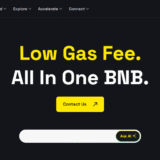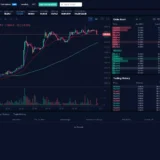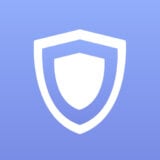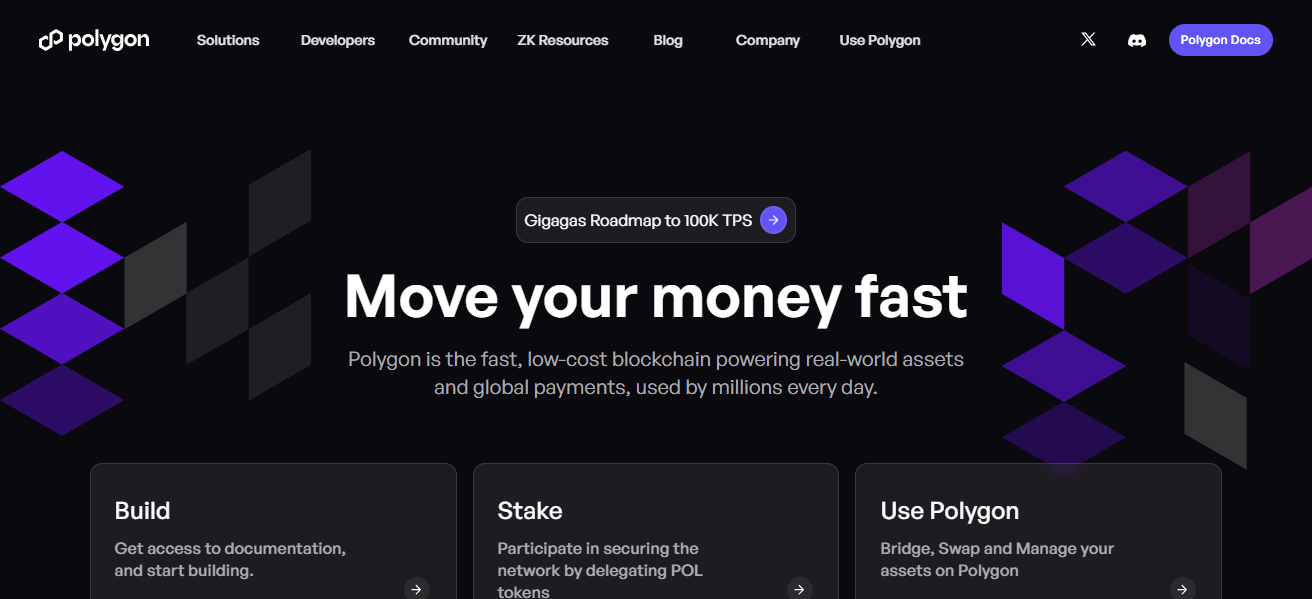Why Is My Apple Music Not Working : Apple Music has revolutionized the way we listen to music, offering a vast library of songs, playlists, and curated content at our fingertips. However, like any digital platform, users may encounter issues that disrupt their listening experience. From playback problems to account issues, understanding why Apple Music may not be working properly is essential for resolving these issues efficiently. In this comprehensive guide, we’ll explore common reasons why Apple Music may not be working and provide troubleshooting solutions to help you get back to enjoying your favorite tunes.
- Understanding Apple Music:
- Common Issues and Solutions:
- No Sound or Playback Issues:
- Offline Mode or Downloaded Content Not Available:
- Syncing or iCloud Library Issues:
- Subscription or Account Issues:
- App or Software Updates:
- Additional Troubleshooting Steps:
- Conclusion: Why Is My Apple Music Not Working?
- FAQ’S : Why Is My Apple Music Not Working?
- Why Is My Apple Music App Not Opening?
- Why Am I Unable to Play Music on Apple Music?
- What Should I Do If Apple Music Keeps Skipping Songs?
- How Can I Fix Apple Music Playback Errors?
- Why Are My Apple Music Downloads Not Working?
- What Should I Do If Apple Music Is Not Syncing Across Devices?
- How Can I Resolve Apple Music Playback Issues on CarPlay?
- What Should I Do If I’m Experiencing Buffering or Loading Issues on Apple Music?
- Why Is Apple Music Not Showing My Recently Added Music?
- What Should I Do If I’m Experiencing Other Issues with Apple Music?
Understanding Apple Music:
Before delving into troubleshooting solutions, it’s essential to understand the basics of Apple Music and how it functions. Apple Music is a subscription-based streaming service that allows users to access a vast catalog of music, stream radio stations, and discover new artists and albums. It’s available on various Apple devices, including iPhone, iPad, Mac, Apple Watch, and Apple TV, as well as non-Apple platforms such as Android and Windows.
Common Issues and Solutions:
No Sound or Playback Issues:
- Check Volume Settings: Ensure that the volume is turned up on your device and that the mute switch is not activated.
- Restart the App: Close the Apple Music app and relaunch it to see if the issue resolves.
- Restart Device: Sometimes, restarting your device can resolve playback issues by refreshing system processes.
Offline Mode or Downloaded Content Not Available:
- Check Internet Connection: Make sure your device is connected to a stable Wi-Fi or cellular network.
- Toggle Offline Mode: If you’re unable to access downloaded content, check if offline mode is enabled in the Apple Music settings and toggle it off.
Syncing or iCloud Library Issues:
- Update Apple Music Library: Open the Music app and navigate to your Library. Tap “Library” > “Update” to ensure your library is synced with iCloud.
- Check iCloud Storage: Ensure that you have sufficient iCloud storage space available for your music library to sync properly.
Subscription or Account Issues:
- Check Subscription Status: Verify that your Apple Music subscription is active and up to date. You can do this by accessing your account settings in the Music app or iTunes.
- Sign Out and Sign In: Try signing out of your Apple ID account in the Music app and then signing back in to refresh your account settings.
App or Software Updates:
- Update Apple Music App: Ensure that you’re using the latest version of the Apple Music app by checking for updates in the App Store.
- System Updates: If you’re experiencing issues on a device running iOS, macOS, or other Apple operating systems, check for system updates and install any available updates.
Additional Troubleshooting Steps:
- Clear Cache and Data: On iOS devices, you can clear the cache and data for the Music app by going to “Settings” > “General” > “iPhone Storage” (or “iPad Storage”) > “Music” > “Delete App.” Then reinstall the app from the App Store.
- Reset Network Settings: If you’re experiencing network-related issues, such as trouble connecting to Apple Music servers, you can reset your device’s network settings by going to “Settings” > “General” > “Reset” > “Reset Network Settings.”
- Contact Apple Support: If you’ve tried all the troubleshooting steps and are still experiencing issues with Apple Music, it may be time to reach out to Apple Support for further assistance. They can provide personalized support and guidance based on your specific situation.
Conclusion: Why Is My Apple Music Not Working?
Apple Music offers a seamless and immersive listening experience for music enthusiasts worldwide. However, encountering issues with the app can be frustrating and disruptive. By understanding common reasons why Apple Music may not be working and implementing the troubleshooting solutions outlined in this guide, you can resolve issues efficiently and get back to enjoying your favorite tracks and playlists. Remember to stay patient and persistent as you troubleshoot, and don’t hesitate to seek help from Apple Support if needed. With the right approach, you’ll be back to grooving to your tunes in no time.