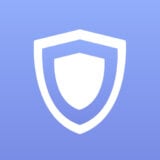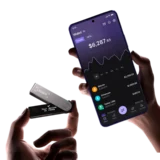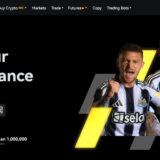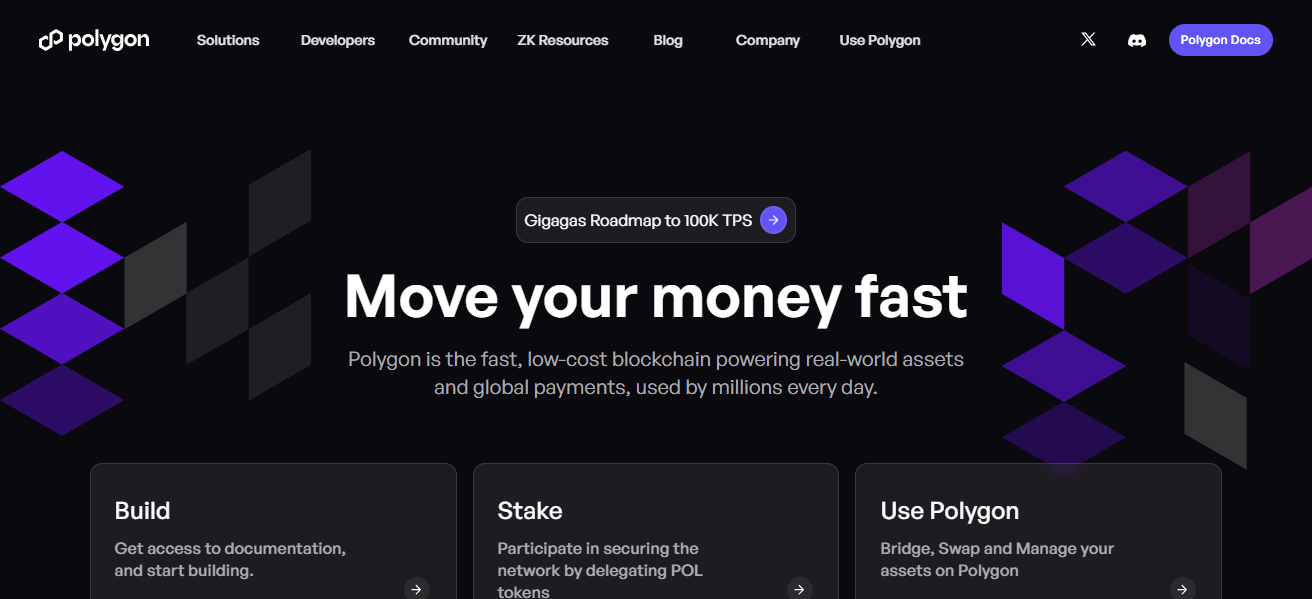Why Is My Apple Pencil Not Working:The Apple Pencil stands as a revolutionary tool, offering unparalleled precision and functionality for artists, designers, students, and professionals alike. However, encountering issues with your Apple Pencil can be exasperating, disrupting your creative flow or productivity. In this comprehensive guide, we’ll explore the various reasons behind Apple Pencil malfunctions and provide actionable solutions to get your creative companion back in action.
- Understanding the Issue:
- Potential Causes:
- Troubleshooting Steps:
- Conclusion: Why Is My Apple Pencil Not Working?
- FAQ’S : Why Is My Apple Pencil Not Working?
- Why Is My Apple Pencil Not Working?
- How Can I Troubleshoot Connectivity Issues with My Apple Pencil?
- What Should I Do If My Apple Pencil Is Not Pairing with My iPad?
- How Can I Fix Charging Issues with My Apple Pencil?
- Why Is My Apple Pencil Not Recognized by My iPad?
- What Should I Do If My Apple Pencil Is Not Responding to Touch or Pressure?
- How Can I Determine If There Is a Hardware Issue with My Apple Pencil?
- Why Is My Apple Pencil Not Pairing After Being Disconnected?
- What Should I Do If My Apple Pencil Is Not Drawing or Writing Properly?
Understanding the Issue:
When your Apple Pencil ceases to function as expected, it can manifest in several ways, such as unresponsiveness, intermittent connectivity, charging problems, or latency issues. These discrepancies hinder the seamless interaction between the Apple Pencil and your iPad, impacting your ability to sketch, write, or navigate effectively.
Potential Causes:
Numerous factors can contribute to the malfunctioning of your Apple Pencil:
- Battery Depletion: Insufficient battery charge may render the Apple Pencil unresponsive or cause it to disconnect intermittently.
- Bluetooth Connectivity: Issues with Bluetooth pairing or interference can disrupt the connection between the Apple Pencil and your iPad.
- Software Glitches: Bugs, software updates, or conflicts within the iPad’s operating system may impede the functionality of the Apple Pencil.
- Physical Damage: Accidental drops, impacts, or exposure to moisture can damage the Apple Pencil, affecting its performance.
- Charging Problems: Faulty charging cables, connectors, or ports can prevent the Apple Pencil from charging properly.
Troubleshooting Steps:
Step 1: Check Battery Level
- Ensure that your Apple Pencil has an adequate charge by connecting it to your iPad or using the “Battery” widget to check its status.
- If the battery is low, charge the Apple Pencil using the Lightning connector and a compatible charging adapter.
Step 2: Restart Your iPad
- Restart your iPad to refresh its system processes and eliminate any temporary glitches that may be affecting the Apple Pencil.
- After restarting, attempt to use the Apple Pencil again to see if the issue persists.
Step 3: Reconnect Apple Pencil
- Go to Settings > Bluetooth on your iPad.
- Locate your Apple Pencil in the list of paired devices and tap the (i) icon next to it.
- Select “Forget This Device” and confirm the action.
- Reconnect the Apple Pencil by plugging it into the Lightning port of your iPad or by following the pairing instructions.
Step 4: Update Software
- Check for any available software updates for your iPad by going to Settings > General > Software Update.
- Install any pending updates and restart your iPad if required.
- Ensure that both your iPad and Apple Pencil are running the latest software versions to prevent compatibility issues.
Step 5: Inspect for Physical Damage
- Carefully examine your Apple Pencil for any signs of physical damage, such as cracks, dents, or water ingress.
- If physical damage is detected, consider contacting Apple Support for repair or replacement options.
Conclusion: Why Is My Apple Pencil Not Working?
Encountering issues with your Apple Pencil can disrupt your creative workflow or productivity, but with systematic troubleshooting, most problems can be resolved. By following the steps outlined in this guide, you can identify the underlying cause of the malfunction and implement the necessary solutions to restore your Apple Pencil to optimal functionality. Remember to keep your Apple Pencil charged, update your iPad’s software regularly, and handle your device with care to minimize the likelihood of future issues. If problems persist despite troubleshooting efforts, consider reaching out to Apple Support for further assistance. With persistence and patience, you’ll soon be back to sketching, writing, and creating with your Apple Pencil seamlessly integrated into your iPad experience.