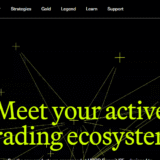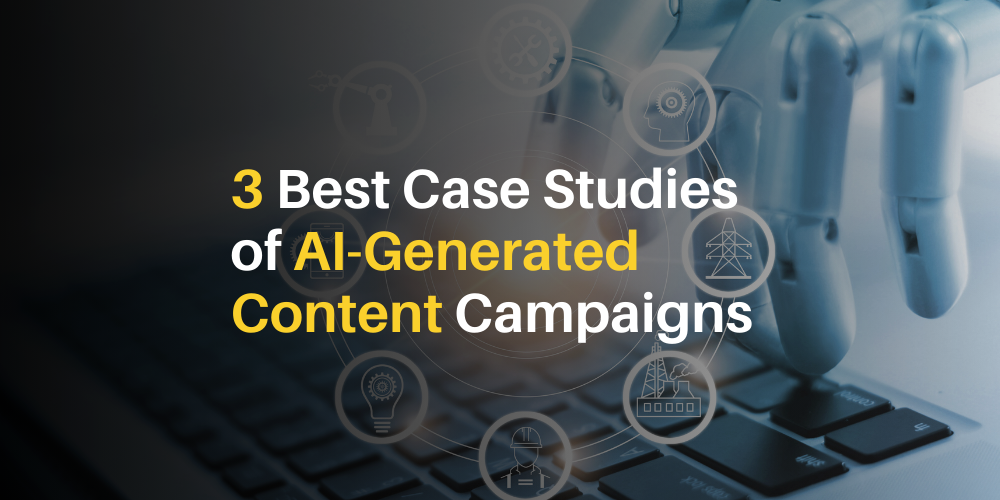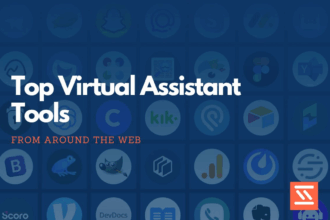Why Is My Right Airpod Not Working : In the realm of wireless earbuds, Apple’s AirPods have emerged as a ubiquitous choice, offering convenience, style, and seamless integration with Apple devices. However, like any piece of technology, they aren’t immune to issues. One common frustration reported by users is the malfunctioning of the right AirPod. In this comprehensive guide, we’ll delve into the potential reasons behind this problem and provide effective solutions to get your AirPod back in action.
- Understanding the Issue:
- Possible Causes:
- Troubleshooting Steps:
- Conclusion : Why Is My Right Airpod Not Working?
- FAQ’S : Why Is My Right Airpod Not Working?
- Why Is Only My Right AirPod Not Working?
- How Can I Troubleshoot Connectivity Issues with My Right AirPod?
- What Should I Do If My Right AirPod Is Not Charging?
- How Can I Fix Audio Playback Issues with My Right AirPod?
- Why Is My Right AirPod Not Pairing with My Device?
- What Should I Do If My Right AirPod Is Not Responding to Touch Controls?
- How Can I Determine If There Is a Hardware Issue with My Right AirPod?
- Why Is My Right AirPod Making Crackling or Distorted Sounds?
- What Should I Do If My Right AirPod Is Not Detected by My Device?
Understanding the Issue:
Before diving into troubleshooting, it’s essential to understand the nature of the problem. When your right AirPod stops working, it could manifest in various ways, such as no sound output, distorted audio, connectivity issues, or complete unresponsiveness. This discrepancy often leads to inconvenience and disrupts the immersive audio experience that AirPods are renowned for.
Possible Causes:
Several factors can contribute to the malfunctioning of the right AirPod. These include:
- Hardware Malfunction: Physical damage, such as moisture exposure or impact, can impair the functionality of the AirPod.
- Software Glitches: Updates, software conflicts, or bugs within the operating system can disrupt the normal operation of the AirPod.
- Connection Problems: Issues with Bluetooth connectivity between the AirPod and the paired device may result in one AirPod not functioning correctly.
- Battery Drain: Disproportionate battery drainage or irregular charging patterns can affect the performance of the AirPod.
- Audio Settings: Incorrect audio settings or audio balance adjustments on the connected device might cause one AirPod to produce no sound.
Troubleshooting Steps:
Step 1: Perform Basic Checks
- Ensure that both AirPods are clean and free from debris.
- Verify that your AirPods are sufficiently charged and seated correctly in the charging case.
- Restart the device (iPhone, iPad, etc.) and try reconnecting the AirPods.
Step 2: Reset Your AirPods
- Place both AirPods in the charging case and leave the lid open.
- Press and hold the setup button on the back of the case until the status light flashes amber, then white.
- Reconnect the AirPods to your device and check if the issue persists.
Step 3: Check Audio Balance Settings
- Go to the Settings app on your device.
- Navigate to Accessibility > Audio/Visual.
- Adjust the audio balance slider to ensure both left and right channels are balanced.
Step 4: Update Software
- Ensure that your Apple device’s software is up-to-date.
- Update your AirPods’ firmware by keeping them connected to your device while it’s connected to the internet.
Step 5: Reset Bluetooth Settings
- Go to Settings > Bluetooth on your device.
- Find your AirPods in the list of connected devices and tap the “i” icon next to them.
- Select “Forget This Device” and confirm.
- Re-pair your AirPods with your device and check if the issue persists.
Conclusion : Why Is My Right Airpod Not Working?
Encountering issues with your right AirPod can be frustrating, but with systematic troubleshooting, most problems can be resolved. By following the steps outlined in this guide, you can identify the underlying cause of the malfunction and implement the necessary solutions to restore your AirPod to full functionality. Remember to keep your AirPods clean, update your software regularly, and handle them with care to minimize the likelihood of future issues. If problems persist despite troubleshooting efforts, consider contacting Apple Support for further assistance. With a little patience and persistence, you’ll be back to enjoying your favorite tunes wirelessly with your AirPods in no time.