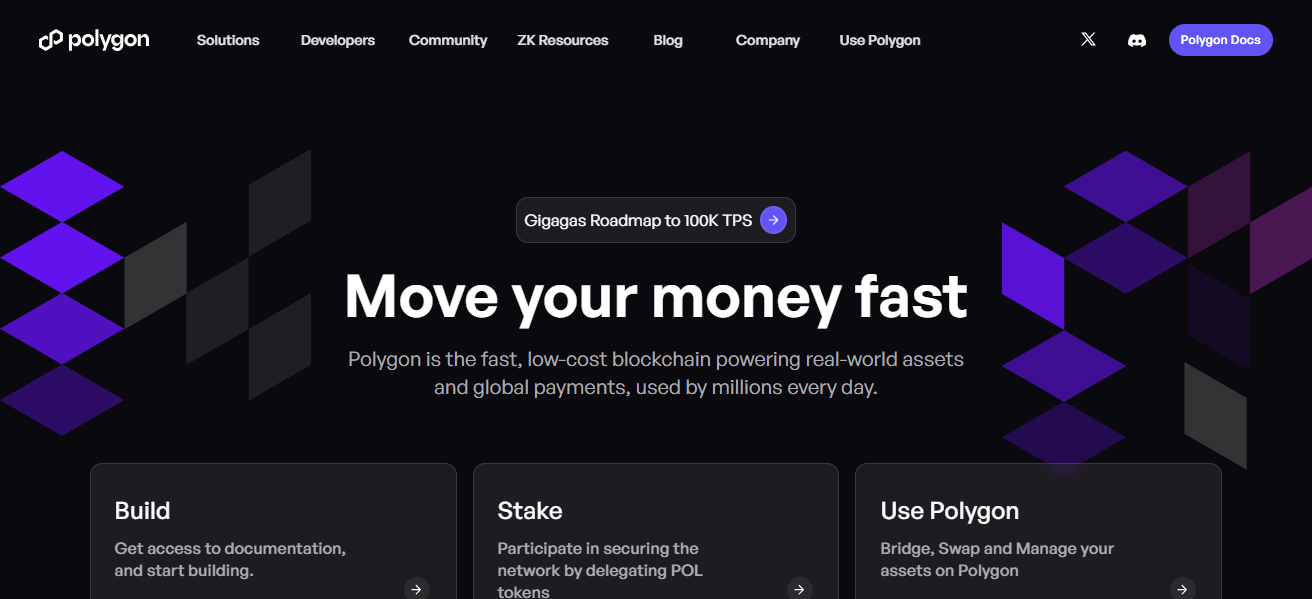Why Is One Of My Airpods Not Working : In the realm of wireless audio technology, Apple’s AirPods have revolutionized the way we listen to music, make calls, and interact with our devices. However, encountering issues with one malfunctioning AirPod can be frustrating and disrupt the immersive audio experience they promise. This article aims to explore the possible reasons behind the dysfunctionality of one AirPod and provide comprehensive solutions to address the issue effectively.
- Unveiling the Problem: Why Is One of My AirPods Not Working?
- Troubleshooting Solutions
- Conclusion : Why Is One Of My Airpods Not Working?
- FAQ’S : Why Is One Of My Airpods Not Working?
- Why Is Only One of My AirPods Not Working?
- How Can I Troubleshoot Connectivity Issues with My AirPods?
- What Should I Do If Only One AirPod Is Playing Audio?
- Why Is Only One AirPod Not Charging?
- How Can I Fix Charging Issues with My AirPods Case?
- What Should I Do If Only One AirPod Is Connecting to My Device?
- How Can I Determine If There Is a Hardware Issue with My AirPod?
- Why Is Only One AirPod Not Responding to Touch Controls?
- What Should I Do If Only One AirPod Is Not Detected by My Device?
Unveiling the Problem: Why Is One of My AirPods Not Working?
The phenomenon of one AirPod failing to function properly can stem from various factors, ranging from connectivity issues to hardware malfunctions. Understanding the potential causes is crucial for undertaking appropriate troubleshooting measures:
1. Connectivity Problems:
- Bluetooth Connectivity: Issues with Bluetooth pairing or connectivity can lead to one AirPod not producing sound.
- Interference: Environmental factors or nearby electronic devices may interfere with the Bluetooth connection, causing disruptions in audio output.
2. Software Glitches:
- Firmware Updates: Incompatibility issues arising from outdated firmware or software glitches can impact the functionality of AirPods.
- App Settings: Incorrect settings within the connected device’s audio or Bluetooth settings may cause one AirPod to cease functioning.
3. Hardware Issues:
- Battery Drain: A drained or defective battery in one AirPod can result in no sound output.
- Physical Damage: Accidental damage or moisture exposure may impair the functionality of one AirPod.
Troubleshooting Solutions
Now that we’ve identified potential causes, let’s explore troubleshooting steps to resolve the issue:
1. Reset AirPods
- Place both AirPods in the charging case and close the lid.
- Wait for about 15 seconds, then open the lid.
- Press and hold the setup button on the back of the charging case until the status light flashes amber, then white.
- Reconnect the AirPods to your device and check if the issue persists.
2. Check Bluetooth Settings
- On your device, navigate to Settings > Bluetooth.
- Find your AirPods in the list of paired devices and select the “i” icon next to them.
- Choose “Forget This Device,” then reconnect your AirPods and test the audio output.
3. Update Firmware
- Ensure that your iOS device is updated to the latest version of iOS.
- Place your AirPods in the charging case, ensure they’re connected to power, and keep them near your device.
- Open the lid of the charging case, and with your device nearby, wait for the setup animation to appear on your iOS device.
- Follow the on-screen instructions to update the firmware.
4. Clean and Inspect AirPods
- Check for any debris or buildup in the speaker mesh of the malfunctioning AirPod and carefully remove it using a soft-bristled brush or compressed air.
- Inspect the charging contacts on both the AirPods and the charging case for dirt or debris, and clean them gently if necessary.
5. Test with Another Device
- Pair your AirPods with a different device to determine if the issue is device-specific or related to the AirPods themselves.
Conclusion : Why Is One Of My Airpods Not Working?
Encountering issues with one malfunctioning AirPod can be frustrating, but with systematic troubleshooting and perseverance, the problem can often be resolved. By understanding the potential causes, such as connectivity problems, software glitches, or hardware issues, users can undertake appropriate measures to restore seamless audio enjoyment with their AirPods. Whether it involves resetting the AirPods, checking Bluetooth settings, updating firmware, or inspecting for physical damage, proactive troubleshooting can help address the issue effectively. If the problem persists despite troubleshooting efforts, contacting Apple Support or visiting an authorized service provider may be necessary for further assistance. Through diligent troubleshooting and persistence, users can overcome the challenge of one AirPod not working and continue enjoying their wireless audio experience with confidence.