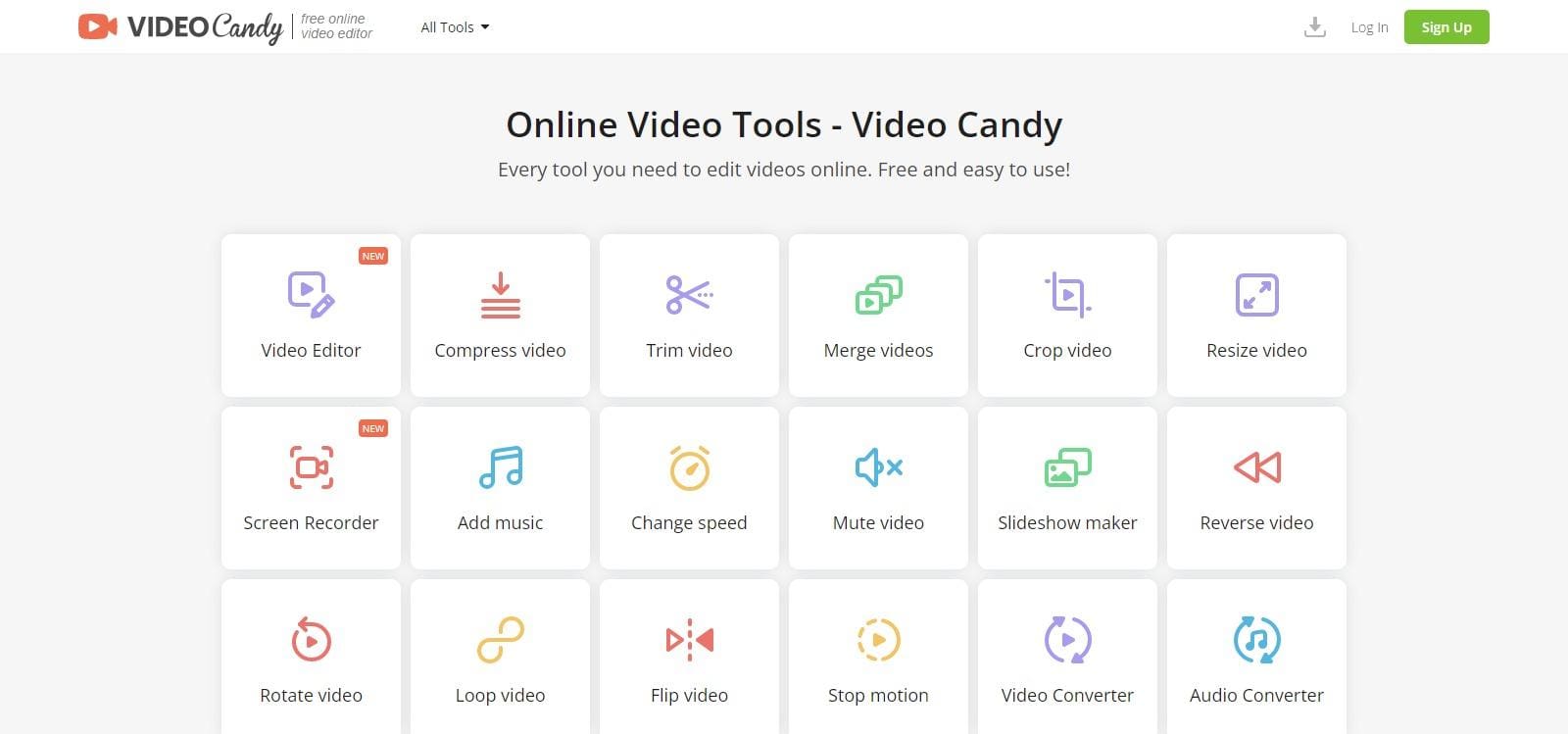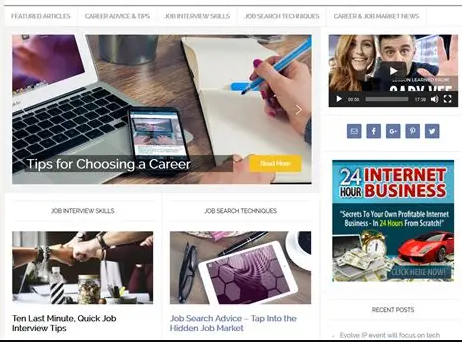What Is Video Candy?
Video Candy is designed to be user-friendly, making it accessible to both beginners and experienced video editors. With its intuitive interface, users can easily navigate through the platform and access the various editing tools. Whether you need to make simple adjustments or perform more advanced editing techniques, Video Candy has the capabilities to meet your needs.
The platform also supports video compression, allowing users to reduce file sizes without compromising quality. Additionally, trimming, merging, cropping, and resizing options are available to customize videos according to specific requirements. With Video Candy, users can create professional-looking videos with ease and efficiency.
Video Candy Key Points
| Key | Point |
|---|---|
| Product Name | Video Candy |
| Product Type | Ai |
| Free Trail | Yes Available Basic Version |
| Price Start From | N/A |
| Deployment | SaaS/Web/Cloud Mobile – Android Mobile – iOS |
| Offline/Online Support | Online |
| Customer Type | Large Enterprises ,Medium Business ,Small Business |
| Official Website | Click Here To Visit |