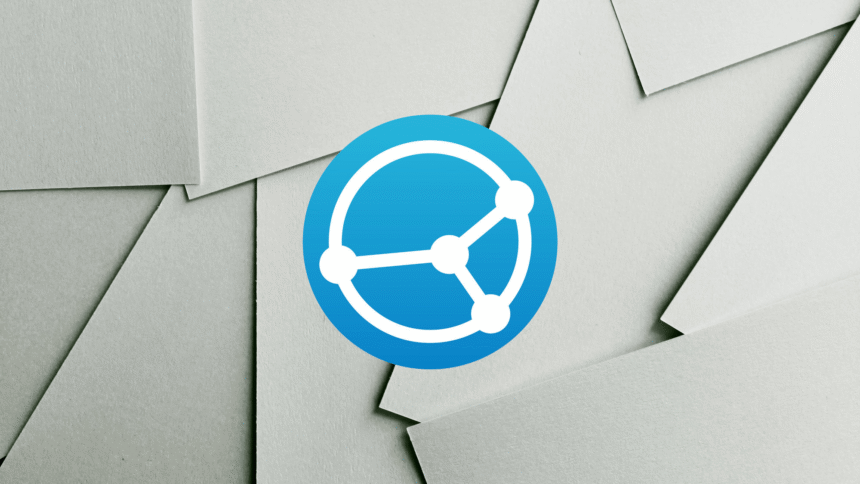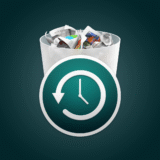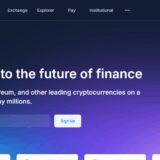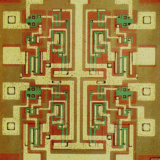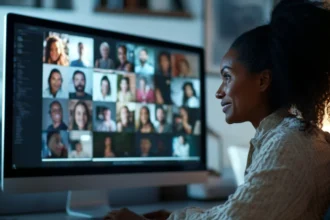In this article, I will explain step-by-step how to unlock deleted data with software in an effortless manner. Recovery applications are designed to retrieve important files such as documents, pictures, or videos, and are surprisingly simple to use – usually requiring just a couple of clicks.
In this article, I will take you through the steps, recommend good software, and explain how you can protect your data and increase your chances of recovering it.
Understanding File Deletion
When a file is removed the data isn’t cleared off the storage device straight away. The Operating System marks the space as available for new data. Also, the file information is retained until it is overwritten with new data.
This explains why, with certain tools, deleted files can frequently be retrieved—provided the data is not substituted.
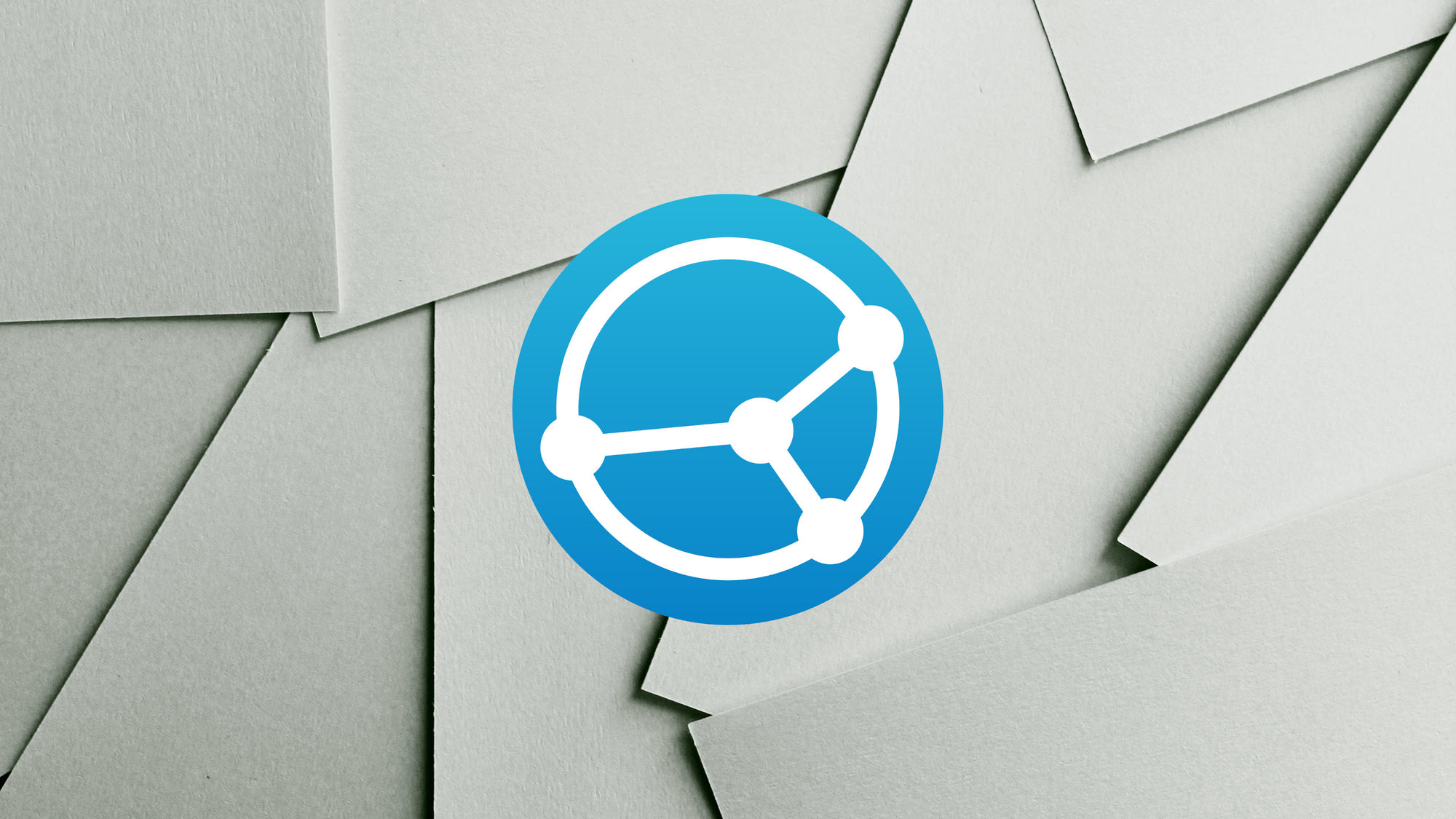
Although, in most cases, the likelihood of being able to retrieve the information diminishes the longer the device is used.
Knowing this process is important in order to increase the chances of retrieving the information that was deleted.
How To Recover Deleted Files With Software
Recuva is a well-known recovery software because of its ease of use. It helps users recover deleted documents, photos, videos and files from hard disks, memory cards and several other devices. Here’s how to go about using Recuva for the first time:
Downloading and Installing Recuva
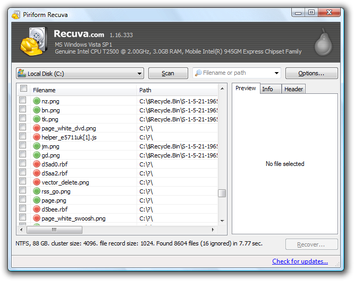
You can get the free Recuva version from the official Recuva website. To prevent the possibility of overwriting deleted files, install the software on a different drive from which you want to recover files.
Open the Software
After choosing the type of the file you want to recover: documents, pictures or videos, Open Recuva.
Selecting the Device
After choosing Recuva’s scanning options, choose the location(you can choose from your hard drive or external drive) you want scanned for deleted files.
Finding and Choosing Files
Recuva makes it possible to perform a preview of the files before choosing them after scanning. You can make sure you’re choosing the right files by previewing them.
Completing the File Recovery Process
After choosing the files, decide the save location of the files to be recovered and after finalizing the selections, you can click “Recover” and wait as Recuva restores the chosen files.
Recuva is useful for recovering files that have been deleted, assuming they have not been overwritten, by following the steps provided.
When Recovery is Possible and Why it Works
Data recovery is feasible only when it has been deleted but not overwritten. Upon deletion, the operating system simply marks the space where the file existed as available for new data and does not completely erase its content.
Recovery Software functions by scanning the storage device for free spaces where the data still exists. Provided that no new data has replaced the leftover data, recovery is possible.
However, once the data is rewritten, recovering that file will be very difficult or next to impossible, which is why it is important to act promptly if recovery will be successful.
Types of File Recovery Software

Free Recovery Solutions
- Examples: Recuva, MiniTool (Free Edition)
- Features: Basic recovery, usually with a cap on file size or number of recoveries.
- Pros: Economical, user-friendly.
- Cons: Limited features, not suitable for complicated problems.
Paid Recovery Solutions
- Examples: EaseUS Data Recovery, Disk Drill Pro
- Features: Advanced recovery methods, more thorough scans, better support for big files.
- Pros: Increased features, higher recovery rates.
- Cons: Needs purchasing, more expensive.
Professional/Enterprise-Grade Solutions
- Examples: R-Studio, Ontrack EasyRecovery Enterprise
- Features: Handles complex recovery processes like damaged drives or RAID systems.
- Pros: Powerful; capable of recovering even from seriously damaged systems.
- Cons: High cost, must have technical skills.
Key features To look for in file Recovery Software
File Types Supported: Recover numerous file types (documents, images, videos, emails, etc.)
Ability to Deep Scan: Recovers files that have been lost due to formatting or corruption.
Recoverable File Preview: Enables users to preview files before restoring them.
Convenience: Intuitive design caters to novices and expert users alike.
Support for Other Devices: Enables file recovery from USB flash drives, memory cards, and external hard drives.
Efficiency: The speed of scanning is rapid while having a low impact on the system.
System Compatibility: Installed in Windows, macOS, or Linux depending on your device.
Common Issues During File Recovery
Overwritten Data: Once the new data overwrites the deleted files, retrival of such files will no longer be possible. Most of the time this tends to be the reason the recovery does not work.
Corrupted Files: If the file is in the process of being restored, it might either be corrupted or incomplete which is highly likely if the original storage unit has some problems.
Partial Recovery: Only portions of a file can be retrieved which results incomplete documents and non-functional media files.
Unsupported File Types: Certain recovery applications may not provide support for some file types, preventing them from being identified or recovered.
Inaccessible Drives: Drives which are heavily damaged or encrypted can hinder attempts to scan or recover data from them.
Conclusion
To conclude, recovering deleted files with software is often easy and efficient if done in a timely manner. As long as the appropriate recovery tool is selected and the lost data isn’t overwritten, important files from most storage media can be retrieved.
Knowledge of the procedure coupled with timely action improves the chances of success, thereby making data recovery software an effective aid for unintentional loss of files.