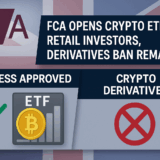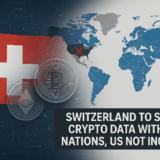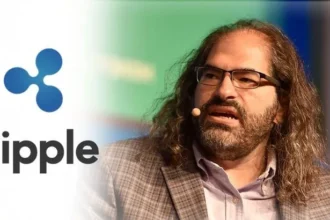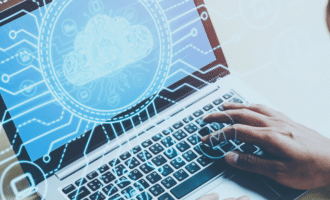In This post I will go over how to enroll in the Windows Insider Program, which allows you to have early access to new features and updates for Windows, including their newest changes.
If you are a developer or just love technology, the program allows you to test the new builds and give Microsoft feedback for improvements. I will show you how to enroll and safely explore Insider builds during the enrollment process.
Introduction Windows Insider Program
The Windows Insider Program provides users with access to all new and upcoming developments for Microsoft Windows before the public release. It allows participants to preview new features, test new updates, and send feedback directly to Microsoft.
It is best suited for technology lovers, programmers, and IT professionals who want to stay updated with the latest changes while actively helping in the development of Windows.
Although it offers a preview of new features, participants may also have to deal with bugs as the released features are still in development. Joining the program gives users the chance to directly contribute to the improvement of Windows while also witnessing innovations in real time.
How To Join The Windows Insider Program
Confirm Your Windows is Updated
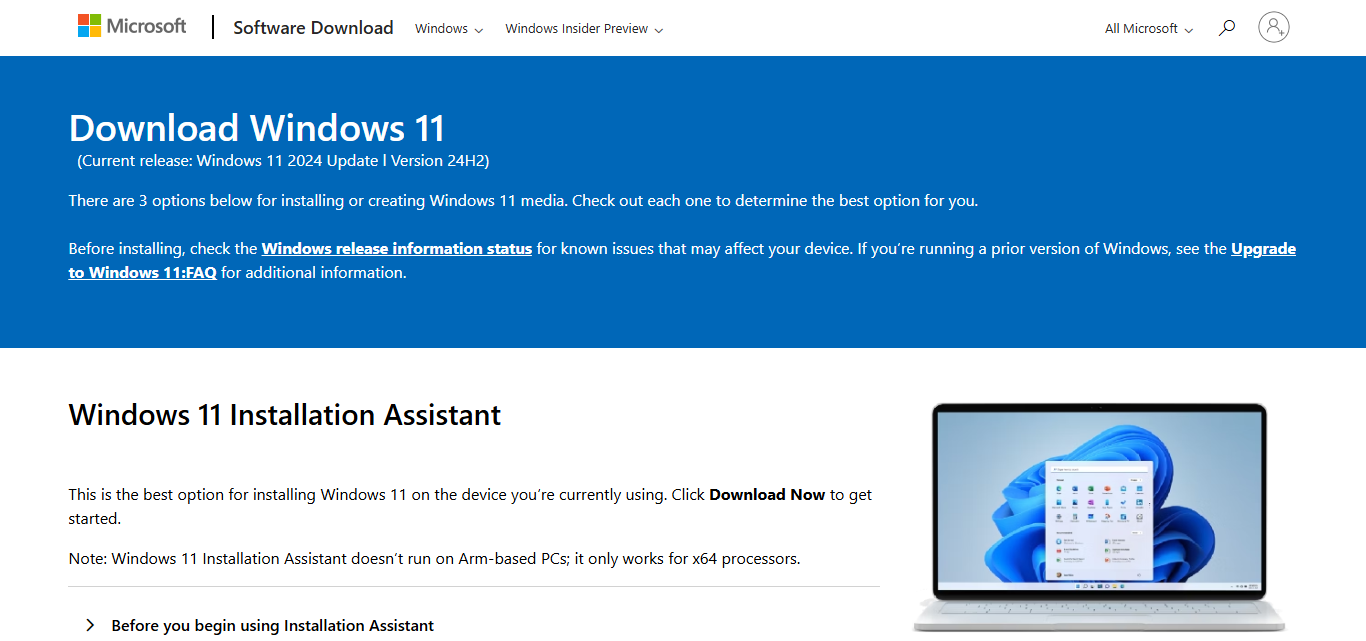
You have Windows 11 or Windows 10 (version 1903 and later) installed on your system.
Check your version by going to Settings then to System and select About.
Sign in with a Microsoft Account
Open Settings > Accounts > Your info.
Check whether you currently have a Microsoft account signed in. In case you do not, select Sign in with a Microsoft account instead.
Open Windows Insider Program Settings
Go to Settings > Windows Update > Windows Insider Program.
Link Your Microsoft Account
Click on Get Started. Then Sign in using the Microsoft account associated with the insider program.
Choose Your Insider Channel Options
Select the following:
Dev Channel (for the latest but somewhat unstable builds),
Beta Channel (for a more stable preview builds),
Release Preview Channel (provides near-final updates).
Agree to Everything and Restart
Follow the steps to verify the choices.
To start receiving Insider builds, first restart your PC.
It’s time to test!
After the reboot is complete, navigate to Settings > Windows Update and select download the most recent insider build.
Benefits of joining the Windows Insider program
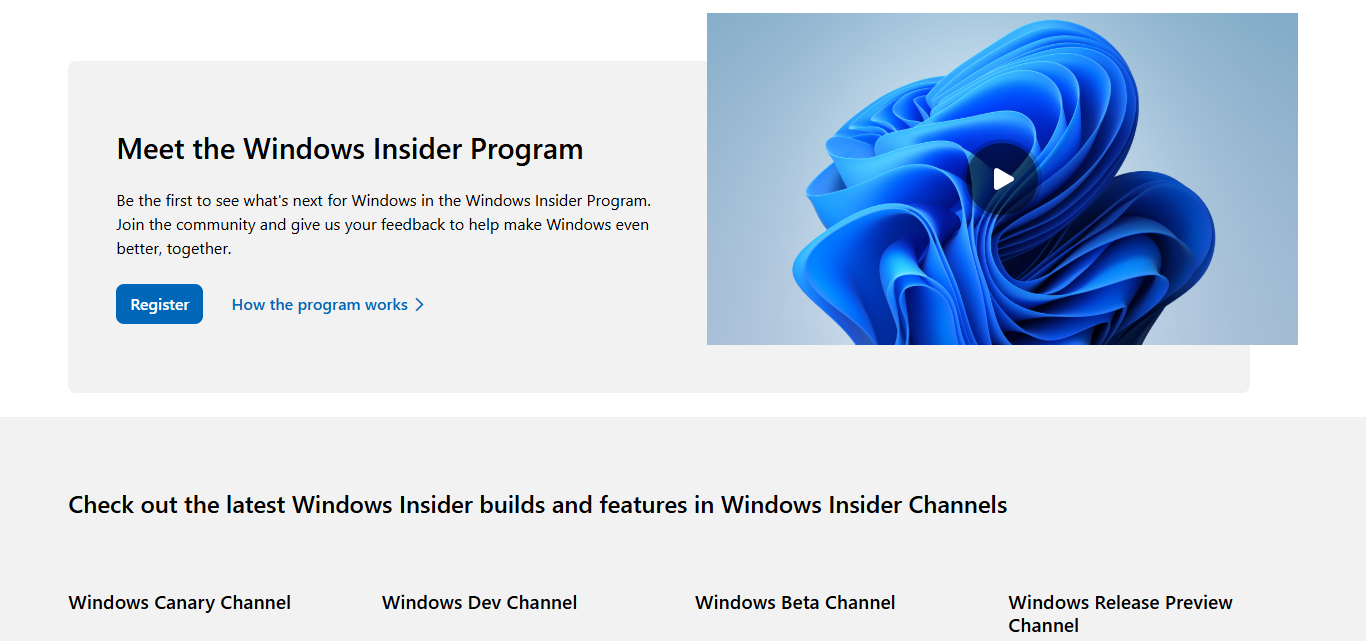
Access to New Features Before Anyone ElsePreview future updates and features of Windows before they are made available to the public.
Impact Windows Development DirectlyFeed back information to Microsoft and report software errors which helps them improve shortcomings and quality of Windows software.
Be the First to Explore Cutting-edge TechnologiesGet the most modern features and changes made available and try for developers or technology enthusiasts wanting to keep in shape.
Examine the Effect of Changes Made on Windows BuildsAnalyze the impact new Windows builds have on your applications and hardware systems before its formal releases.
Participate in Windows Community GloballyBecome a member of an international community of Windows fans and experts to exchange ideas, advice, and answers.
Insider Blogs, Previews, and EventsAcquire more information about windows through blogs, insider events and previews exclusively for insiders.
Who can join the Windows Insider Program?
The Windows Insider Program is open to everyone with a Microsoft account and a compatible Windows PC who wishes to test drive upcoming Windows features. Most users have access to a computer running Windows 10 (version 1903 or newer) or Windows 11.
A Microsoft account is necessary because it connects the user’s device to the Insider Program and enables Microsoft to control their participation and feedback.
This openness provides many users—from developers to casual technology fans to the average consumer—with an opportunity to test upcoming Windows builds, use new features, and help shape the operating system.
Is it safe to join the Windows Insider Program?
Windows insider builds are versions of Windows that are still in development, meaning there may be bugs or errors or the system may not be stable. Because these builds are still undergoing testing, they may lead to system crashes or changed performance metrics.
As a general precaution against data loss or any other issues, it is best to join the Windows Insider Program from a secondary device rather than your main computer. If that is not an option, consistent data and file backups become mandatory to ensure data safety after installing Insider builds.
Pros and Cons
| Pros | Cons |
|---|---|
| Early access to new Windows features | Insider builds can be unstable or buggy |
| Ability to provide feedback and influence development | Potential for system crashes or data loss |
| Stay up-to-date with the latest technology | Some apps or hardware may not work properly |
| Opportunity to test compatibility before official release | Frequent updates may disrupt workflow |
| Access to exclusive Insider content and community | Requires a Microsoft account to join |
| Helps improve Windows for all users | Leaving the program may require reinstalling Windows |
Conclusion
In conclusion, the Windows Insider Program provides a distinct opportunity to preview upcoming Windows features and assist in its development.
Although there are risks such as encountering application bugs among other things, being able to preview features and giving feedback is something worth all the trouble.
Anyone wanting to improve Windows for millions can join, learn, and contribute by simply following a few steps.
FAQ
Do I need a Microsoft account to join?
Yes, a Microsoft account is required to enroll in the program.
Can I leave the Windows Insider Program anytime?
Yes, you can leave whenever you want, but reverting to a stable Windows version may require a system reset.
Will joining slow down my PC?
Insider builds might occasionally affect performance, but it varies by build and device.