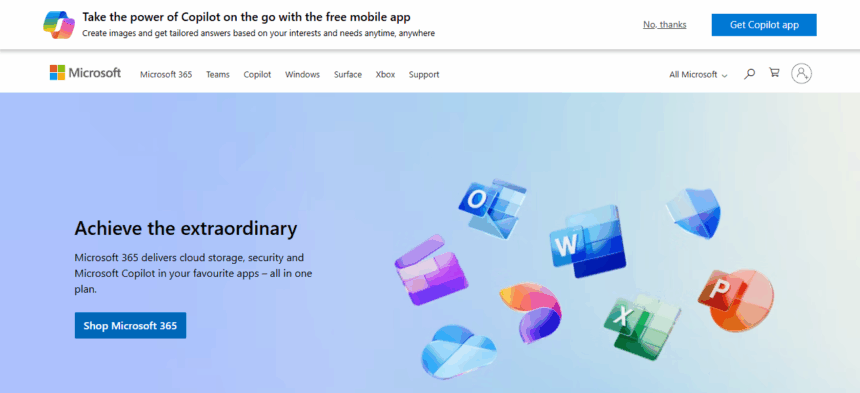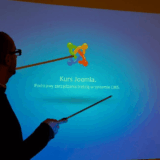In this article, I will discuss Microsoft Planner’s use for task management and team project organization. Microsoft Planner is an organizational app that utilizes boards, buckets, and charts to enhance both individual and team productivity.
Microsoft Planner is a solo or team collaborative tool found within the Microsoft Teams application. The use of Microsoft Planner helps enhance productivity during your work.
What Is Microsoft Planner?
Microsoft Planner allows its users to manage their tasks. As part of Microsoft 365 suite, planner helps visually organize, allocate and track work using a board and a card system.
Plans’ are created for each project. Within these plans, tasks can be grouped into ‘buckets’ which have features like due dates, checklists, team collaboration, and file attachments.
Boards and Charts views are available for progress monitoring. For optimal team productivity and project workflow management, Planner integrates effortlessly with Microsoft Teams
Outlook, and SharePoint. For a task-oriented workflow, Microsoft Planner is most effective for medium to small projects.
How To Use Microsoft Planner
Sign In to Planner
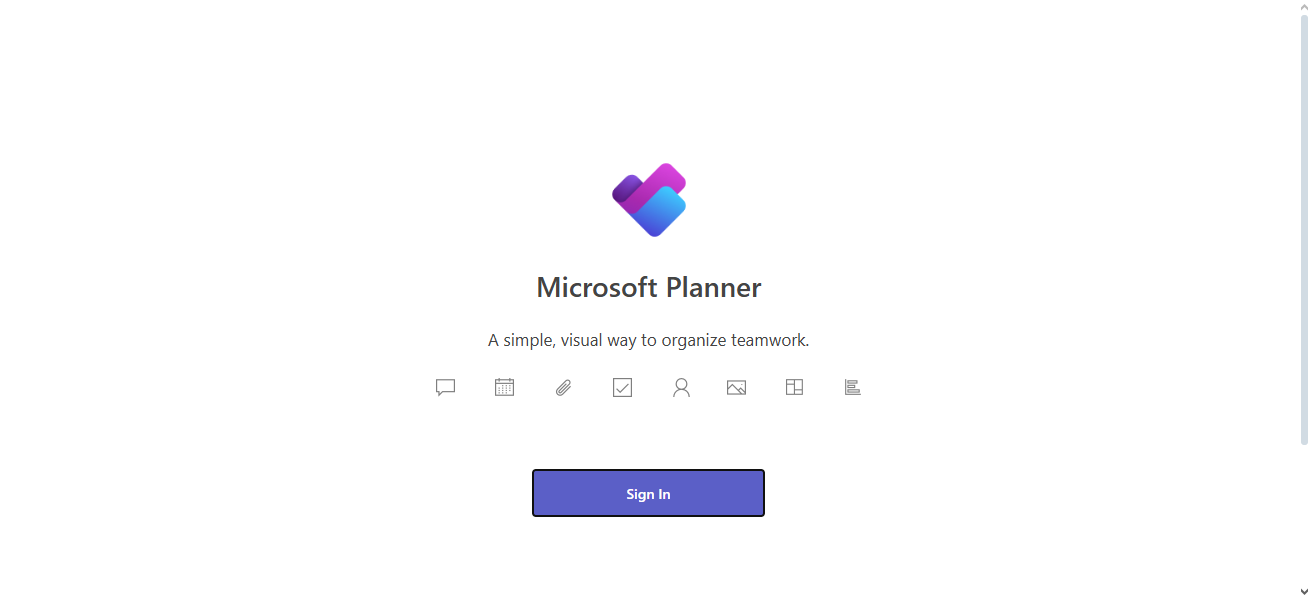
- Go to https://tasks.office.com
- Or access it via Microsoft Teams or the Microsoft 365 apps dashboard
Create a New Plan
- Click “+ New Plan”
- Name your plan
- Choose between Public (within your org) or Private
- Click “Create Plan”
Add Buckets
- Use buckets to organize tasks (e.g., “To Do,” “In Progress,” “Completed”)
- Click “Add new bucket” to create more sections
Add Tasks to Buckets
- Click “+ Add task” under a bucket
- Enter task name, due date, and assignee
- Click “Add Task”
Edit Task Details
- Add checklists, file attachments, comments, and labels
- Set priority (urgent, important, low) and status (not started, in progress, completed)
Assign Tasks to Team Members
- Use the “Assign” option in each task
- Assign tasks to one or multiple users
Use Labels to Categorize Tasks
- Apply color-coded labels to organize by theme or urgency
- Rename labels as needed
Track Progress with Views
- Board view – shows tasks by bucket
- Charts view – visual status tracking (e.g., pie charts for completed tasks)
Collaborate with Team Members
- Add comments to tasks for updates
- Team members get email or Teams notifications for changes
Tracking Progress and Reports
Using the Charts View for Status Overview
Check visual charts to monitor task completion with metrics on completed, in-progress, and not started for quick assessment.
Filtering Tasks By User, Label, or Status
Focus on relevant work immediately by filtering tasks based on assignee, labels, priority, status, and other specified criteria.
Best Practices For Reporting And Review
Share workload summaries to improve balanced tracking and active teamwork, while managing overdue tasks more effectively.
Tips and Best Practices
Naming Conventions for Plans and Buckets
To maintain order and navigability in boards, utilize consistent labels such as “Q3 Marketing Plan” or “Design Tasks – Website Redesign.”
Keeping Your Board Uncluttered
Minimize clutter by archiving or deleting completed tasks, reducing the number of buckets, and using labels.
Setting Realistic Deadlines
Ensure quality delivery by avoiding heavy workloads for a single member and setting deadlines spaced reasonably for the given work.
Encouraging Team Check-ins
Facilitate alignment and shared accountability in the team by removing blockers through regular brief scheduled meetings or async updates.
Is Microsoft Planner free?
Microsoft Planner comes with most business and education plans of Microsoft 365, therefore it is convenient for organizations already embedded in the Microsoft ecosystem.
It can be found under subscriptions of Microsoft 365 Business Basic, Business Standard, Business Premium, and Enterprise E1, E3, and E5 plans. For Educational institutions, it’s part of the Microsoft 365 A1, A3, and A5 plans.
This single sign-on feature eliminates the need for investing in other software for function-based task management. Users can utilize Planner with Teams, Outlook, and SharePoint thus improving collaboration and productivity across teams while streamlining project organization.
Conclusion
In summary, Microsoft Planner serves as a visually trackable tool that assists users in organization and task management while team projects are being supervised simultaneously.
Its ease of use alongside its advanced features such as buckets, labels, and charts allow for more efficient collaboration and productivity through the entire Microsoft 365 ecosystem.
It does not matter whether you are a solo user or part of a team, Planner optimizes your daily routine and boosts productivity during every step of the way.
FAQ
Can I use it alone?
Yes, for personal tasks or team collaboration.
How do I assign tasks?
Create a task and select a team member under “Assign.”
Can I integrate it with Teams?
Yes, add Planner as a tab in any Teams channel.