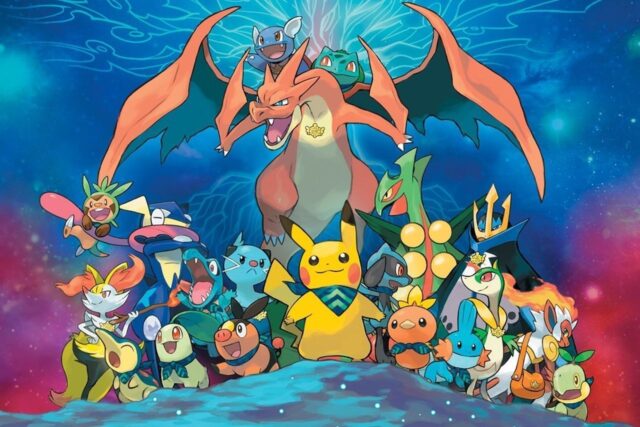In this post, I want to explain Canva for beginners in a simple, step-by-step manner. Designing has been made easy with a drag-and-drop interface and templates on Canva.
Be it a social media post, presentation, or a flyer, everything is easy and user-friendly, especially to those who have never worked on a design. If you’re new to graphic design, this guide will help you get started and create stunning visuals with ease.
What is Canva?
Canva is one of the most popular graphic design services which allows anyone, with or without an advanced skill set, to create powerful designs.
Established in 2013, Canva contains templates for almost every social media account, presentations, flyers, posters and even resumes. As it operates online, it is available in both free and paid versions (Pro) which makes it easy access to students, marketers, start up companies or businesses.
Its simple UI allows dragging and dropping texts, images, icons and even videos streamlines the custom design process. The vast collection of templates and design assets saves time and enables users to create high-level graphics quickly and professionally.
How To Use Canva For Beginners
Take One of Canva’s Blog Pages: Instagram Post Design for Beginners
Instagram post creation is perhaps the simplest project to begin with on Canva. Just follow the steps below:
Step 1: Sign Up or Log In
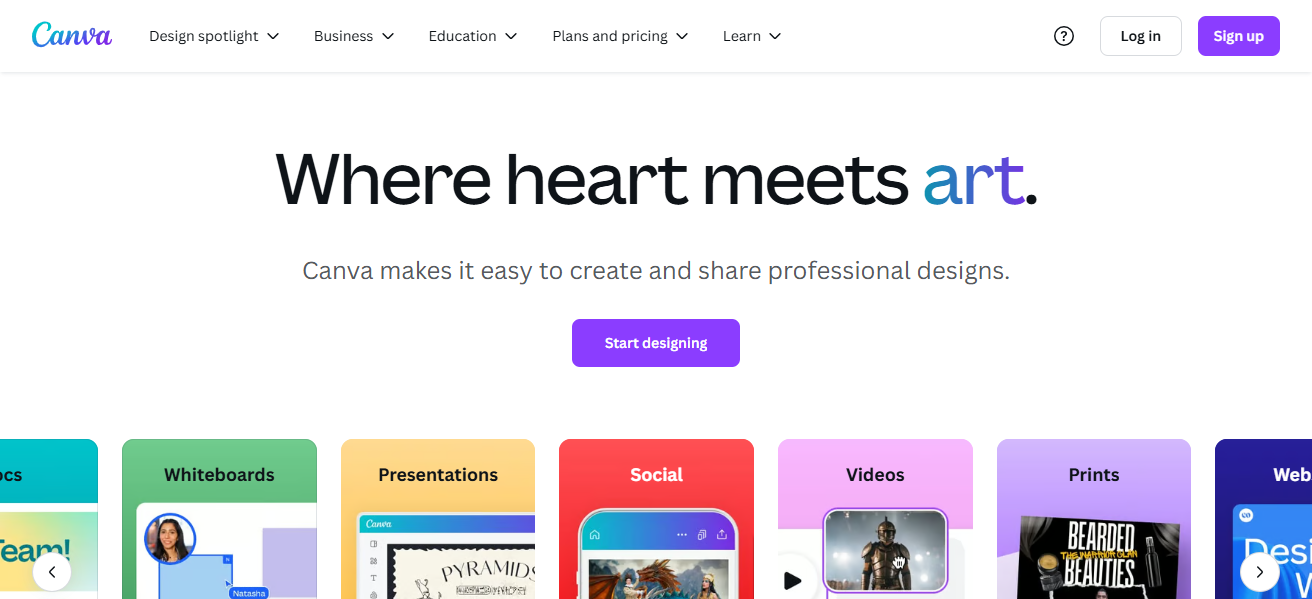
- Go to www.canva.com.
- Use your email, Google, or Facebook to create an account or login if you already have one.
Step 2: Select the Correct Design Type
- On the main page, search for “Instagram Post” through the search bar.
- Click on the “Instagram Post (Square)” option to open a new design canvas.
- Images: Go to the “Uploads” tab to upload your images, or select “Elements” then “Photos” to browse through Canva’s image collection.
- Colors: For any background or element, click on the color box and select a new color to change it.
- Graphics: Use “Elements” to add icons, shapes or illustrations.
Step 5: Edit Layout and Position
- Use drag and drop for adding or removing elements.
- To center or evenly distribute your content, use Canva’s alignment tools for guides.
Step 6: Save and Download
- The upper right corner has a button titled “Share” or “Download.” Click it.
- For Instagram, PNG or JPG will be the best options.
- Clicking “Download” after will ensure the file is saved on your device.
Step 7: Instagram Posting
Using the mobile app or the website, upload the image to your Insta account.
Why Beginners Should Consider Using Canva
Canva is a perfect design tool for beginners because it is simple to navigate and does not require any prior graphic design skills. Users can create visuals in minutes.
Moreover, the platform offers thousands of free images, fonts, icons, and templates which helps with everything from social media posts to presentations.
On top of that, because the platform is cloud-based, users can access their designs on any device. Whether you are a student, an entrepreneur, or a content creator, the platform has cut down the complex steps needed to bring your ideas to life without requiring expensive tools.
Using Canva Tools and Features

Text Tool
Add headings, subheadings, or body text, style, size, color and alignment are customizable to fit your design.
Elements
Shapes, icons, lines, stickers and even charts can be found and easily dragged, resized, rotated or layered onto your canvas.
Templates
Thousands of templates are available to choose from! Change the content, colors and images to look more professional.
Photos and Videos
You can upload images or videos in a drag and drop manner greatly improving the visual appeal of your project.
Background Tool
The background color can be changed using gradients, patterns or even images to set the tone of the design.
Position and Align
Positioning tools can be used to align or layer objects ensuring the design doesn’t look cluttered and is clean.
Tips for Better Designs
Keep It Simple
Eliminate clutter. With strong visuals and minimal elements, convey messages effectively and deliver them efficiently.
Use Consistent Fonts
One or two fonts. With a better balance in hierachical structure, the design looks more professional.
Stick to a Color Scheme
A fixed color palette maintains consistence across designs. Balanced colors make the design look polished and aligned to brands.
Align Elements Properly
Leverage Canva’s alignment tools to center or evenly distribute items. Properly aligned designs are easier and more intuitive to read.
Use High Quality Images
Ensure all photos chosen are clear. Stretching or pixelating photos impacts the overall design and makes it unprofessional.
Is Canva free to use?
Sure, Canva offers a free version that provides great value to beginner and casual users. Under the free plan, users can receive access to thousands of templates, design tools, basic fonts, and even complimentary photographs or graphics which can aid in making professional designs.
It is especially beneficial for crafting social media content, creating posts and presentations, designing posters, and more.
Nonetheless, Canva also provides a Pro version which unlocks additional premium design templates, branded kits, advanced design tools, a background remover, and a large library of stock photos, videos and even music.
The Pro version is best suited for professionals or teams that require added customization, enhanced branding or productivity features.
Common Mistakes To Avoid

Using Too Many Fonts Using an excessive number of fonts results in chaos and disorder – one or two maintains professionalism and is clearly readable.
Overcrowding the Design Putting text and extra elements in a design leads to confusion. A simple spacious design is easier to grasp at a glance.
Ignoring Alignment and Spacing Disregarding spacing makes for unsightly elements and gives a bad professional image. Canva’s alignment tools can help achieve even spacing.
Using Low-Quality Images Images that lack quality such as being blurry will take away from the design’s potential and give a cheaper appearance. Always select high-resolution images.
Clashing Colors Colors that clash will make the content harder to read and understand. Picking colors that complement each other gives balance and contrast.
Not Following Visual Hierarchy Every aspect of your design matters but highlighting key topics like the title brings it the focus it needs to shine.
Conclusion
In closing, Canva is an easy to use yet powerful design tool that is great for beginners. Anyone can design without prior experience because of the “drag and drop” interface, pre-made templates, and necessary features.
Make sure to begin with the basics, explore all the tools, and practice consistently. For work, school, or even personal social media accounts, Canva makes it easy to bring creative ideas to fruition.
FAQ
Do I need design experience to use Canva?
No, Canva is beginner-friendly and easy to use with drag-and-drop tools and ready-made templates.
Can I use Canva on mobile?
Yes, Canva has apps for both Android and iOS, along with a fully functional web version.
What can I design with Canva?
You can design social media posts, presentations, posters, flyers, resumes, videos, and more.