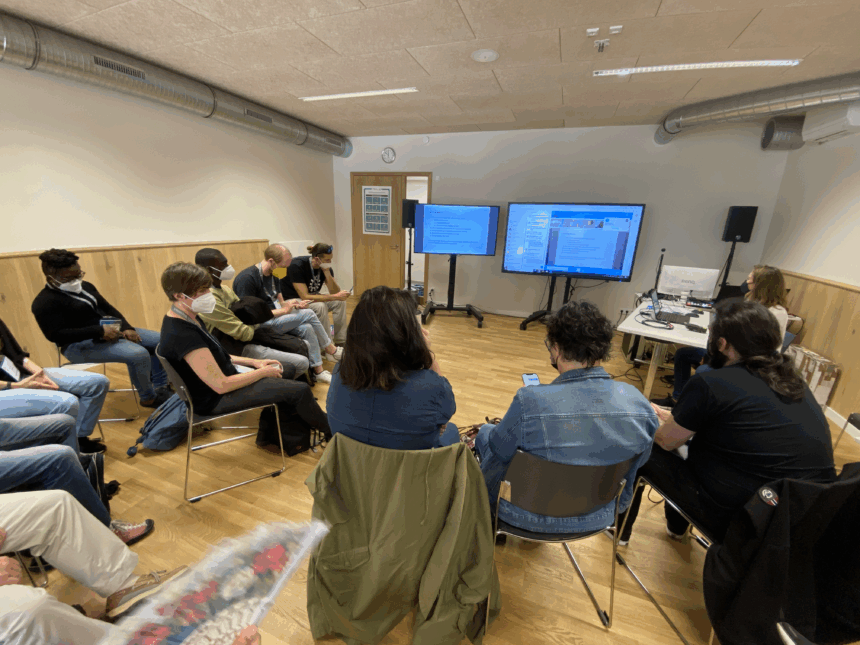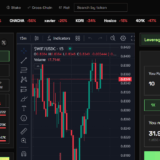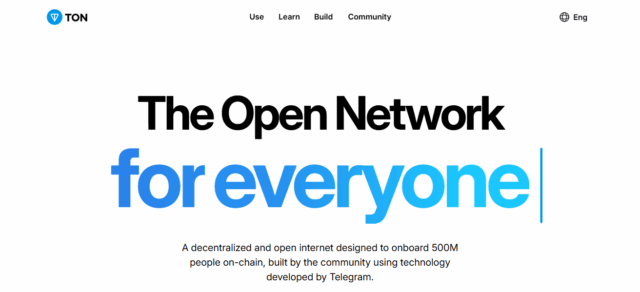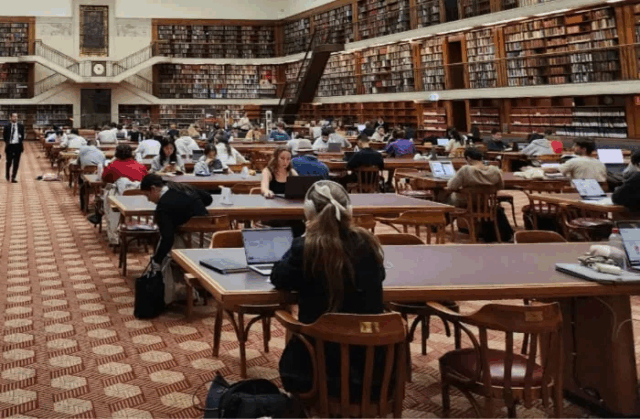In this post, I will explain how to leverage Teams Breakout Rooms for meetings, training sessions, and collaboration. Organizers can use Breakout Rooms in Microsoft Teams to separate attendees into smaller groups for concentrated conversations.
This guide will assist you in supervising, assigning, and closing rooms so that you can use your sessions optimally, regardless if you’re conducting a workshop or a classroom session.
What are Breakout Rooms In Teams?
Breakout Rooms in Microsoft Teams serve as mini-meeting spaces within the main meeting, and they help the organizers manage separate discussions for every group separately. They provide participants with features for independent chat, audio, video, as well as screen sharing.
The organizer is the sole person who can manage room creation, participant assignment, and room announcements. These rooms are great for teaching, workshops, and activities which demand group interaction.
The organizer has control of bringing all participants back to the main meeting with a single click after the sessions.
How To Use Teams Breakout Rooms
Let’s say you are running a corporate training session for a group of 20 employees who are attending the session on Microsoft Teams. You wish to have them analyze a given case study in smaller groups.
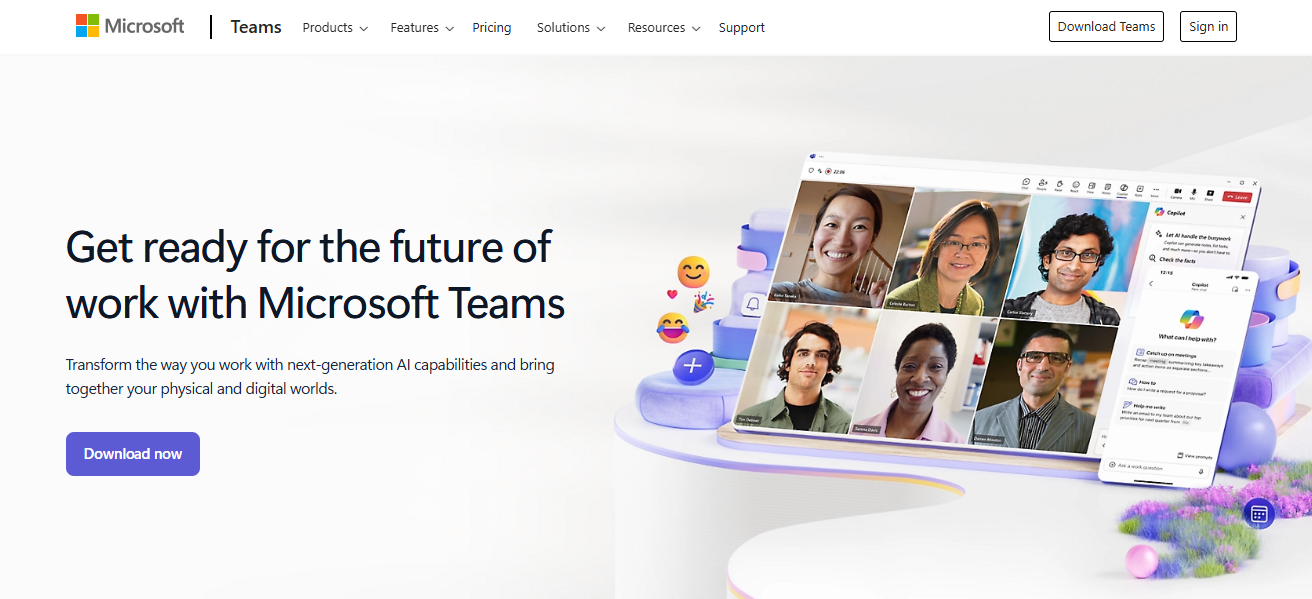
Step-by-Step:
Start Meeting:Open your Teams application and launch the meeting that you had scheduled.
Open Breakout Rooms:On the upper menu, there is the Breakout Rooms icon. Click it.
Choose Number of Rooms:To create 5-member groups from 20 participants you’ll need to select 4 rooms
Assign Participants:Pick Automatically so that Teams balances the distribution.
Open Rooms:Click on “Open” to let participants join their respective sessions.
Monitor & Assist:Join any equipped virtual room to provide assistance or observe. You have the ability to send announcements to all virtual rooms if needed.
Close Rooms:After 15 minutes, click on “Close Rooms” to return all participants to the main room.
Debrief in Main Room:Resume the training by discussing the key areas captured from the analysis.
Joining and Returning from Breakout Rooms
Joining a Breakout Room (as a Participant):
- You’ll receive a notification when the organizer activates the breakout rooms.
- Use the “Join Room” button to enter your designated breakout room.
- While in the breakout room, you have access to all meeting features such as chatting, video, audio, and screen sharing.
While in the Breakout Room:
- You are able to interact with group members just like in the overall meeting.
- If you need assistance, the organizer can be notified through the “Ask for help” function.
- The organizer also has the option to intervene at any time to assess and assist.
Returning to Main Meeting:
- You will go back to the main meeting when the organizer closes breakout rooms.
- If the organizer allows it, you can manually click “Return.”
Tips and Best Practices

Use Clear Instructions
- Give a summarized brief on specific objectives during the main meeting.
- Follow up with relevant written messages during the session.
Choose the Right Assignment Method
- For quick setups, go with automatic assignment.
- If grouping by skill or department is necessary, opt for manual assignment.
Set Timer
- Keeping sessions on track is critical so ensure each session has a timed limit.
- Give a warning when there is 2-3 minutes left.
Support and Monitor
- To ensure that participants are not having a hard time, check in on the rooms on occasion.
- Enable options to call for assistance without needing to interrupt.
Conclusion
As we have seen, Microsoft Teams Breakout Rooms can significantly improve collaboration in meetings, workshops, and training sessions. Organizers can effortlessly set up and manage group discussions and bring participants back to the main room whenever needed.
Although this feature requires a proactive approach to optimize virtual meetings, reality shows that proper planning together with Microsoft Teams breakout rooms instills unparalleled engagement and productivity.
FAQ
Can I set up rooms before the meeting?
Yes, if it’s a scheduled meeting.
Can I assign people manually?
Yes, or let Teams assign automatically.
Can breakout rooms be recorded?
No, only the main meeting can be recorded.