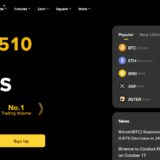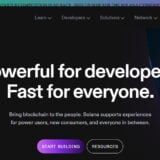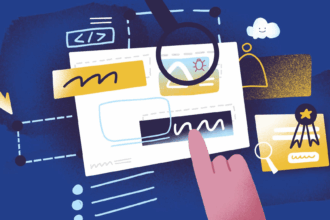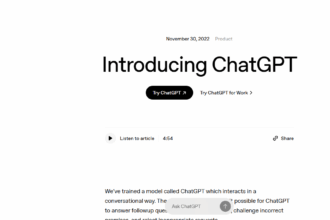This Post post will tell you how you can add other networks on MetaMask so as to better manage your cryptocurrencies. When you connect more blockchain platforms
It becomes possible for users like yourself to interact with multiple decentralized applications and digital assets in a smooth manner.
Here are some simple instructions that will help expand the features of your MetaMask wallet and make your online transactions more flexible and convenient than ever before!
What Is MetaMask?
MetaMask is a well-known browser extension and mobile application acting as a cryptocurrency wallet and gateway to decentralized applications (DApps).

It helps users manage their Ethereum and ERC-20 tokens, interface with blockchain networks, and safely carry out transactions. The main goal of MetaMask
This is to simplify entry into the decentralized web in order to promote wider involvement in the rapidly expanding blockchain industry.
How To Add Other Networks To MetaMask? Step-by-Step Guide To Adding a Network to MetaMask
Install MetaMask: If you have not done this yet, download and install the MetaMask extension for your browser from its official site.
Open MetaMask: Locate and click on the MetaMask icon in a browser to access to the wallet.
Access the Networks Menu: Click the arrow with a network description at the top of the MetaMask interface. The interface tends to say, for instance, “Ethereum Mainnet.”
Add a New Network: At the bottom of the network dropdown, click “Add Network”.
Enter Network Information: Some of the below information will be required for the new network especially: Network Region.
Network Name: The explanatory title of the network (e.g., Binance Smart Chain).
New RPC URL: This is the address of the RPC endpoint for the network in question, which usually triggers calling (For example, for the Binance Smart Chain it is https://bsc-dataseed.binance.org/).
Chain ID: The particular number assigned to the network (e.g., 56 for Binance Smart Chain).
Currency Symbol: Either the possessor’s currency is included i.e., the native of the network (eg BNB in Case of the Binance Smart Chain).
Block Explorer URL: This is not important but one may want to write for bingning at https://bscscan.com when binance smart chain is concerned.
Save and Connect: When finishing filling out the information, proceed by choosing “Save”. The new network will then become accessible through MetaMask.
Cross-check the Connection: Verify from the network drop-down that MetaMask is connected to the new network. The name of the newly added network will be shown here.
Tips and Best Practices
Triage Network Details: All the information about the network should be cross-checked with a genuine source to eliminate any possibility of making an error.
Use ChainList: Chainlist and other such sites could find and add networks for you.
Security: Be careful while adding custom networks. It is important to trust the provider of the network to avoid security threats12.
Adding networks to MetaMask enables you to use more decentralized applications (DApps) and more blockchain networks. If you have any specific network in mind, that you would like to add, or if you need assistance of any further kind, let me know!
Conclusion
To conclude, integrating other networks to MetaMask is a simple process which further expounds your interaction with various blockchains in the designated interface.
Owing to the added network configurations, one can also switch among Ethereum, Binance Smart Chain, Polygon and others effortlessly. This flexibility enables efficient transactions and the use of various DeFi and Dapps.