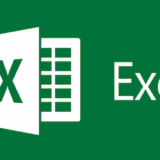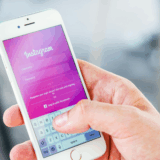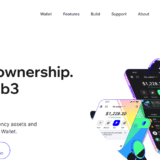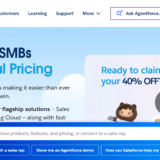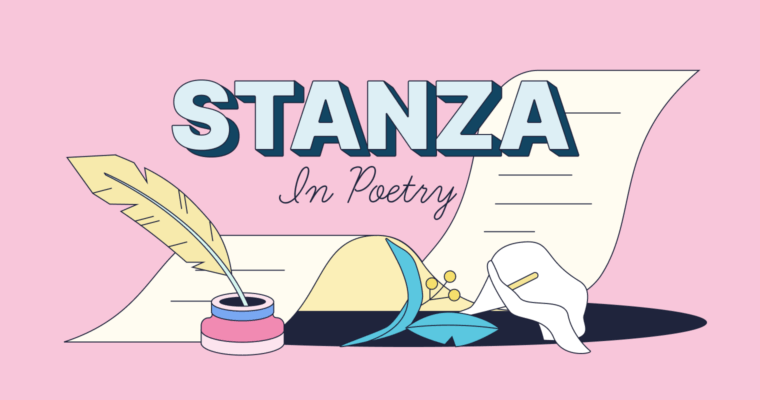In this post, Ill show you how to make a distribution list in Outlook so you can email a bunch of people at the same time.
- What is a Distribution List in Outlook?
- How To Create A Distribution List In Outlook
- Step 1: Open Outlook and Go to Contacts
- Step 2: Create a New Contact Group
- Step 3: Name Your Group
- Step 4: Add Members to the Group
- Step 5: Save the Group
- Importance of using Distribution lists for productivity and communication
- How To Use the Distribution List
- 1. Composing a New Email to the List
- 2. How Outlook Auto-Fills the Group Name
- 3. Editing the List Before Sending (Optional)
- Managing Your Distribution List
- Tips and Best Practices
- Naming Conventions
- Keep Your Lists Updated Regularly
- Limitations and Size Considerations
- Using Categories or Nested Groups
- Troubleshooting Common Issues
- Group Not Appearing in Email Compose
- Some Recipients Not Receiving Emails
- Permissions or Access Issues in Shared Environments
- Conclusion
- FAQ
Whether you run a small team, plan meetings, or organize events, a contact group keeps your inbox tidy and your day moving. Just read the quick steps below, and youll have your list ready and working in minutes.
What is a Distribution List in Outlook?
An Outlook distribution list is a handy tool that lets you bundle several email addresses under just one name. Rather than typing each persons address one by one, you send your message to the list and everyone on it receives a copy at the same time.
This feature works great for teams, project groups, departments, or any crowd that chats often by email. Using a list saves minutes, lowers the chance of mistakes, and keeps your inbox more organized.
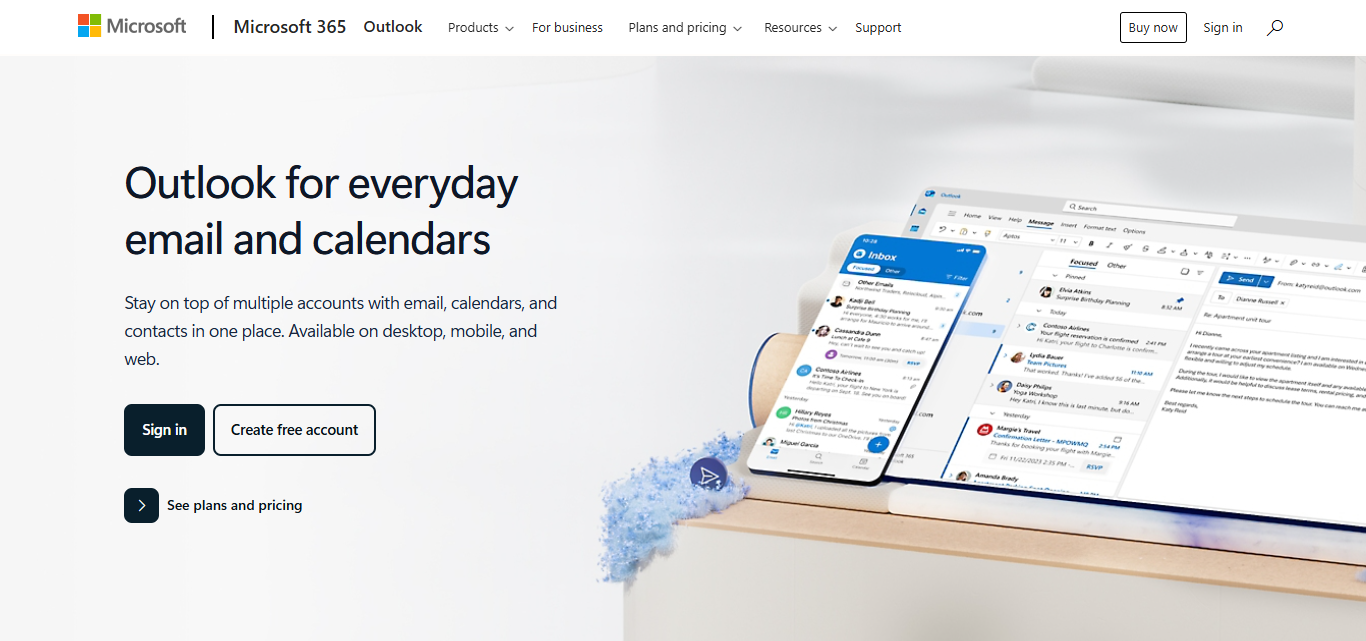
Inside Outlook, what many call a distribution list actually appears as a contact group and can hold both workmates and outside clients. Creating, changing, or sending to the group is simple in both the desktop app and the web version.
How To Create A Distribution List In Outlook
Step 1: Open Outlook and Go to Contacts
- Start Outlook on your computer.
- Look in the bottom-left corner and click the People icon or pick Contacts from the side menu.
Step 2: Create a New Contact Group
- In the top ribbon, hit the Home tab.
- Then press New Contact Group.
Step 3: Name Your Group
- In the pop-up window, type a clear name for your list, like Marketing Team or Weekly Staff.
Step 4: Add Members to the Group
- Click Add Members on the ribbon.
- Pick one of the three places to add names:
- From Outlook Contacts if the person is already saved.
- From Address Book if your office uses a shared directory.
- New E-mail Contact if the person has never been added.
Step 5: Save the Group
- After you finish adding names, tap Save & Close.
Importance of using Distribution lists for productivity and communication
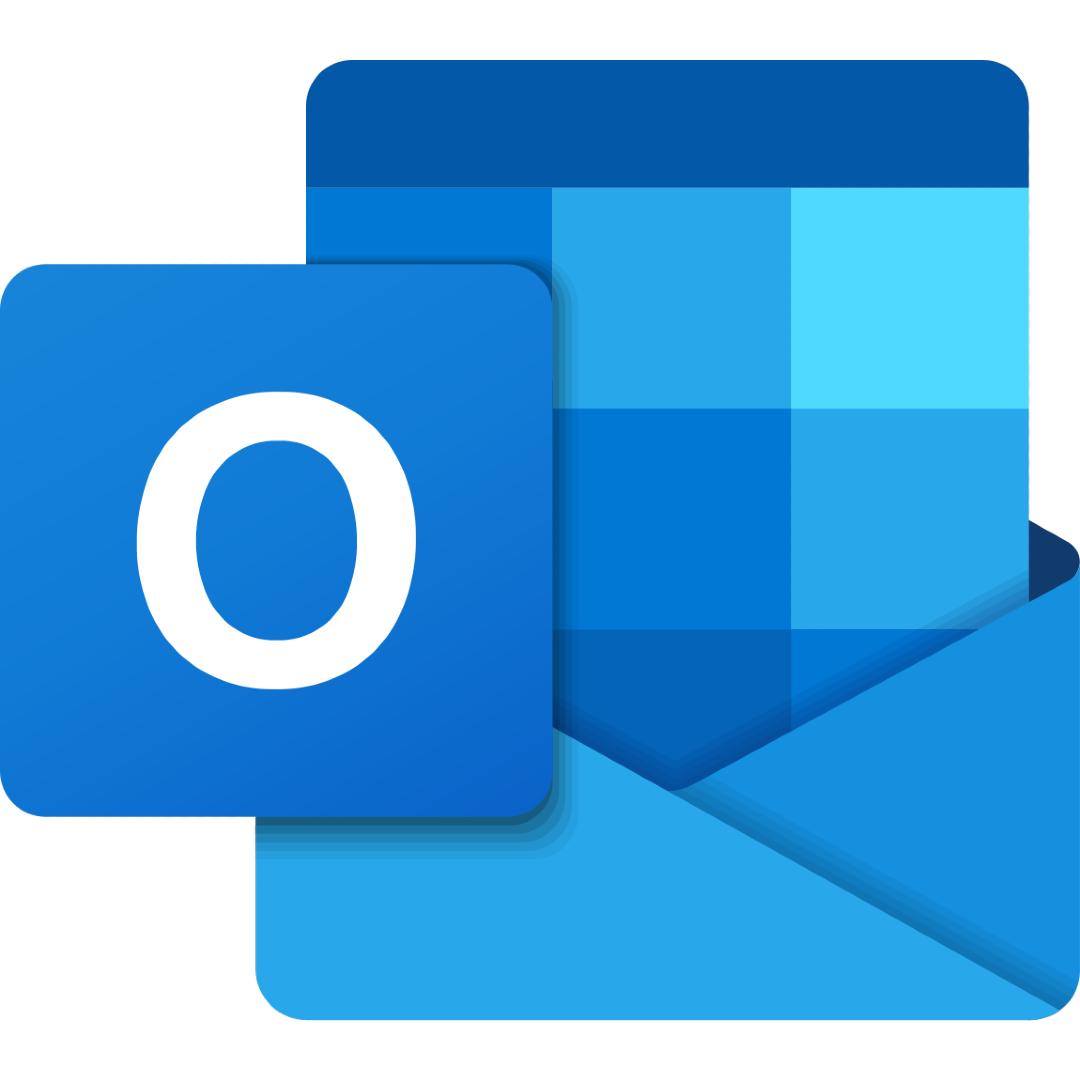
Saves Time Type one name and the entire group opens up. No more hunting for every single address.
Improves Consistency Every member gets the same message at the same moment, so nobody misses out.
Boosts Efficiency Great for routine jobs, such as delivering weekly reports or sending out reminder links.
Simplifies Group Management Add or remove a teammate with two clicks. The list refreshes, and so does your inbox.
Enhances Team Collaboration Regular updates spark conversation, keeping projects moving and ideas aligned.
How To Use the Distribution List
1. Composing a New Email to the List
- Start Outlook and click New Email at the top-left corner.
- In the To box, begin typing the name of your group-something like Project Team.
- When the group pops up, select it, and every person on that list will get your message.
2. How Outlook Auto-Fills the Group Name
- The moment you write a few letters, Outlook usually shows a drop-down of matching names.
- Just click the group you need, and the system fills the To line so you dont have to type it all.
- Doing it this way speeds up sending and cuts the risk of wrong spellings.
3. Editing the List Before Sending (Optional)
- After the group name appears, click the small + next to it to open the full address list.
- Youll see every email in the bundle laid out before you.
- If someone shouldnt receive this message, just delete their address here and press Send; the original group stays unchanged.
Managing Your Distribution List
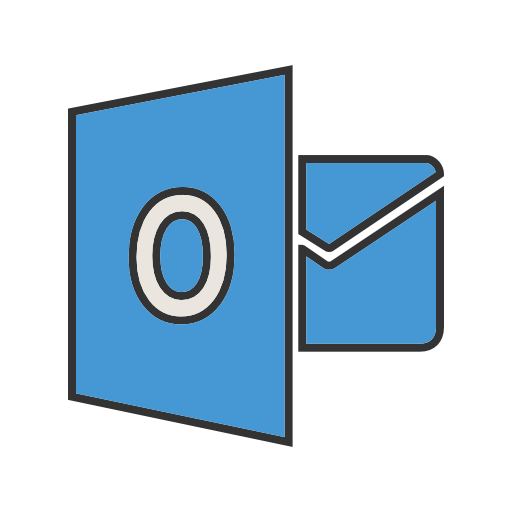
Editing Members (Add/Remove)
Open the group, hit Edit or Add Members to bring in new people, then choose any old entries and remove them. Always click Save so the list stays current.
Renaming the Group
Double-click the group to open its window. Change the name in the Name box to something clearer. Hit Save & Close and the new title will appear everywhere.
Deleting a List You No Longer Need
Find the old list in your Contacts. Right-click and choose Delete. The group vanishes, but everyone still sits safely in your main address book.
Tips and Best Practices
Naming Conventions
Give each group a clear name, like Sales Crew or Website Project Team , so everyone knows its purpose at a glance.
Keep Your Lists Updated Regularly
Quickly add new members or remove leavers, so messages reach the right people and no one feels out of the loop.
Limitations and Size Considerations
Outlook caps recipient numbers, so keep groups small and split big lists into focused chunks that suit each project or topic.
Using Categories or Nested Groups
Tag lists with color categories or build nested teams, making it easier to manage large email sets without losing track.
Troubleshooting Common Issues
Group Not Appearing in Email Compose
Make sure you saved the group to contacts; then start typing its name and watch for Outlooks auto-complete offer.
Some Recipients Not Receiving Emails
Look for wrong addresses, full inboxes, or spam filters that might quietly block your message to those specific people.
Permissions or Access Issues in Shared Environments
Confirm that your account is allowed to see and use shared groups, especially in locked-down Office 365 workplaces.
Conclusion
In short, making a distribution list-or contact group-in Outlook can turn clumsy group emailing into smooth, quick work. It cuts wasted minutes, keeps the same message going to the right people, and puts your addresses in one tidy spot.
Whether you push notes to your coworkers or send project news, that single click helps you stay on track and cuts mistakes. Get comfortable with this tool, and youll boost productivity while sharpening how you talk to friends, family, and coworkers alike.