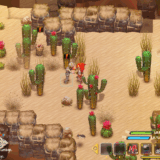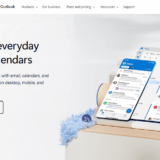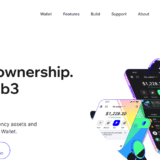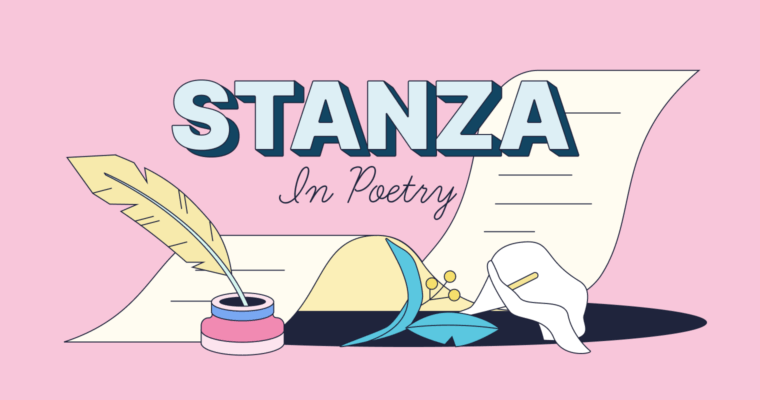In this post, were going to unpack the little word to-a tiny tile that pieces together many other parts of English. Whether it shows where someone should go, explains why something happens, or makes a verb stay in the infinitive form, to pops up everywhere. ‘
- What is a Drop Down List In Excel?
- How To Create A Drop Down List In Excel
- Step-by-Step Instructions
- Step 1: Select the Cell
- Step 2: Open Data Validation
- Step 3: Choose List Option
- Step 4: Confirm
- Why Use Drop-down Lists
- 1. Ensure Data Consistency
- 2. Speed Up Data Entry
- 3. Minimize Input Errors
- 4. Improve Data Accuracy for Analysis
- 5. Guide Users
- 6. Supports Dynamic Lists
- Best Practices When Working with Drop-down Lists
- 1. Use Named Ranges or Tables
- 2. Keep Lists on a Separate Sheet
- 3. Use Dynamic Ranges for Growing Lists
- 4. Add Input Messages and Error Alerts
- 5. Keep List Items Simple and Clear
- 6. Don t Mix Data Types
- 7. Test Before Sharing
- 8. Lock or Protect List Areas
- 9. Use Dependent Lists Wisely
- 10. Document the List Purpose Optional
- Is there a limit to the number of items?
- Is a formula needed to create dropdowns?
- Conclusion
- FAQ
Knowing when and how to use it can sharpen your writing and cut down on common grammar slips. So, lets walk through the main jobs to performs and see them in action.
What is a Drop Down List In Excel?
An Excel drop-down list lets you pick a value from a set menu instead of typing it out. That small change speeds up data entry and cuts spelling mistakes because everything comes from a single, trusted list.
It proves handy in forms, surveys, or any place where the answer needs to match company rules exactly. By using these lists, a team keeps the info looking uniform, works faster, and gains tighter control over what goes into every cell.
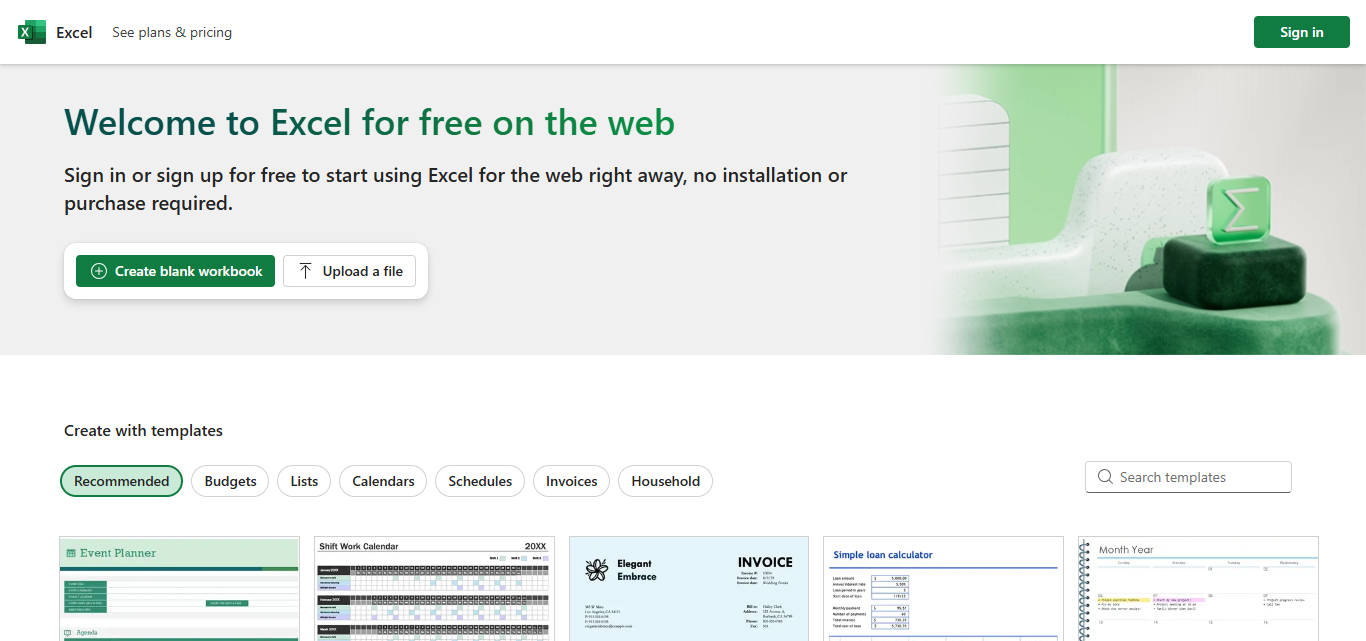
The best part? You can tweak the list anytime or even tie it to a moving data range so the choices update on their own.
How To Create A Drop Down List In Excel
Step-by-Step Instructions
Step 1: Select the Cell
- Click the cell where the list should appear (for example, cell B2).
Step 2: Open Data Validation
- On the ribbon, tap the Data tab.
- In the Data Tools group, choose Data Validation.
Step 3: Choose List Option
- In the Settings tab:
- Set the Allow box to List.
- In Source type this, with no spaces:
Apple,Banana,Mango
Step 4: Confirm
- Hit OK.
Cell B2 now shows a tiny arrow. Click the arrow to pick one of the fruits.
Why Use Drop-down Lists
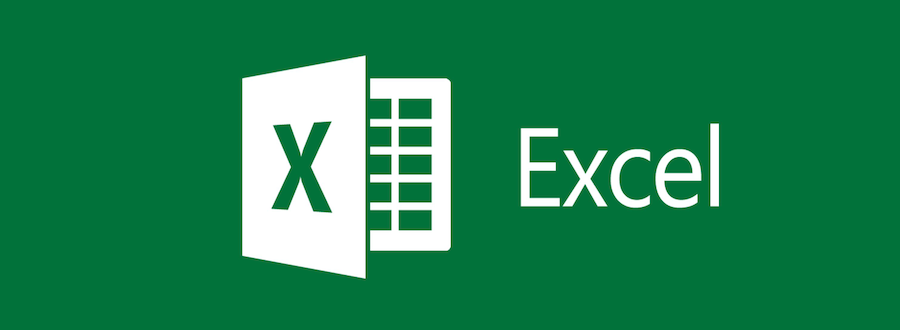
1. Ensure Data Consistency
Typos and odd formatting never creep in. Because people pick from set choices, every entry looks the same-whether its Yes, yes, or YES. That uniformity matters when formulas and charts lean on the data later.
2. Speed Up Data Entry
Clicking an arrow is faster than pounding on the keyboard. Time really adds up when you fill dozens of similar rows or a large expense report.
3. Minimize Input Errors
By cutting free typing, the chance of wrong codes, misspellings, or blank cells drops sharply. Pair the list with simple validation and only allowed items ever land on the page.
4. Improve Data Accuracy for Analysis
Clean, steady data makes sorting, filtering, and pivoting work the way they should. Dashboards built on tidy lists run smoother and tell a clearer story.
5. Guide Users
Lists turn a complex form into a friendly tool. In shared templates, new team members know exactly what to pick instead of guessing.
6. Supports Dynamic Lists
Link the menu to a table range and the choices grow or shrink on their own. No more hunting for old options in the rule settings each time something changes.
Best Practices When Working with Drop-down Lists
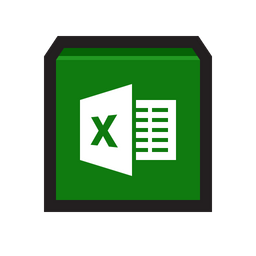
1. Use Named Ranges or Tables
- Why: Names or tables are quick to adjust and simple to call in formulas.
- Tip: Hit Ctrl + T to turn a range into a table, then set your rule with
=Table1[Options].
2. Keep Lists on a Separate Sheet
- Why: A tidy sheet stops people from changing the list by accident.
- Tip: Label the tab Lists, Sources, or something clear so nobody wonders where the data came from.
3. Use Dynamic Ranges for Growing Lists
- Why: New entries automatically show up in the drop-down.
- How: The easiest way is to keep your list as a table; if you must, try
=OFFSET(A1, 0, 0, COUNTA(A:A), 1).
4. Add Input Messages and Error Alerts
- Why: Friendly hints steer users in the right direction and catch errors early.
- Where: Set these under Data Validation > Input Message and Error Alert tabs.
5. Keep List Items Simple and Clear
- Why: Clear labels speed up choosing and cut down second-guessing.
6. Don t Mix Data Types
- Why: Putting text, numbers, and dates in the same column leads to bad rules and headaches later.
7. Test Before Sharing
- Why: Checking the list yourself proves it runs correctly for every user.
- Tip: Try entering a wrong value; if the validation kicks it out, youre golden.
8. Lock or Protect List Areas
- Why: Locks down the master data and stops folks from tampering with the rules.
- How: Turn on Sheet Protection and mark those key cells as locked.
9. Use Dependent Lists Wisely
- Why: Lets people pick step-by-step, like Country State City, so the choices stay neat.
- How: Create named ranges and link them with
INDIRECT()for each level.
10. Document the List Purpose Optional
- Why: Clear notes explain why the list exists and how it works.
- Tip: Add comments, quick tooltips, or a Help tab that walks users through it.
Is there a limit to the number of items?
Excel lets you stuff more than 30,000 entries into a drop-down menu, but scrolling through that mountain of choices is annoying and slow. When you have to shuffle through thousands of items, adding data takes forever and you might accidentally click the wrong thing.
A smarter fix is to break the list into clear groups and show only the smaller menus that matter at the moment.
For instance, set up a main drop-down for big categories such as Fruits or Vegetables, then link a second menu that fills in just the items for whatever category was picked. This two-step pick makes choosing faster and cuts down on mistakes whenever people handle huge spreadsheets.
Is a formula needed to create dropdowns?
No, you dont need a complicated formula to make a drop-down list in Excel. The whole thing is done using the easy Data Validation tool. First, click the cell where the list should appear, head over to the Data tab, tap on Data Validation, and pick List from the Allow drop-down.
After that, you can either type the items separated by commas or point to a range of cells that already holds the list. Because it doesnt call for any formula writing, the trick is fast, friendly, and open to every Excel beginner.
Conclusion
In short, adding a drop-down list in Excel is an easy trick that speeds up data entry and cuts mistakes. By using the Data Validation tool, you can build a list from typed words or cells-and you dont have to write a single formula.
Whether you are designing a form, tracking stock, or drafting a report, drop-down menus keep information steady and tidy. And because Excel lets you tweak, lock, and grow these lists whenever you need, your sheets look polished and work better for everyone.
FAQ
Can I use a cell range instead of typing items?
=A1:A5.