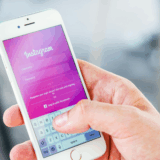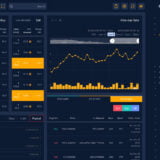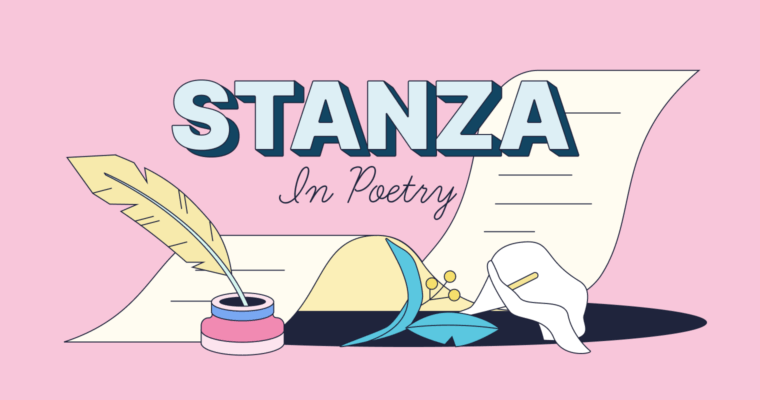In this post, Ill show you how to make PowerPoint slides that pull your audience in and hold their attention. Adding buttons, quick quizzes, and smooth animations turns a plain deck into a lively show guests cant ignore.
- What Are Interactive Powerpoint Slides?
- How To Create Interactive Powerpoint Slides
- Step 1: Plan Your Slide Flow
- Step 2: Add Action Buttons for Easy Navigation
- Step 3: Use Slide Zoom for Eye-Catching Links
- Step 4: Add Triggers for Click-to-Reveal Effects
- Step 5: Embed a Quiz Using Hyperlinked Slides
- Step 6: Insert Media for Engagement
- Step 7: Test Everything
- Step 8: Save and Share
- Why Interactivity Matters in Modern Presentations
- Key Interactive Features in PowerPoint
- Action Buttons
- Hyperlinks
- Triggers
- Slide Zoom & Section Zoom
- Embedded Media (Video, Audio)
- Interactive Charts and SmartArt
- Morph Transition
- Building a Non-Linear Navigation System
- Conclusion
- FAQ
Whether youre teaching a class, training coworkers, or pitching an idea, interactivity lifts involvement and helps people remember what they learn. Follow these easy, step-by-step tips to build friendly, powerful slides using nothing but Powers built-in tools.
What Are Interactive Powerpoint Slides?
Interactive PowerPoint slides let people move beyond just looking at images and text; viewers can actually touch, click, and respond to what they see.
Instead of a straight line of slides, these decks pack buttons, hyperlinks, quick polls, triggers, and even short videos that react the moment someone taps or mouses over them.
That leap turns a normal show into an active journey, letting the audience jump to topics in any order, learn at their own speed, and truly take part.
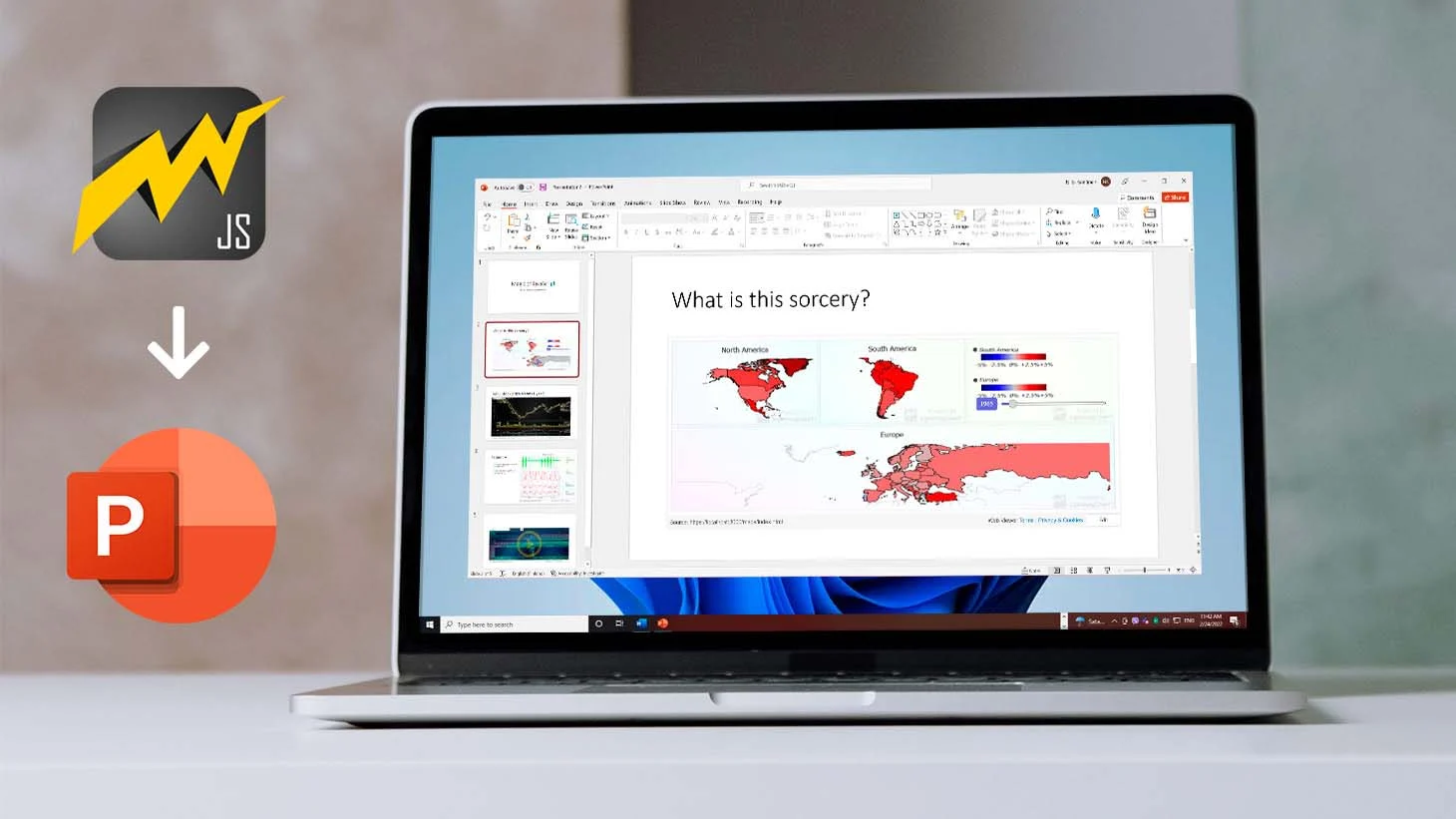
Teachers, trainers, and meeting leaders lean on this approach to lift energy, boost understanding, and help facts stick longer.
Thanks to built-in tools such as action buttons, animations, and slide zoom, presenters can quickly fashion friendly, eye-catching slides that speak directly to each groups needs.
How To Create Interactive Powerpoint Slides
Step 1: Plan Your Slide Flow
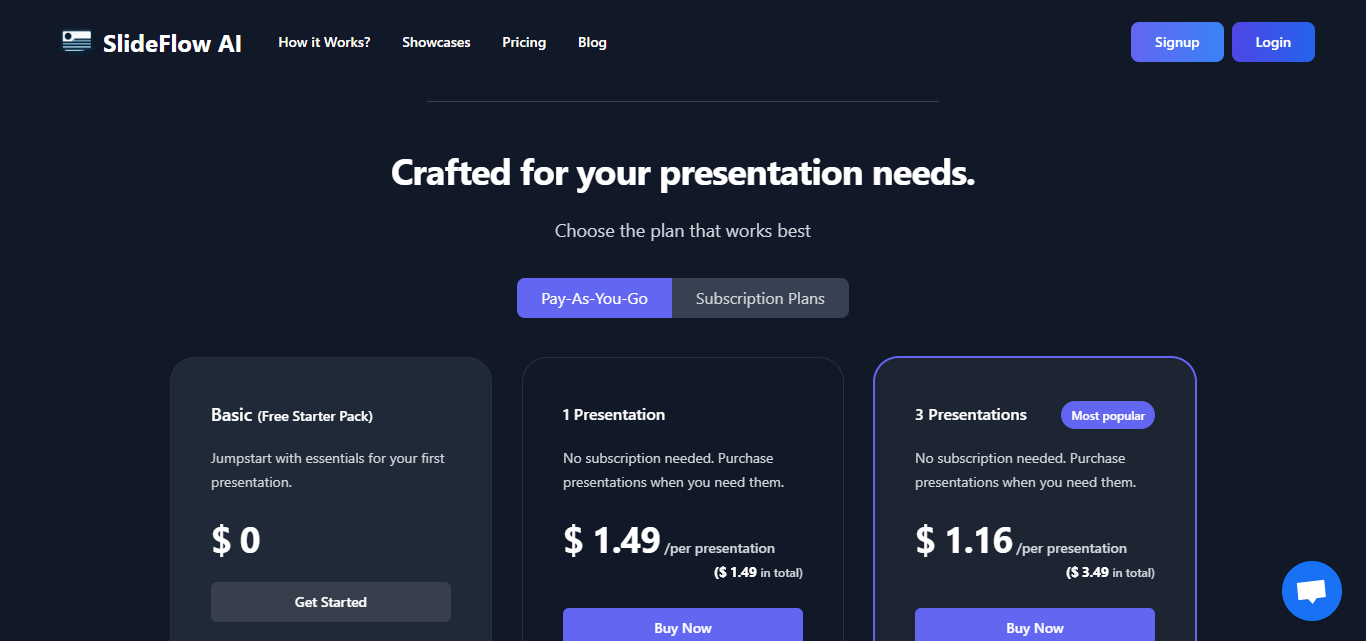
- Choose whether your show will run in a straight line (advance slide-by-slide) or in a free path (click buttons to jump around).
- Jot down the main parts, like Introduction, Topics, Quiz, and Summary.
Step 2: Add Action Buttons for Easy Navigation
- Head to Insert > Shapes > Action Buttons.
- Pick any shape, like the Home icon or a Forward Arrow.
- In the Action Settings box:
- Choose Hyperlink to: and then pick the target slide, such as Slide 5: Quiz.
- Press OK to lock it in.
Use these buttons to:
- Jump between parts
- Return straight to the main menu
- Leap to quiz pages or bonus tips
Step 3: Use Slide Zoom for Eye-Catching Links
- Go to Insert > Zoom > Slide Zoom.
- Click on all the slides you want your intro menu to connect to.
- PowerPoint builds small zoom thumbnails-you just click one to leap there.
- Tweak the slide transition and thumbnail style as you like.
Step 4: Add Triggers for Click-to-Reveal Effects
- Select the graphic, icon, or text you want to hide at first.
- Visit Animations > Add Animation and pick Fade In or another effect.
- Open the Animation Pane, right-click the new line, and hit Timing.
- Choose Triggers > Start effect on click of and select the first object.
Now one click uncovers another item-perfect for quiz answers, secret facts, or game moments.
Step 5: Embed a Quiz Using Hyperlinked Slides
- Build your multiple-choice question right on one slide.
- Draw a shape or button for each answer option.
- Select each shape, then tap Insert > Link > Place in This Document and point it to either Correct or Try Again.
- Add a Back to Quiz button on the Try Again slide so learners can replay the question.
Step 6: Insert Media for Engagement
- Head to Insert > Video or Audio and pick the file that beefs up your lesson.
- Click the playback icon to set the clip for automatic start, loop, or click-to-play.
Step 7: Test Everything
- Open Slide Show and tap From Beginning.
- Dance through every button, zoom, and trigger to catch hiccups.
Step 8: Save and Share
- Save the deck as a .pptx so all links stay live.
- Upload the file to OneDrive, then open it in PowerPoint Online for instant web access.
- Skip PDF if you want users to click and hear instead of just read.
Why Interactivity Matters in Modern Presentations
Todays fast-moving online world, people notice-and-drift faster than before. Interactive slides turn hold-the-screen watching into hands-on involvement, making every point stick better. When viewers click, vote, or drag, they contribute, check what they understand, and explore ideas at their own pace.
Whether its tap-to-navigate menus, live polls, or short videos sprinkled in, interactivity keeps eyes fixed on the screen. For teachers, that boosts memory; for companies, it sharpens messages and persuades clients.

In remote or hybrid meetings, these tools close the distance between speaker and crowd, turning a one-way feed into a two-way conversation that produces stronger results.
Key Interactive Features in PowerPoint
Action Buttons
These built-in shapes link to slides, files, web pages, or special tasks. Find them under: Insert > Shapes Action Buttons Spot them on screens for Next, Back, Home, or any custom route.
Hyperlinks
Turn words, pictures, or shapes into links that jump to other slides, open a site, or launch files. Locate them under: Insert > Link > Place in This Document Great for menu-style shows or flow charts that skip around freely.
Triggers
Link an animation or sound to a mouse click on a chosen object. Set it up in: Animations > Trigger > On Click of .. Perfect for self-test questions, pop-up hints, or stacking info.
Slide Zoom & Section Zoom
Zoom in or out on a single slide or a whole cluster with a swipe. Add it from: Insert > Zoom Lets you jump between topics like a tour guide without losing your place.
Embedded Media (Video, Audio)
Drop video clips or sound files straight onto the slide. Play them automatically or with a single click. Add video or audio from the Insert tab: Insert > Video or Insert > Audio. Set media to play on-click, loop, or start automatically when the slide loads.
Interactive Charts and SmartArt
Create clickable charts that reveal more data step-by-step with built-in animations. Set each chart part or SmartArt piece to animate or respond to a mouse click.
Morph Transition
Smoothly animate shapes, text, and images so they seem to change shape between slides. Find it under Transitions > Morph. Perfect for storytelling, guided tours, or showing before-and-after ideas.
Building a Non-Linear Navigation System
Creating a custom navigation menu
Build a central menu slide that links to every section, so viewers jump to the part they want.
Adding home/back buttons
Place small home and back buttons on each slide so folks can quickly return to the main menu or previous page.
Using master slides for consistent design
Edit the Slide Master to drop navigation items on every slide, keeping the look steady and speeding up routine changes.
Conclusion
To wrap things up, adding interactivity to your PowerPoint slides turns a standard talk into a lively, audience-led session. Action buttons, triggers, and slide zoom grab attention, help people remember key ideas, and let them explore at their own pace.
So whether you are teaching, training, or pitching a new idea, interactive elements keep the crowd active instead of sleepy. Start small, run tests, then grow your design; the right touch of interactivity changes plain slides into a powerful tool.