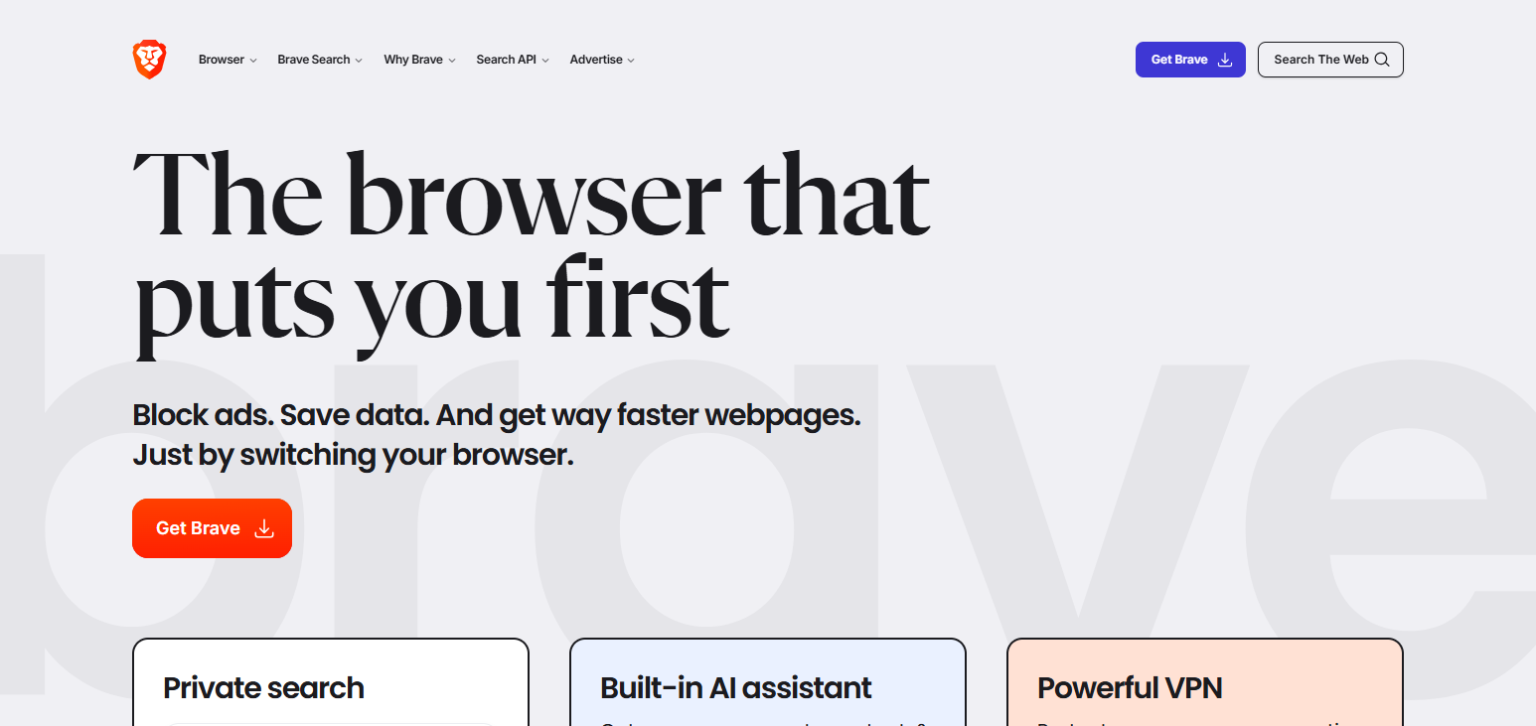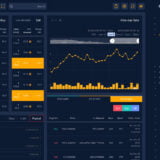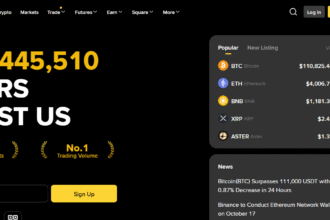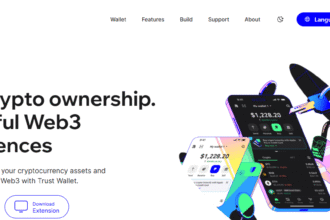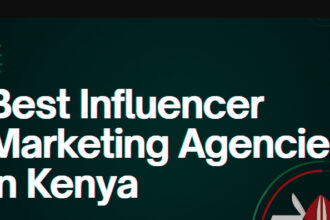In This Article I Will Talk about downloading the Brave Browser for both mobile and desktop devices. No matter if you use Windows, macOS, Android or iOS, in this guide, you will find the necessary steps to install Brave on any device.
- What Is Brave Browser?
- How To Download Brave Browser For Mobile & Desktop
- The Guide on Downloading the Brave Browser for Desktop and Mobile
- Learn How to Set It Up on Mobile (Android & iOS)
- Setting Up Brave After Installation
- Post-Installation: Now, You Can Begin Setting Up The Brave Browser
- 1. Change Privacy Settings
- 2. Sync between devices (Optional)
- 3. Brave Rewards (Optional)
- 4. Change Default Browser to Brave
- Conclusion
Once you follow the provided steps, you will be able to browse the internet at a faster speed with enhanced security, and ad-blocking enabled.
What Is Brave Browser?
Brave Browser is an open-source web browser developed with a focus on user privacy. By default, it blocks trackers, ads, and unwanted attention from bots. Overall, its web browsing speeds, privacy, and security outpace those of traditional browsers.
It’s available on both mobile and desktop, allowing users to earn, “Basic Attention Tokens,” or BAT by passively viewing privacy-respecting advertisements.

Brave also accepts cryptocurrency and comes with a built-in wallet. This has made it incredibly popular among users who want a secure, ad-free browsing experience.
How To Download Brave Browser For Mobile & Desktop
The Guide on Downloading the Brave Browser for Desktop and Mobile
- Access the Brave website at brave.com.
- Scroll down and select the option that reads, “Download Brave.”
- Choose the appropriate version suited for Windows or macOS.
- Double-click the downloaded file and execute the installation process.
- Open Brave and begin your browsing experience.
Learn How to Set It Up on Mobile (Android & iOS)
- Launch the Google Play Store for Android devices, or the App Store for iOS devices.
- Look for “Brave Browser.”
- Click on **“Install” **or“Get.”
- Allow the installation to finish downloading.
- Run the app to start using Brave.
Setting Up Brave After Installation

Post-Installation: Now, You Can Begin Setting Up The Brave Browser
1. Change Privacy Settings
- Go to “Settings” and select “Privacy and Security.”
- Activate Block third-party cookies and Clear browsing data on exit.
- Enable “Fingerprinting protection.”
2. Sync between devices (Optional)
- Select ”Settings”” and then Sync.”
- Select either Start a new sync chain or Scan Sync Code.
- Set bookmarks, history, and settings on desktop and mobile devices.
3. Brave Rewards (Optional)
- Go to **Settings **and click Brave Rewards.
- Enable Brave Rewards to receive Basic Attention Tokens (BAT) for adverts you watch.
4. Change Default Browser to Brave
- Navigate to Settings > Get Started and select Make Default.**
- Accept the prompt asking if you want to change your primary browser to Brave.
Conclusion
In conclusion, Downloading Brave Browser on both mobile and desktop devices is incredibly straightforward.
Following these steps will allow you to take advantage of ad-blocking, advanced security, and a more efficient browsing experience.
After installation, modify your settings, sync your devices, and check out Brave Rewards. For enhanced online safety and convenience, start using Brave today.