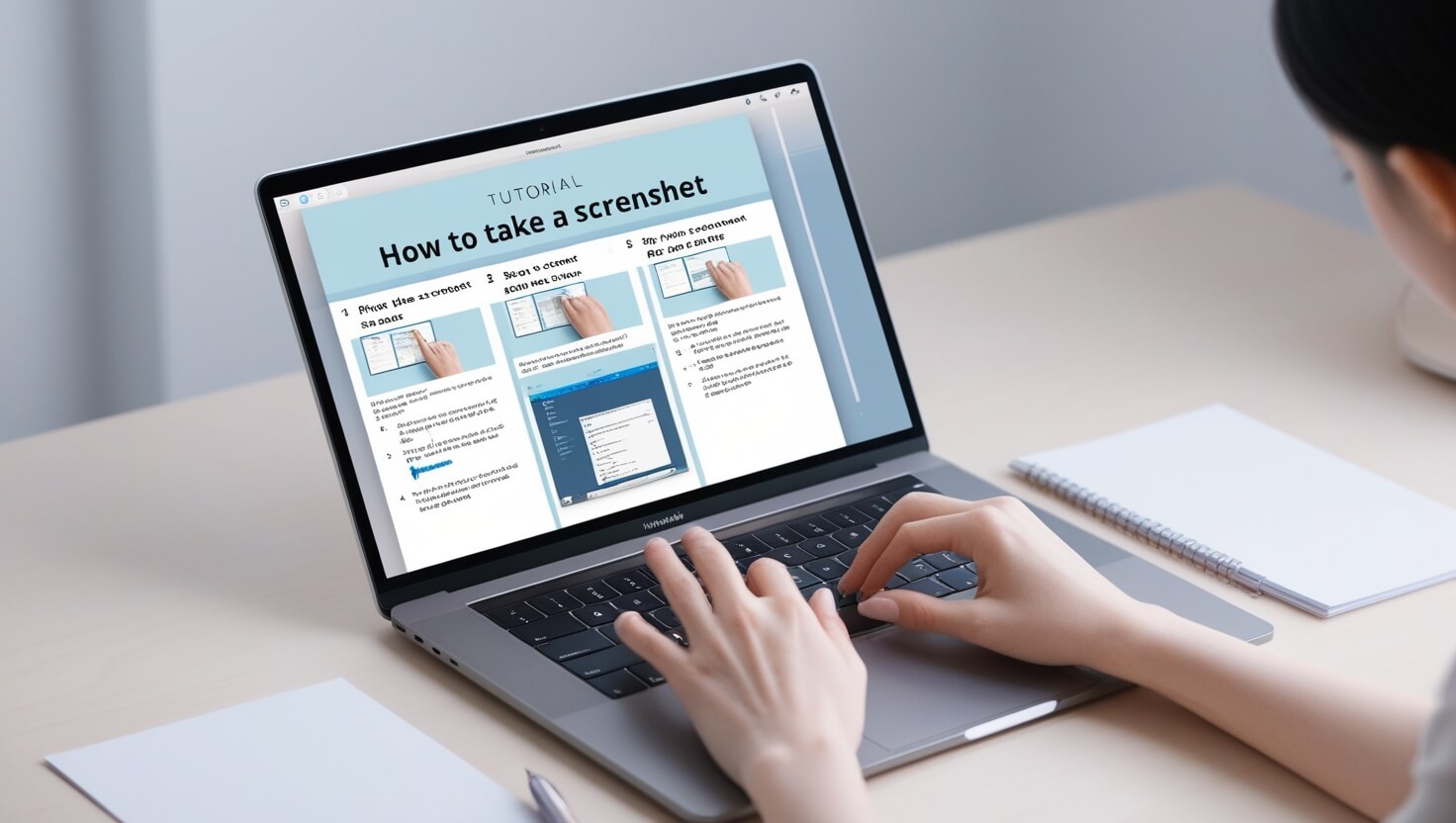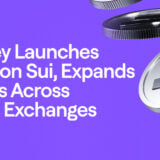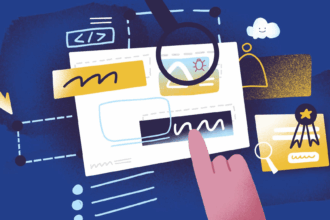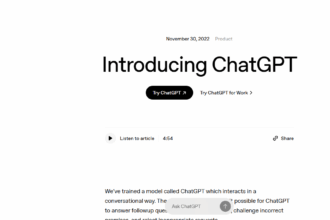In this article, I will discuss How to Take a Screenshot on Your Laptop. No matter if you use Windows or Mac, taking a screenshot is so easy.
- About Screenshot ?
- How to Take a Screenshot on Your Laptop
- Using Snipping Tool/Snipping & Sketch
- Taking Screenshots on Windows
- Editing and Saving Screenshots
- Editing Screenshots in Windows
- With Snip & Sketch:
- With Paint:
- With some other applications:
- Saving Screenshot on Windows
- With Snip & Sketch:
- With Paint:
- Third Party Software:
- Tips for Effective Screenshot Use
- Simple and Straightforward
- Annotate with Simplicity
- Save the Files with a Pattern
- Screen capture File Type
- Create Files
- Accompanying Additional Context
- Use For Making Documentations
- Caring Out For People’s Privacy
- Conclusion
I will include different techniques like keyboard shortcuts, and other options such as the Snipping Tool and Snip & Sketch, for capturing and saving or sharing the images.
About Screenshot ?
A screenshot is an image taken from your screen, in other words, it is a snapshot of your computer screen at a specific time. It’s helpful for capturing relevant data, disseminating visual information, or diagnosing problems.

From capturing a screen in its entirety to selecting a particular portion, screenshots are useful for documenting and conveying information on your gadget without using any words.
How to Take a Screenshot on Your Laptop

Here’s how to take a screenshot on your laptop based on the operating system in use:
Windows
Screenshot on Windows → Hit the PrtScn button (Print Screen) and paste (Ctrl +V) it in a screenshot editor of your choice, for instance, Paint.
Direct Save Screenshot → Utilize the command Windows + PrtScn with the image directly saved under Pictures > Screenshots.
Active Window Capture → Hit Alt + PrtScn, and paste it to an editor of your choice after capturing the screenshot.
Snipping Tool (A part of the screen) → Use the command Windows + Shift + S, select the area you wish to capture, and paste or save.
Mac
Full Screen on a Windows Computer → Use the command Cmd + Shift + 3.
Selected Area → Cmd + Shift + 4 then drag to select.
Specific Window → Use the command Cmd + Shift + 4, press Spacebar, and click on the window you wish to capture.
Copy to clipboard functionality → Add Control to any selected command, for instance, Cmd + Shift + Control + 4.
Linux (Ubuntu & Others)
Full Screen→ PrtScn hotkey.
Active Window Screenshot → Alt + PrtScn command.
Custom Area → Utilize Shift + PrtScn or opt for gnome-screenshot-a.
Using Snipping Tool/Snipping & Sketch

Snipping Tool
Open the Tool: From the Start menu, type Snipping Tool in the search bar and launch it.
Select Snip Type: Click the snipping type button (“Mode”) to select among Free-form, Rectangular, Window, and Full-screen snip.
Capture the Snip: Click new and capture the required area.
Save the Snip: Use the Save Snip option to save your screenshot.
Snipping & Sketch
Open the Tool: From the Start menu, type Snipping & Sketch in the search bar and launch it.
New Snip: Click on New button to begin a new snip.
Select Snip Type: Select the desired type of snip (Rectangular, Free-form, Window, Full-screen).
Capture the Snip: Capture the desired area within the bounds selected.
Annotate and Save: Annotate the screenshot from the accessible tools and click the Save button to save the desired image.
Taking Screenshots on Windows

Using the Print Screen Key
Full screen screenshot: To take a full screenshot, simply press ‘ Prt Scn’. It will capture the current screen and store it in a clipboard within the system. To paste it, go to an editor such as Paint and click ‘Ctrl V’.
Active Window Screenshot: Press ‘Alt +Prt Scn’ to capture only the window which is currently active. The screenshot will be copied to the clipboard.
Using Snipping Tool
Open Snipping Tool: Look up “Snipping Tool” in the search bar and click on it to open.
Select Snip Type: Select the “Type” button to define the type of snip you want to make it i.e. free-form or rectangular or windowed or full-screen.
Capture the Snip: Click “New” and choose the area on the screen that you want to capture.
Save the Snip: Click on save the screenshot. Snipping Tool will provide an option of saving the screenshot in desired folder.
Using Snip & Sketch
Open Snip & Sketch: Look up “Snip & Sketch” in the search bar and click on it to open.
New Snip: For new screenshot, click on the New button and it will automatically take you to the edges of the desired picture.
Select Snip Type: Decide on which section of the screen you want to capture (Rectangular, Free- form, Window, full screen) and the Snipping tool will do the rest. From this point, drawing tools provide various options to enhance the captured photo/ screenshot.
Take the Snapshot: Pick the region of the screen you would like to capture.
Annotate and Export: Take advantage of the provided screenshot annotating tools, including text boxes and arrows, and click “Save” to keep the edited screenshot.
Using Windows Key Shortcuts
Windows + Shift + S: Hitting these keys at the same time opens Snip and Sketch directly. The selected area of your screen will then be copied onto your clipboard.
Windows + PrtSc: Using these two will capture everything displayed on your screen, and the screenshot will immediately be found in the “Screenshots” folder which is in the “Pictures” library.
Editing and Saving Screenshots

Editing Screenshots in Windows
With Snip & Sketch:
When a screenshot is taken using the Windows + Shift + S option, a short notification will pop up. Click on the notification so as to prompt the opening of Snip & Sketch.
Screenshot images can be annotated with drawing, cropping, or highlighting using different tools provided in the app.
Save the edited screenshots via clicking the disk icon which appears after editing the image.
With Paint:
In Paint, the screenshot is added by selecting Ctrl + V.
You can add text, draw pictures, and modify the resizing as you may wish.
Edited screenshots are saved with “save as” option found in “file” section of the app. A choice of preferred file format will be asked.
With some other applications:
For advanced edits you can use GIMP, Photoshop, or other third-party image editors.
Saving Screenshot on Windows
With Snip & Sketch:
While saving, click on the disk icon usually found at the top right of the screen.
Just as in saving Paint applications, select the format and where they would like it to be saved.
With Paint:
After performing your edits, the “file” option found at the top corner allows for saving “edit as”.
After selecting the preferred saving format, screenshots will be stored.
Third Party Software:
Use the saving guidelines for the software you are currently working on.
Tips for Effective Screenshot Use
Here are a few suggestions concerning the steps you could take to improve the quality of your screenshots:
Simple and Straightforward
Make sure your screenshot focuses on the most relevant part in order to avoid any distractions or important information being lost.
Annotate with Simplicity
Explanatory annotations like arrowed highlights or textual comments could be added, and this allows users to put forth texts or images with enhanced clarity.
Save the Files with a Pattern
Come up with some sort of descriptive pattern for the screenshot files so that they are simple to search for later.
Screen capture File Type
Like JPEG for lower quality images, use PNG file type when needing high quality images.
Create Files
Make separate files per topic or per project in order to have easier access to the relevant screenshots which are organized.
Accompanying Additional Context
When someone is to be shared the capturing picture with an accompanying description or context, add in extra descriptions or details that explain the need for them.
Use For Making Documentations
These pictures would be of great worth for step-by-step guide aides and instructional aides as well as when troubleshooting documents is needed.
Caring Out For People’s Privacy
Take a glance at the screenshots you have. Are there any confidential details that could ruin you if they were disclosed to the general populace? If yes, then definitely do prepare for privacy issues beforehand.
Conclusion
In summary, regardless of the type of laptop you own, Windows or Mac, screenshotting is instantaneous.
Tools that are inbuilt such as the Snipping Tool, Snip & Sketch, or keyboard shortcuts can help easily capture the necessary information.
By adopting these approaches and knowing how to edit and save the captured screenshots, productivity and efficiency during work can greatly improve. Hence, the next time you want to take a screenshot to capture an important event or pass information, then doing so becomes effortless.