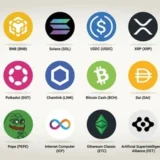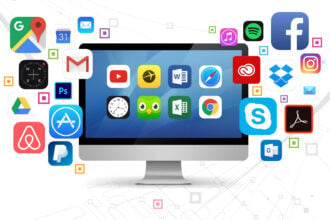In this blog post, I’ll discuss how to resolve software problems methodically using logical sequences. Knowing how to troubleshoot handles things such as slow performance, installation issues and application crashes.
- What is Software Troubleshoot?
- How To Troubleshoot Software Issues
- Step-by-Step Guide
- 1. Identify The Problem
- 2. Restart Your PC
- 3. Use Windows Troubleshoot
- 4. Check for Available Updates
- 5: Uninstall Then Reinstall the Problematic Software Ended Up Being Easier Than I Thought!
- 6 Use System File Checker Window Will Pop Up
- 7. Utilize System Restore (if applicable)
- 8. Check Compatibility Mode
- 9. Get Help
- Why does restarting fix Many Software Issues?
- Common Software Issues and Solutions
- Application Crashes or Freezing
- Installation Failures
- Performance Lags or Slow Response
- Network Connectivity Issues
- Compatibility Errors
- Advanced Troubleshooting Tips
- Conclusion
- FAQ
From restarting your device to built-in system tools, I will share methods that save time while giving clarity and confidence when working with devices.
What is Software Troubleshoot?
Software troubleshooting refers to the process of identifying and resolving issues that occur within a software program or system. The following symptoms indicate that analysis is necessary: crashes, error messages, sluggish performance, and failure to open.
Examining these may involve restarting the application, checking for updates, reviewing system requirements, or reinstalling the software. Effective troubleshooting returns systems to normal operational state while also restoring smooth user experience.
It’s important for everyone involved in a work environment – users, developers, IT professionals – who seeks uninterrupted work efficiency and minimal downtime. In software troubleshooting, as in any other area, effective processes begin with simple approaches and advance towards more sophisticated methods as required.
How To Troubleshoot Software Issues
Example: Troubleshooting Software Issues in Windows 11
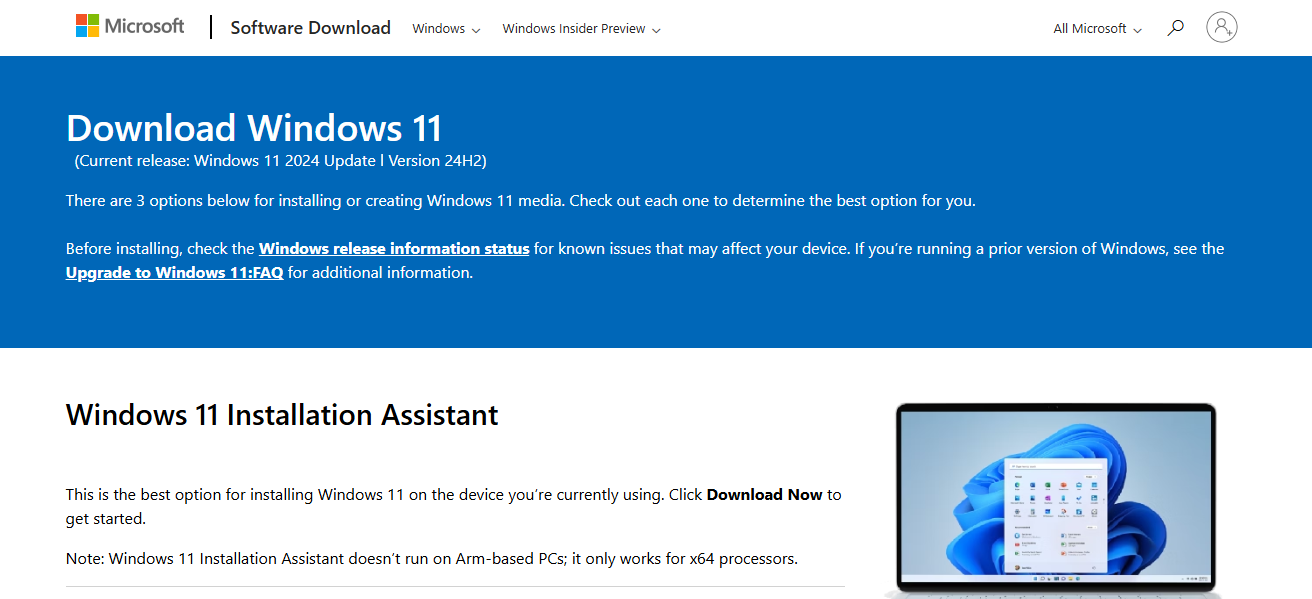
Step-by-Step Guide
1. Identify The Problem
- Record details of any relevant error messages or codes.
- Note the exact timing relating to the issue (for example, during startup, while opening a specific program).
- Consider: Was it triggered by an update or installation?
2. Restart Your PC
- Instant fixes are often achieved through a simple restart which clears processes and memory. In this case, just turning your computer off and on again might solve the problem temporarily—so give that a shot first!
3. Use Windows Troubleshoot
- Navigate to Settings > System > Troubleshoot > Other troubleshooters
- Select the most applicable troubleshooter (Internet Connections, Windows Update, Program Compatibility…).
- Click next for further instructions and proceed accordingly to all steps indicated.
4. Check for Available Updates
- Go to Settings and select Windows Update.
- Any pending updates shall be applied for windows and drivers also.
5: Uninstall Then Reinstall the Problematic Software Ended Up Being Easier Than I Thought!
- Within ‘Settings,’ navigate to ‘Apps’ then click on ‘Installed Apps.’
- Search for your targeted software and click the three dots next to it then hit uninstall.
- Now go back online and reinstall it from its official site so it’s updated!
6 Use System File Checker Window Will Pop Up
Open Command Prompt as Administrator in order to use system file checker
- Type:
sfc /scannowand hit Enter. - This scans for and repairs any corrupted system files.
7. Utilize System Restore (if applicable)
- Look up “Create a restore point” in the Start menu.
- Click on System Restore, then select a restore point prior to when the problem started.
- Proceed with the instructions given to restore your system.
8. Check Compatibility Mode
- Access program icon Properties via right-click, go to Compatibility Tab.
- Tick “Run this program in compatibility mode” and pick an older Windows version.
9. Get Help
- Visit Microsoft’s support websites or community forums.
- Provide detailed info like error code, software version, and steps taken to the vendor directly if you need specialized software support.
Why does restarting fix Many Software Issues?
Clears Memory (RAM)
- Programs often leave residual data in memory, even after they are closed off. Restarting the computer gives a reset to the RAM on the system.
Stops Background Processes
- Some applications or services may create processes that run behind the scenes and interfere with other activities. A restart shuts down all non-essential background processes, allowing only critical ones to run.
Releases System Resources
- Applications that are buggy or overloaded can use resources such as CPU, disk and memory. Restarting will free all these resources resulting in better productivity.
Reloads Drivers and Services
- Certain device drivers as well as system services can suffer glitches from improper reloading after a reboot which can cause strange behavior from hardware or software, but reboots tend to fix this odd behavior by resetting reload windows without proper restarts .
Common Software Issues and Solutions
Application Crashes or Freezing
An application stops responding due to bugs, out of memory errors, corrupted files and fractures in data packets.
Solution: Restart, update or reinstall the app.
Installation Failures
Missing permissions, fragmented installer files, or incompatible system requirements can prevent a user from installing new software on their device.
Solution: Check if enough storage is available and/or run as administrator.
Performance Lags or Slow Response
A slow software response can be attributed to excessive CPU strain due to memory leaks among background apps vying for resources.
Solution: Close unused apps together with restarting the system will often resolve such issues. Consider upgrading the RAM if problems persist.
Network Connectivity Issues
These include firewall blocks, DNS errors and unstable Wi-Fi preventing proper internet access/software interaction online.
Solution: Restart router, disable firewall temporarily and/or change DNS settings as required until stable connectivity is provided.
Compatibility Errors
Outdated versions of an operating system (OS) installed may lead to programs ceasing to operate properly altogether. Hardware version differences compound these issues further after running into mismatch conflicts
Solution: Install an appropriate alternative manually utilizing compatibility mode alongside removal via standard methods listed above.
Advanced Troubleshooting Tips
- Safe Mode or Clean Boot Launching Windows in lower driver mode identifies conflicting software or startup programs linked to crashes and conflicts.
System Restore or Rollback Revert your computer back to well-functioning prior date checkpoints without damaging your personal data like pictures or documents.
Using Command-Line Tools or Task Manager Actively monitor processes using Task Manager, CMD, PowerShell, and manage unresponsive apps to repair issues at system level.
Checking for Malware or Corrupted Files Perform scans with anti-virus software along with SFC and DISM commands to restore broken, missing, altered system files and malware.
Conclusion
To wrap up this section, it is notable that problems with software systems demand a great deal of scrutiny and troubleshooting, including being methodical with the steps taken.
It will be noticed that simply pin-pointing the issue, taking some initial actions, and using basic system utilities can resolve most concerns without much effort.
More stubborn issues may require more sophisticated strategies or even outside assistance. Regular updates coupled with routine maintenance allow smooth function by preventing common glitches systems.