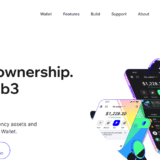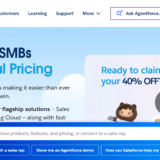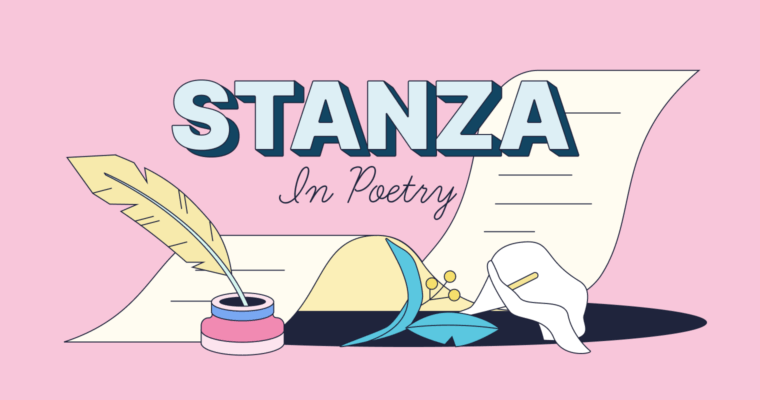In this article, I will review How To Utilize Copilot in Word to help enhance productivity. Microsoft Copilot is a document writing, editing, and formatting assistant powered by AI technology which makes the whole process easy and seamless.
Whether you are a novice or seasoned user, this guide will demonstrate how to use the Copilot feature effectively for the production of Microsoft Word documents and for the accelerated and streamlined editing and polishing of documents.
What Is Microsoft Copilot
Microsoft Copilot is an AI assistant embedded in the Microsoft 365 ecosystem which includes Word, Excel, PowerPoint, and Outlook. It helps users with writing, editing, summarizing, and content creation using sophisticated language models.
In Word, Copilot can author paragraphs, suggest edits, draft summaries, and format documents eloquently based on user inputs. It improves workflow by encouraging users to focus on value added tasks while taking care of rote work through intelligent automations.
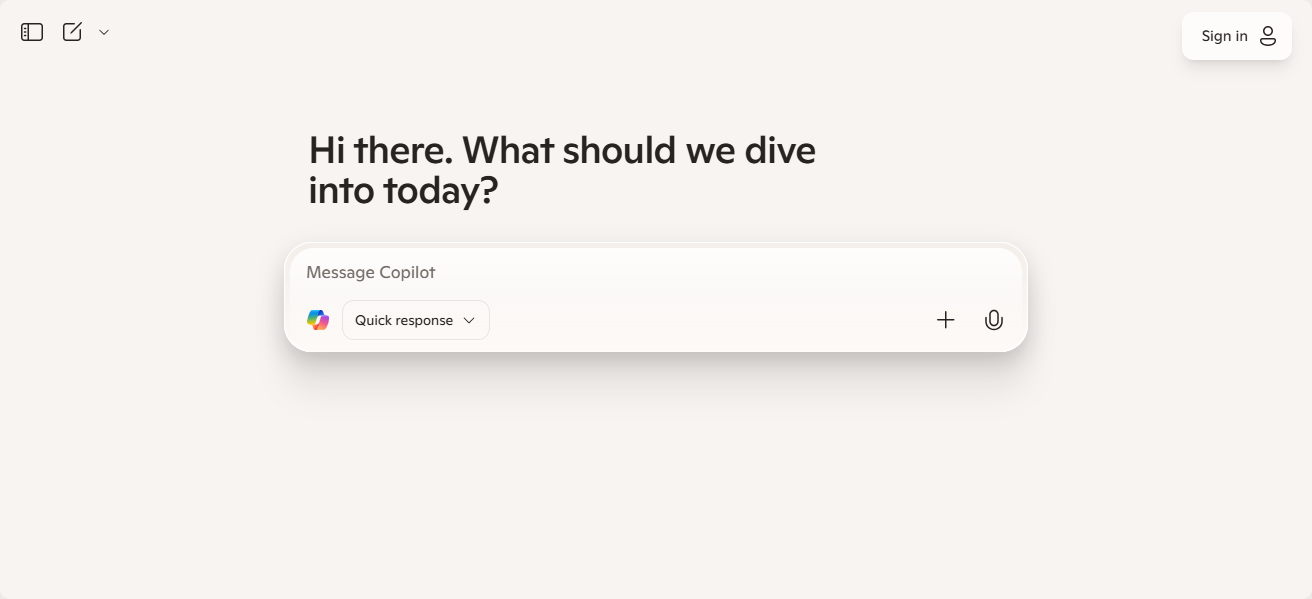
Unlike traditional software, Copilot is available for Microsoft 365 subscribers only, but its integration within the user interface allows ease of access and convenience. It requires internet connectivity and supports collaboration in the cloud, enabling effortless smarter document creation through a few clicks or typed commands.
How To Use Copilot In Word
Launch Microsoft Word: Open the most recent Microsoft Word application on your computer running Windows and logged in to Microsoft 365.

Create or Open Document: Select new document creation or document retrieval to enable copilot features to work within the document.
Find the Copilot Button: Look for and click the Copilot icon located in the top tool bar of your document.
Open Copilot Panel: Copilot sidebar is set to the right of your screen and now awaiting your commands or prompts.
Type Your Prompt: Give instructions with natural phrases like “summarize” or “paragraph improve” to receive desired outcome from Copilot.
Review Generated Text: Based on your instructions, check generated content or suggestions for accuracy and relevance.
Insert or Edit: Incorporate suggested text by accepting it, or change it to better match your preferences and blend with document.
Why Use Copilot in Word?
Copilot in Word helps streamline writing and boosts productivity. Creation of documents through summarizing, improving clarity, and content generation is done with simple prompts. Redundancy in editing and formatting tasks is eliminated through automation, saving precious time.
Creative suggestions designed to overcome writer’s block and polishing style and tone are provided by Copilot. Microsoft 365 users benefit greatly as there is improvement in team cooperation while guaranteeing high quality work without faults.
In conclusion, both novices and seasoned users are better equipped to use Word due to the additional features thanks to Copilot.
Key Features of Copilot in Word
Content Generation: Forms paragraphs, e-mails, reports, or other texts creatively styled in response to your prompts.
Summarization: Shortens lengthy documents for quick comprehension.
Editing & Rewriting: Enhances grammar, clarity, tone and style using AI-based recommendations.
Formatting Assistance: Aids in the systematic arrangement of content with headings or bullet points and uniform styles.
Contextual Understanding: Comprehends the document to provide relevant answers and reads through your document.
Is Copilot free in Word?
No, Copilot isn’t free in Word. It is part of AI-enabled features offered to paid Microsoft 365 subscribers using Office 365. Subscribers will need to have a current Office subscription and also purchase or be included in a separate payment tier that enables Copilot.
The latest version of Word is needed, along with Internet access because of the cloud-based AI which powers Copilot. So, users of Word without an Office subscription will be casual or offline users and won’t tap into Copilot’s advanced abilities.
Is Copilot available in Word for Mac?
Indeed, Copilot is accessible on Word for Mac with some prerequisites. You must have a qualifying Microsoft 365 subscription that grants you access to Copilot.
Furthermore, access to desktop applications such as Word, Excel, PowerPoint, and Outlook on Windows and Mac requires a Copilot Pro subscription.
To utilize Copilot functions, make certain your Office applications are updated to the “Current Channel.” Provided these prerequisites are satisfied, Copilot should show up on the Home tab of Word for Mac.
Tips for Maximizing Copilot’s Potential
Be Clear And Specific With Prompts:Ensure instructions given to Copilot are deep and as detailed as possible, so that the output you receive is relevant and accurate.
Mix Your Suggestions With AI Input:Use your own proposals as a base, then allow Copilot to refine or add to them for even better results.
Accomplish Repetitive Tasks With Copilot:Use Copilot to automate repetitive work such as formatting, summarization, and rewriting to ease manual efforts.
Proof AI Submission With Rewrite Tool:Ensure you proofread Co-Pilot’s suggestions so that there are no errors and the tone matches your intent.
Play With Various Input Options:Summarizing, drafting, and restructuring are just some commands you can experiment with to learn all features.
Conclusion
As we have seen, Copilot in Word revolutionizes document creation and editing by providing intelligent, AI-based help. It aids in content generation, summarization, and enhancement with effortless prompts.
Copilot functions within the entire Microsoft 365 ecosystem, thereby enhancing user productivity and creativity across the board. Users can now explore Copilot to write with greater smartness, speed, and efficiency in Word.