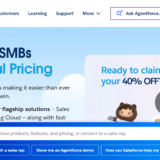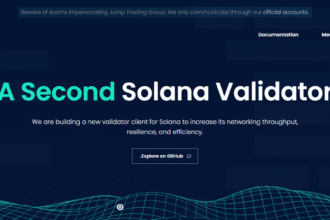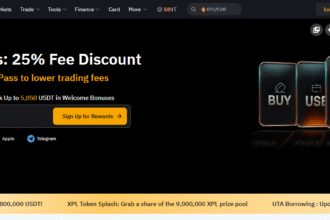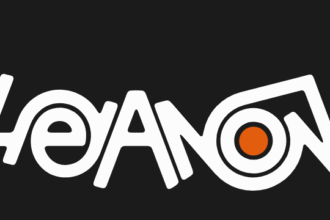In this post, I will talk about utilizing Microsoft Family Safety to keep your family safe online. I will explain set up, screen time management, content application filters, and location tracking.
These features promote safer digital spaces for your family while fostering beneficial practices and tranquility.
Brief overview of Microsoft Family Safety
Microsoft Family Safety is an online service made to help families build a safer online ecosystem together. Parents have the ability to control their child’s device spending, grant content access, limit screen time, and manage device usage.
Purchase approval settings are also available through the application. Microsoft Family Safety comes with location sharing features to help families stay in touch and receive alerts for added security.
Through the app’s activity reports, digital habits are analyzed which helps parents understand how children can be guided towards healthy online practices.
Families can access these services on Windows, Android, and iOS devices which makes it easy to manage digital exposure and ensure responsible technology use around the family.
How To Use Microsoft Family Safety
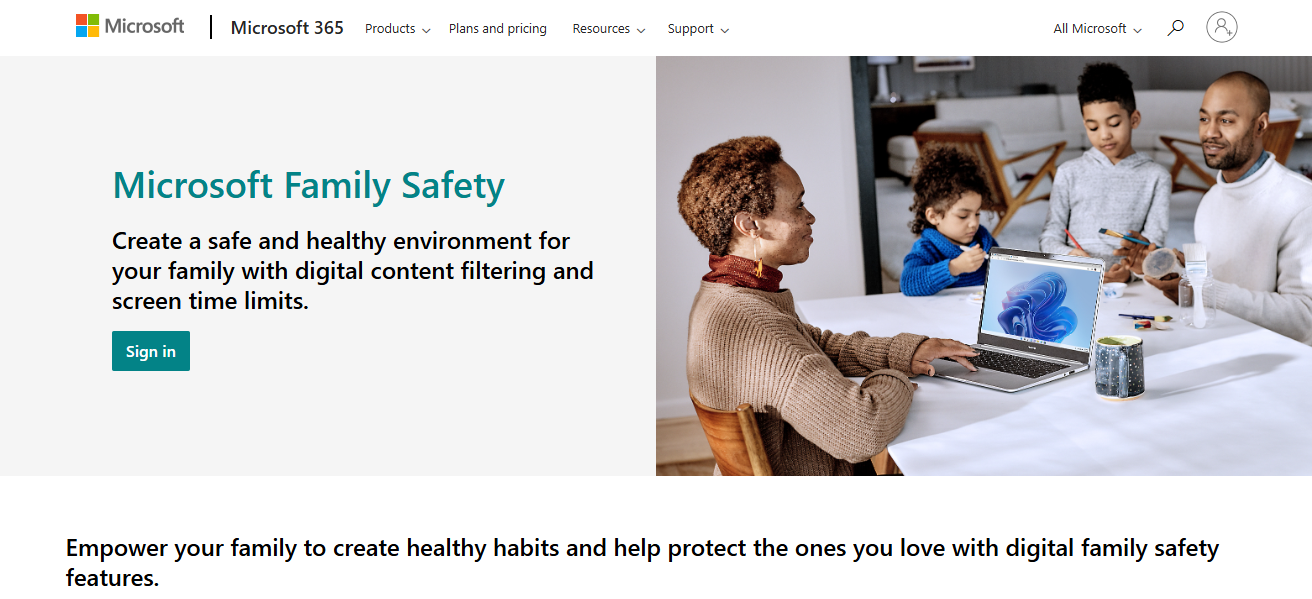
Steps on How to Use Microsoft Family Safety on Windows
Creating a Microsoft Family Group
Go to Microsoft Family Safety page and log in using your Microsoft account. Create your family group by adding users through their email addresses.
Add Family Members on Windows
On the Windows PC, go to Settings > Accounts > Family & other users. From here, you can invite family members to join your family group by adding their Microsoft accounts.
Set Screen Time Limits
Go to the Family Safety app or website, select your child’s account, and set daily screen time limits for their Windows devices. Specify the allowed hours or total time they can use the device.
Manage Content Filters
Activate the filters for the web and for apps to restrict access to certain websites during the use of Microsoft Edge and Windows Store apps. Set age restrictions and manage what your child can view.
View Activity Reports
Review weekly reports to monitor your child’s screen time with various applications and websites. Use these insights to modify set limits, discuss with your children about, or encourage them to develop healthy routines.
Pause Device Access
To encourage taking breaks, devices can be paused remotely through the Family Safety application or website.
Monitoring and Managing Screen Time
Screen time reporting:
Examine in-depth family screen time data and app engagement over a week for a full summary of their daily interaction.
Changing the allocated screen time limits:
Adjust daily app and device usage caps to promote healthier offline interactions, ensuring optimum balance between virtual and real-world activities.
Remote blocking of devices:
Encourage tangible focused time by remotely halting device engagement through the application, eliminating the need to manually access the device.
Tips for Maximizing Microsoft Family Safety
Consistent evaluation of activity reports:
Evaluate activity reports on a regular basis to understand usage and improve settings for better protection of your family.
Talking with family regarding safety settings:
Talk about safety rules and settings with your family to ensure that they are on the same page regarding cooperation.
Using Microsoft Family Safety in conjunction with other services:
Integrate Microsoft Family Safety with antivirus applications, educational materials, or routers with parental control for complete family digital safety
Is Microsoft Family Safety free?
Certainly, Microsoft Family Safety provides rich features at no cost, making it particularly useful for families wanting to control digital safety. Without charge, you can create a family group, limit screen time, filter content, and track activity on Windows, Xbox, Android, and iOS devices.
Although some advanced features come with a Microsoft 365 subscription. Geofencing, an alert based on location feature, is only available with Microsoft 365 Family or Personal plan subscriptions.
Furthermore, web filtering is restricted to the Microsoft Edge browser, and controls set on Android devices are easily circumventable.
Conclusion
In summary, Microsoft Family Safety stands out as a comprehensive and intuitive application that enables families to manage usage time, restrict access to certain materials, monitor geographical whereabouts, and establish healthy practices in the digital world.
Through careful configuration and feature selection, parents can help safeguard their children online while encouraging responsible device use. Leveraging this tool fosters more calm and a better protected online world for all family members.