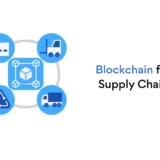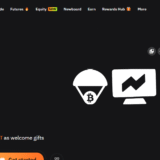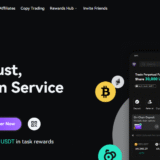In this article, I will discuss the Microsoft Wallet Password Manager as an efficient and secure tool designed for managing passwords and sensitive information.
- What is Microsoft Wallet Password Manager?
- How to Set Up and Use Microsoft Wallet Password Manager
- Sign in to Your Microsoft Account
- Access the Password Manager
- Add Passwords
- Enable Autofill
- Sync Across Devices
- Implement Two-Step Authentication
- Control and Disseminate Passwords
- Security and Privacy Benefits
- How to Safely Share Passwords with Microsoft Wallet
- Ensure Two Factor Authentication (2FA) is Enabled
- Open Microsoft Edge or Go to the Password Manager
- Choose the Password Which You Want To Share
- Make Use of Secure Sharing Options
- Restrict to Trusted People
- Supervise Access of Shared Passwords
- Use Temporary Sharing if Available
- Key Features of Microsoft Wallet Password Manager
- Storage and Arrangement of Passwords
- Filling Forms Automatically
- Synchronization Across Devices
- Support for Two-Factor Authentication (2FA)
- Safeguarded Password Sharing
- Password Generator
- Encrypted Data Storage
- Access with Microsoft Edge
- Automatic Saving of Updated Passwords
- Conclusion
It streamlines storage of passwords along with autofill options and protects data across different devices. By exploring its features, I’ll explain how this tool enhances security and convenience for its users.
What is Microsoft Wallet Password Manager?
Microsoft Wallet Password Manager is a password manager product that allows users to save, edit, and autofill their passwords across multiple devices securely.

It is integrated with Microsoft accounts which allows the user to automate the encryption of their passwords, keeping them safe. The tool enables users to utilize two-step verification, share passwords securely, and even log in to websites and applications automatically.
Appearing on the screen is a user-friendly interface which helps the users managing their passwords to increase the security and usability of their online accounts on multiple devices.
How to Set Up and Use Microsoft Wallet Password Manager
Sign in to Your Microsoft Account
Confirm that you are signed in to your Microsoft account on the current device you are using. In case you do not have an account, you can create one on the Microsoft website.
Access the Password Manager
To access it from Windows 10 or 11, launch the Settings app, go to Accounts, and select Passwords. You can also access it through the Edge browser after activating the password manager services.

Add Passwords
While in the password manager, you are able to add passwords manually by providing the website URL, your username, and your password. The manager may also offer to save passwords when you log into various sites.
Enable Autofill
To allow your saved passwords to fill automatically on websites, enable the Autofill feature in the settings of Edge browser. This can be done in the Passwords section of your browser settings.
Sync Across Devices
Ensure that password sync is turned on for your Microsoft account so that passwords can be available across all your devices like Windows PCs, Android Phones, and iOS devices.
Implement Two-Step Authentication
Improve security by activating two-step authentication for your Microsoft account. Security passwords set up through this method require an additional unlock for access, bringing up these passwords behind a further wall of security.
Control and Disseminate Passwords
Edit, view, and delete the saved passwords without restrictions. Moreover, Microsoft Wallet grants the ability to share passwords with trusted contacts ensuring the access does not compromise security.
Security and Privacy Benefits
Data Encryption: The passwords stored in Microsoft Wallet Password Manager are encrypted, and thus it is impossible for unauthorized individuals to access them. Encryption protects sensitive data not only on the device but also when it is being sent from device to device.
Two-Factor Authentication (2FA): By adding an extra layer of security in form of 2FA, the Microsoft account is made more secure. Even with one’s password, a malicious user would not be able to resort to easy means as a second authentication factor is needed.
Cross-Device Synchronization: The password manager synchronously works across various devices, which enhances your ability to access your passwords while also ensuring that your security is not put at risk. Encryption is utilized and thus privacy is maintained during transfer of any data.
Secure Password Sharing: Password sharing is done securely to trusted patients. This feature minimizes the risk of data leakage because protects access to passwords to authorized users only.
Privacy Control: Microsoft Wallet Password Manager is subject to the strong privacy policies established by Microsoft. No password data is shared with third parties and full control of the data lies with the user.
Automatic Password Generation: The weak and reused passwords that could result from hacking attempts are greatly mitigated with complex and random passwords which can be generated by the password manager.
How to Safely Share Passwords with Microsoft Wallet

Ensure Two Factor Authentication (2FA) is Enabled
Before you share any passwords make sure that you have enabled two-factore authentication (2FA) on your Microsoft account.
Open Microsoft Edge or Go to the Password Manager
In order to share a password, you will need to go to the password manager within Microsoft Edge or the password management tab of your Microsoft account.
Choose the Password Which You Want To Share
In the password manager, go to the relevant part of the password manager and choose the password which you would like to share. You can go to it from Settings > Passwords on Microsoft Edge or from the password manager of the Microsoft Account.
Make Use of Secure Sharing Options
In Microsoft Wallet, it’s possible to send passwords for sharing to trusted people in a protected way. You can either send a password directly through a link or share it through settings of your Microsoft account. Microsoft encrypts this information during transfer, preventing unwanted unauthorized access.
Restrict to Trusted People
Share the passwords only with people you know and trust. Be selective to who gets your password details ensuring they comprehend the necessity of keeping the information protected.
Supervise Access of Shared Passwords
After sharing a password, routinely track and monitor who has access. Should the situation require, remove access or alter the password if you believe it has been compromised.
Use Temporary Sharing if Available
Certain systems permit sharing with an expiration date or withdrawal dates for passwords. This capability fortifies security as it guarantees password access is not everlasting.
Key Features of Microsoft Wallet Password Manager
Storage and Arrangement of Passwords
Microsoft Wallet provides high-level security for passwords, credit card particulars, and other sensitive information. It further assists in arranging and managing these details, thus making them relevant.
Filling Forms Automatically
The password manager has the ability to finish filling in passwords left untouched over a certain period of time that were saved. This reduces workload while ensuring that the person does not have to memorize several passwords.
Synchronization Across Devices
All your passwords are synced across devices that have an access to your microsoft account such as Windows PCs, smartphones, and tablets. You will be able to access all the passwords no matter where you are without having to transfer or enter them manually.
Support for Two-Factor Authentication (2FA)
There is two-factor authentication integration of Microsoft wallet, which means there is an additional layer of security to passwords and for any service enabled on 2FA when you are trying to log in. This guarantees maximum security on sensitive details as only persons with permission can access the information.
Safeguarded Password Sharing
Microsoft Wallet enables users to share usernames and passwords with certain people whom they can trust. This information is encrypted while being shared which protects it from being accessed by unauthorized people.
Password Generator
The password manager aids users in bypassing weak or repeated passwords that are often easy to hack by generating unique and secure passwords.
Encrypted Data Storage
Advanced encryption techniques are used to protect passwords and other sensitive information, preventing unauthorized access and guaranteeing privacy.
Access with Microsoft Edge
The password manager integrated into Microsoft Wallet can be accessed from Microsoft Edge, allowing users to conveniently manage credentials while surfing the Internet.
Automatic Saving of Updated Passwords
Users are prompted to save changed passwords and other details, meaning there is less chance users will use outdated credentials.
Conclusion
To sum up, Microsoft Wallet Password Manager is an effective and secure tool intended to ease the complexity of password management Windows devices.
Its offerings, such as storing passwords, autofill, cross-device syncing, and encryption, assure it is protected without unnecessary struggles to access it.
The software further enhances security by supporting two-factor authentication and secure password sharing. Microsoft Wallet Password Manager is a reliable assistant in organizing and securing your online accounts, be it passwords for apps, websites, or payment information.