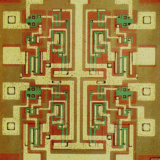In this article, we’ll provide you with a step-by-step guide on How To Delete Google Assistant. Read our complete article they explain very easy way and all step is very simple.
Google Assistant has become an indispensable component of daily life for many users in a world filled with smart tech and virtual assistants, providing information at our fingertips whenever we need it. Though an AI-powered assistant can simplify tasks and enhance user experiences, sometimes individuals may prefer not to entrust it with such sensitive tasks be it out of privacy concerns, personal preferences or simply to streamline digital interactions.
If you want to say goodbye to Google Assistant and regain control of your device, this step-by-step guide will take you through the process of uninstalling Google Assistant with minimal disruption and difficulty. From disabling features and unlinking accounts, follow along as we cover how deactivating it on various devices can take some getting used to!
Step-by-Step Guide on How to Delete Google Assistant
Deleting Google Assistant involves several steps and may vary slightly depending on which device you’re using. Here’s a comprehensive guide on how to delete it:
Android Device Users Can
Access Google Assistant Settings:
- Launch Google App on Android Device.
- At the bottom right corner, tap “More.”
- Navigating to “Settings.”
Disable Google Assistant:
- In the Settings, go into the Google Assistant category.
- Navigate to the “Assistant” tab.
- Scroll down until you locate “Phone” under Assistant devices section.
- Turn off “Google Assistant.” To do this, toggle off its switch.
Remove Permissions:
- Back out to the main Settings Menu
- Navigate to “Apps” or the Application Manager.
- Locate and select “Google” from the list of apps.
- Click “Permissions” and disable microphone access.
Clear Data and Cache (Optional):
- Under “App Info,” you have the ability to clear both data and cache in order to guarantee an efficient uninstallation process.
For iOS Devices
Access Google Assistant Settings:
- Launch Google Assistant app on your iOS device.
- For this, tap your profile picture in the upper-right corner.
- Navigating to “Settings,”under the “Assistant” tab and turning off Google Assistant will do it.
Remove Permissions:
- Navigating to your device settings.
- Scroll down and locate and choose Google Assistant app.
- Disable microphone access under “Privacy.”
Google Nest/Home Devices
Access Google Assistant Settings:
- Launch the Google Home app on your smartphone device.
Uninstall Google Assistant:
- For this step, tap on the device icon in the upper-right corner.
- Select the device on which you would like to disable Google Assistant.
- Tap on the gear icon located in the upper-right corner.
- Scroll down and toggle off “Google Assistant.”
Delink Services (Optional):
- If you have linked any third-party services, consider unlinking them for a comprehensive uninstallation process.
Reset Device (Optional):
- If you want to take things one step further, performing a factory reset on your Nest/Home device could be useful.
Common Steps for All Devices:
Unlink Google Account:
- Go to your Google Account settings.
- Navigating to “Security”, then “Manage third-party access.,”.
- Remove access for Google Assistant.
Clear Google Assistant Activity (Optional):
- In your Google Account, go to “Data & personalization.”
- Under “Activity Controls,” erase all data pertaining to Google Assistant.
Reboot Your Device:
- With changes being applied, be sure to restart your device to ensure all modifications take effect properly.
Following these steps will enable you to successfully uninstall Google Assistant from your device, giving you a tailored technology experience.
What Is Google Assistant?
Google Assistant is an AI-powered virtual assistant developed by Google that gives users a hands-free way to interact with devices. Utilizing artificial intelligence (AI), artificial language processing (NLP), voice command recognition technology and natural language understanding techniques, the Assistant can understand voice-activated tasks on smartphones, smart speakers, displays and wrist watches among many other devices. Users can activate Google Assistant by saying an appropriate wake phrase like “Hey Google” or “Okay Google,” followed by their command or question.
Once activated, this AI assistant offers various services like setting reminders, sending texts messages, making phone calls, playing music and providing weather updates as well as answering general knowledge queries. Furthermore, its integration into other Google services and third-party apps enables users to control smart home devices, order food online for delivery directly into their calendar as well as managing calendar appointments more conveniently than ever.
What Can Be Reasons For one To Delete Google Assistant?
There can be various reasons for someone wanting to delete Google Assistant:
Privacy Concerns: Some may feel uneasy with the idea of their virtual assistant monitoring and recording voice command data for them, which might include recording conversations like those made to Google Assistant. Deleting it could help strengthen privacy.
Personal Preferences: Everyone’s preferred methods for engaging with technology vary some might find voice assistants unnecessary while others might prefer manually controlling their devices directly.
Optimize Your Digital Experience: Who needs Google Assistant anyway? For users who rarely or never utilize voice-enabled tasks or find its features redundant, deactivating Google Assistant could provide a simpler user experience.
Reduce Data Usage: Voice assistants use data, so those on limited plans may decide to disable Google Assistant to conserve resources and reduce consumption of resources.
Opting for Alternatives: Users might prefer other virtual assistants or find that their device’s native features meet all their needs, rendering Google Assistant unnecessary.
Enhancing device Performance: Devices with limited resources could benefit from disabling resource-intensive features like Google Assistant to boost overall performance and boost battery life.
Concerns About Accidental Triggering of Electronic Locks: Many users experience accidental activations of Google Assistant, leading them to feel frustrated. Disabling it may help avoid unintended interactions.
Workplace or Public Settings: Disabling Google Assistant in certain professional and public environments may not be ideal; disabling it in such instances can prevent unintended voice command triggers from the AI system.
Security Considerations: Google takes security very seriously; however, some users may express worries over virtual assistants being compromised and opt to turn them off as a safeguard measure.
Changed Utilization Patterns: Users’ needs and habits can change over time. If an initial adopter of Google Assistant finds it less useful later on, they might decide to uninstall it from their device and abandon its usage altogether.
Decidence regarding whether or not to delete Google Assistant is ultimately dictated by individual preference, privacy concerns and desired interactions between devices and people.
How To Delete Google Assistant Conclusion
As is true for any decision we make in life, abandoning Google Assistant may depend on various considerations such as privacy concerns or our digital navigation preferences. As we worked through this step-by-step guide on disabling Google Assistant on various devices, it has become evident that while the process itself may be straightforward and user friendly, ultimately any decision to do so remains deeply subjective.
Removing Google Assistant allows users to regain a sense of privacy, streamline digital interactions or simply take control of their devices in different ways whatever may be motivating their desire. As digital experiences constantly shift to reflect individual tastes and needs, having control of how we engage with technology remains key in modern lives.
How To Delete Google Assistant FAQ?
Can I delete Google Assistant on any device?
Yes, Google Assistant can be disabled on multiple devices including smartphones (Android and iOS), smart speakers and displays though its exact steps will depend on which model device it’s being used on.
Will deleting Google Assistant impact other Google services on my device?
Disabling Google Assistant won’t affect other Google services or apps; you’re welcome to keep using them normally.
Can I re-enable Google Assistant after deleting it?
Yes, Google Assistant can be enabled again by accessing your device settings and toggling relevant options. Please keep in mind that your preferences and settings may need to be reconfigured after making this change.
What happens to my data when I delete Google Assistant?
Disabling Google Assistant won’t necessarily delete all your data; but, for comprehensive removal, activity data associated with it can be cleared through Google Account settings.
Will deleting Google Assistant improve my device’s performance?
Disabling resource-intensive features like Google Assistant may lead to an improvement in device performance on older or less capable devices.
Can I use other virtual assistants after deleting Google Assistant?
Yes, once Google Assistant is gone from your device, other virtual assistants or native features may remain accessible and suitable. Many devices offer similar solutions; simply find one which best matches your personal tastes.
Are there any security risks associated with Google Assistant?
Google takes security seriously, so if you have specific concerns disabling Google Assistant may be beneficial as an extra measure. Always update your device and apps for the most advanced security features.
Does deleting Google Assistant affect my Google Account?
Deleting Google Assistant won’t affect your Google Account directly; however, if you have linked third-party services with it and wish to delink any that aren’t needed. If necessary.