In this article, I will talk about optimizing a computer’s performance and provide useful insights to improve the speed and efficiency of a system.
If your computer suffers from slow loading times, lagging, or is simply unresponsive, these methods should improve the functionality of your computer to provide a better user experience. So let’s get into the details.
Clean Temporary Files From Your Hard Drive

Clearing old temporary files can significantly improve performance, and it is perhaps one of the most effortless and most effective ways to achieve it. Space on a hard drive tends to accumulate unneeded unused temporary files, such as downloads and browser caches, over time.
How To Do It
- Windows Disk Cleanup: If you are using Windows, you should be relieved to know that it comes with a built in Disk Cleanup tool capable of automatically deleting old files. This includes system files, temporary files, and a lot more.
- macOS Storage Management: Mac users can take advantage of the “Manage” option in the “About This Mac” settings to locate unnecessary files and manually eliminate them.
Pros
- Almost everyone has access to a computer and clearing files is free and simple.
- Improved availability of disk space is immediate, this improvement is especially notable in older computers.
Cons
- Severely restricted computers without any free space might achieve some impact, but a computer with a lot of free space will not observe much improvement.
- Implementing routine check-ups to maintain your system clean is necessary.
Control Programs that Start With the System
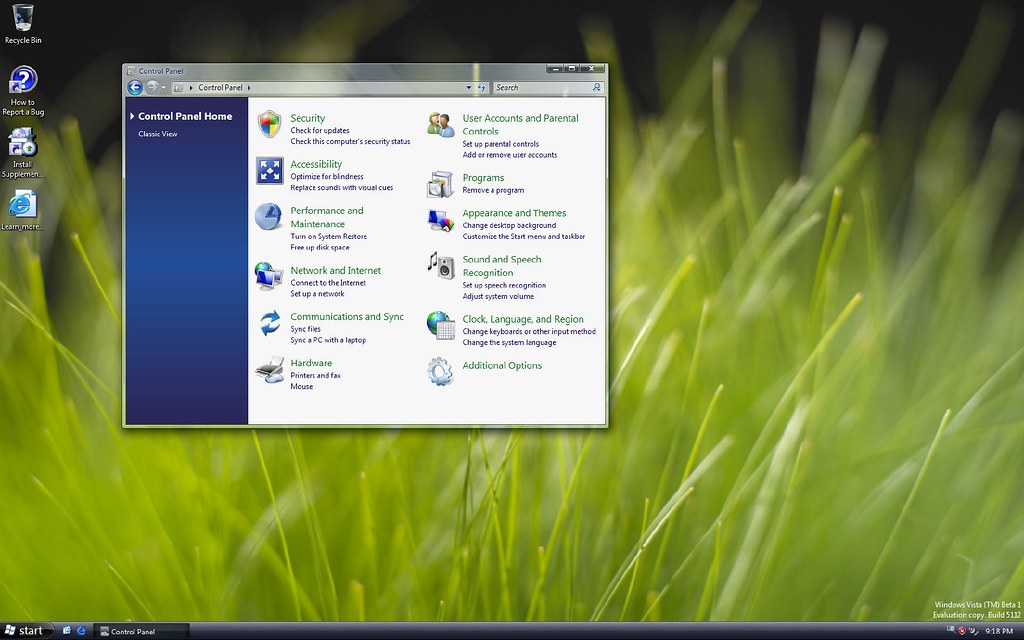
A number of applications launch automatically during the startup sequence. This can cause an increase in booting time as well as cause an monetary waste resources. Turning off non-mandatory startup applications will help reserve space in RAM and enhance the efficiency of your system.
Steps:
- Windows: Go over to Task Manager and remove the items listed in the startup that are unnecessary. You can open task manager by running Ctrl + Shift + Esc and switching to the start up section.
- macOS: System Preferences > Users & Groups > Login Items. Select the items added and remove checks beside the items you do not wish to start during system login.
Pros:
- Decreased bootup duration.
- Less system resources at at a given time consumed while being idle.
Cons:
- Some applications require manual adjustment to diable.
- Something often used can be effortlessly disable resulting in unnecessary usage barrier causing inconvenience.
Change the Hardware Components
Changing these components in your computer can relieve considerable congest enable unblocking bottlenecks straining the performance, while allowing for better overall performance while enabling ease of access when the system is older or using an underperforming device.

Noticing raised efficiency and surge speed when plugging in additional RAM or changing your HDD to SSD are expected.
Key Upgrades:
- RAM (Random Access Memory): Adding additional RAM helps enable better working and running multiple processes in multitasking.
- SSD (Solid-State Drive): The installation of an SSD instead of an HDD can yield remarkable improvements in booting, program launching, and file transfer speed.
- CPU (Central Processing Unit): It may be necessary to upgrade the processor for demanding tasks such as video editing or gaming.
Pros:
- Upgrading with SSDs and RAM can significantly increase performance.
- Older computers may be revitalized with newfound longevity with performance upgrades.
Cons:
- High-tier components is particularly costly.
- Installation may require a level of skill not possessed by the average computer user, prompting costs for professional aid.
Keep Your Software and Operating System Updated

Bug fixes and performance optimization are included in system updates and application updates. Updating programs and the operating system guarantees leveraging these advantages.
How to do it:
- Windows: Check for updates with Windows Update.
- macOS: Use System Preferences to check for updates in the Software Update tool.
- Programs: Check for updates periodically within individual applications or use Ninite to perform batch updates.
Pros:
- Updates ensure more advanced enhancements for performance and security vulnerabilities are integrated.
- With constant changes to systems and software, the chances of encountering bugs or issues degrading performance are mitigated.
Cons:
- The introduction of new issues due to previous versions updates is a potential risk.
- Certain updates may be time-consuming to install and can require multiple restarts.
Defragment and Optimize Your Hard Drive (HDD)
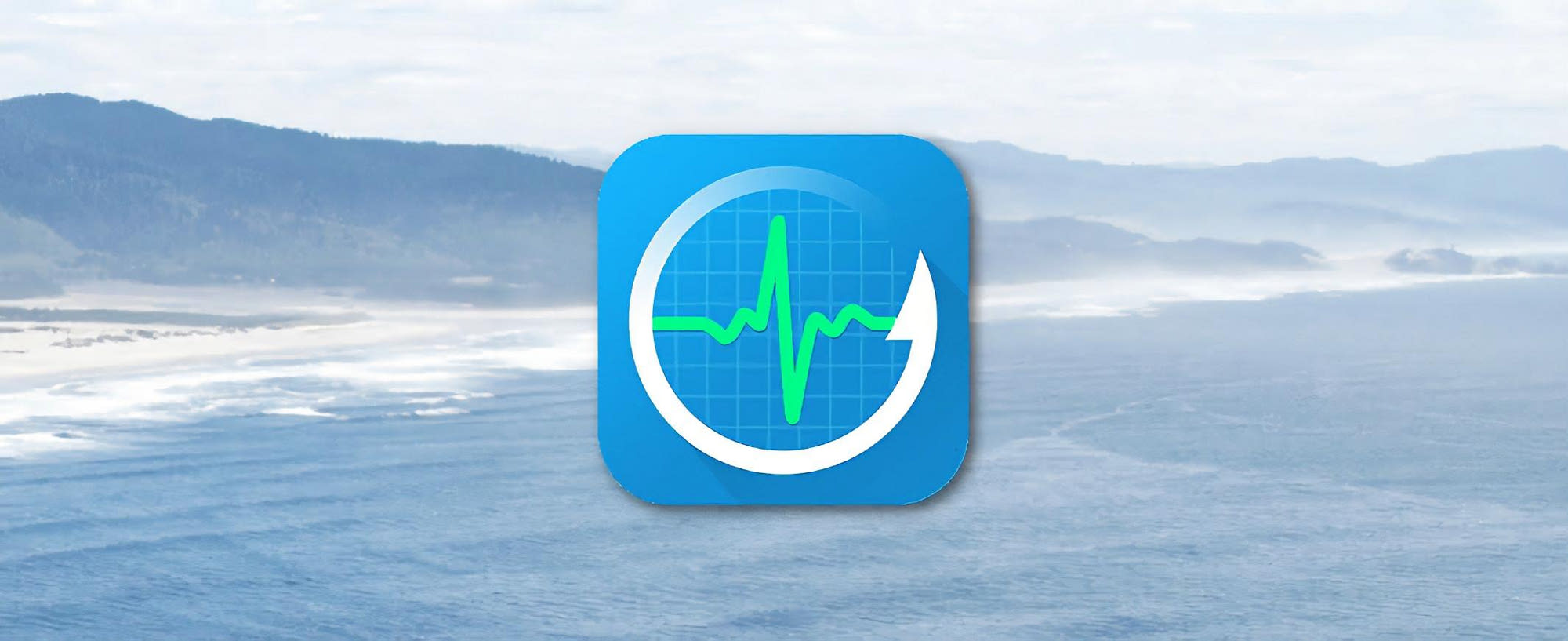
For users of traditional hard drives (HDDs), file access speed can be improved through defragmentation. Defragmentation reorganizes the fragmented data on the hard drive, enabling faster and more efficient access to files by the computer.
How to do it:
- Windows: There is the “Optimize Drives” built-in tool that allows you to defragment your hard drive.
- macOS: No manual steps need to be done as macOS takes care of it automatically.
Pros:
- Access speeds on traditional hard drives is enhanced.
- It is easy to defragment and does not cost anything.
Cons:**
- Excessive fragmentation SSDs do not need defragmenting, and can suffer from excessive fragmentation.
- On larger drives, defragmentation can take a long time.
Use Antivirus and Anti-Malware Software
The performance of your computer can be impacted greatly due to malware and viruses. To ensure that performance levels are maintained, regular antivirus and anti-malware scans should be conducted.
How to do it:
- Ensure that you install a good antivirus such as, Windows Defender, Norton, or Bitdefender and do a full system scan.
- Conduct malware checks with programs like Malwarebytes to identify and remove threats.
Pros:
- Helps maintain the performance of your computer by safeguarding it against security threats.
Pros:
- Helps preserve accuracy in calculations.
- Identification of new tools may be beneficial in some cases.
Cons:
- Takes time and effort to find a perfect set of tools available.
- A combination of too many measuring instruments can result in limelight collision.
How to do it:
- To monitor the amount of memory, disk space and cpu being used, task managers and resource monitors may be employed.
Pros:
- Providing data related to the factors which are affecting the speed of a computer.
- Making sure that resource crunched tasks are carried out instantly.
- Offer real time data measures.
Cons:
- Having limited options on the processes which can be terminated.
- Will not increase the chances to a drastic level.
Conclusion
Your computer’s performance involves regular maintenance, management of software applications, and upgrading hardware. Some of these steps require no cost or effort at all while others might need some money or expertise.
Regardless of the challenges, the benefits of an optimized system and improved computing experience makes it worth the effort. Investing the time to optimize your system will significantly enhance its longevity and performance for many years.













