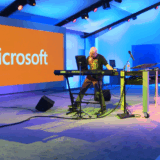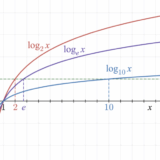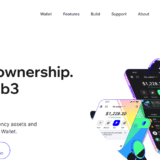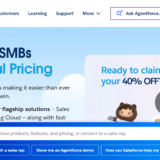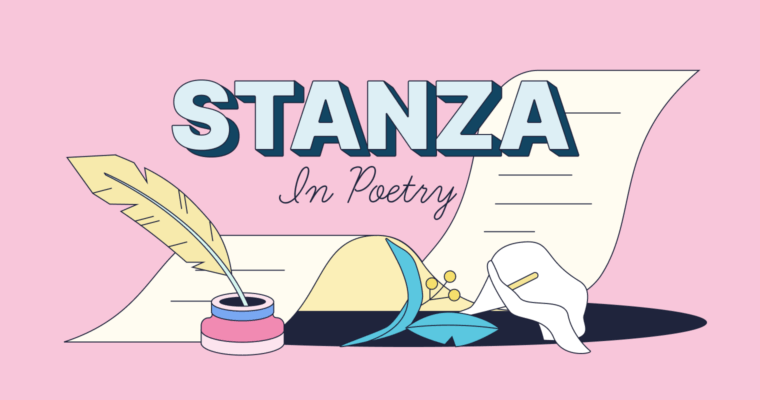In the article, I focus on discussing the use of a KVM switch keyboard and how it can help you manage multiple computers using one keyboard, mouse, and monitor. Its setup, switching mechanisms, and troubleshooting basics will all be outlined.
You will be guided step by step towards achieving an organized workspace that enhances your productivity while yielding the best results.
What is a KVM Switch Keyboard?
A single keyboard can control multiple computers with a KVM switch keyboard setup. A monitor and a mouse is also required. KVM means Keyboard, Video, and Mouse.
KVM switches serve the purpose of hubs that allow toggling between computers that are connected as long as there are no distinct KVM peripherals for each computer.

This is particularly advantageous for IT admins, gamers, or any users accessing multiple PCs in home offices. Control swap is accomplished through button clicks or keyboard shortcuts enabling instant toggling.
Space and cable clutter along with productivity are attained in addition to kiosk style multifunctional peripherals. Newer models of KVM switches have a wider range of supported connections, including USB and HDMI, extending to wireless and other extra configurations.
How To Use Kvm Switch Keyboard
Using Your Keyboard with a KVM Switch, A Case on USB KVM Switches

Let’s consider a basic USB KVM switch.
Connect your keyboard to the KVM switch port marked “Keyboard.”
Connect your mouse to its designated port and plug in your monitor cable (HDMI/DisplayPort/VGA) into the “Monitor” port.
Connect each computer to the switch using the provided KVM cables (typically one bundled cable per computer that carries USB and video).
Power on the KVM switch (if it has an external power requirement).
Turn on all computers that are connected.
To change PC control, press the KVM switch button or the hotkey (often Scroll Lock + Scroll Lock + 1/2).
With this configuration, your keyboard, mouse, and monitor will control the chosen computer instantaneously.
Switching Between Computers
Using physical buttons on the KVM
Simply press a button on the KVM switch to toggle control between the connected computers. Very straightforward and instant.
Using keyboard hotkeys (common shortcuts, e.g., Scroll Lock + Scroll Lock + number)
Switch between computers using a hotkey sequence. Commonly used are Scroll Lock or Control with a number target.
OSD (on-screen display) menus for advanced models
More sophisticated KVMs provide an on-screen menu for computer selection or configuration, providing intuitive visual control through your monitor.
Tips for Smooth Operation
Keep cables organized to avoid confusion
Labeling and arranging cables can eliminate mix-ups and unintentional disconnections, ensuring you’re aware of the computer connections.
Adjust keyboard/mouse settings if needed after switching
Some systems may overwrite preset layouts. Switch, check and adjust your keyboard and mouse for consistent command responsiveness.
Handle possible issues (lag, device not recognized)
For issues like sluggish input, unresponsive devices, check connections, reboot, and ensure firmware and drivers are up-to-date.
Troubleshooting Common Problems

Keyboard not responding after switching
You can try to replug the keyboard or restart the KVM. With a bit of time, some systems will autodetect input.
Hotkeys not working
Make sure the correct sequence is enabled in the settings as some KVMs allow changing or disabling hotkey triggers.
Compatibility issues with specific keyboards (mechanical, RGB, etc.)
More sophisticated keyboards and peripherals might not function as intended. For best results, use generic keyboards or check the KVM’s list ad peripherals.
Firmware or driver considerations
To avoid unexpected detection problems, ensure the KVM firmware is updated, and all connected PCs have up-to-date USB and chipset drivers.
Advantages of Using a KVM Switch with Your Keyboard
Save space and reduce clutter
Integrating multiple computers into one workstation saves space by reducing the number of peripherals cluttering the work area.
Increase productivity with quick switching
Moving seamlessly from one computer to another through a switch streamlines multitasking and improves overall task management across systems.
Cost-effective vs. multiple peripherals
Minimize expenditures and resource usage with a KVM switch, eliminating the need for additional keyboards, mice, and monitors per each PC.
Conclusion
In conclusion, A KVM switch setup for keyboards is a clever technique to manage several computers through a single keyboard, mouse, and monitor interface.
It makes it possible to save on hardware expenses while simultaneously increasing efficiency and productivity. It is custom tailored workspaces which are tidy and unhindered making it ideal for home offices, gamers, or IT specialists.