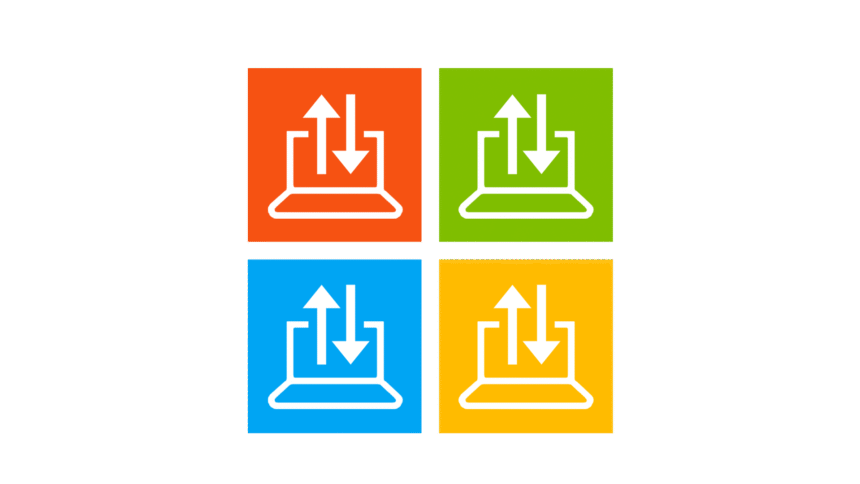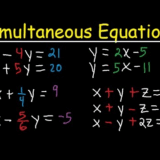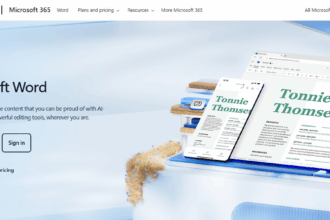In This Post I Will Talk About How To Clear The Delivery Optimization Cache In Windows This Delivery Optimization cache in question improves the speed of app/system updates by sharing files across multiple devices, which are stored in the cache.
However, this cache can grow over time and lead to problems. In this article, I will show you the steps to safely clear the cache and increase performance.
What is the Delivery Optimization Cache?
The Delivery Optimization Cache enhances the Windows experience by making it possible for devices across the network to access previously downloaded updates in a distributed manner.
This granular sharing capability, or ‘peer to peer’ sharing, conserves bandwidth which benefits users as the updating process becomes faster on other devices.
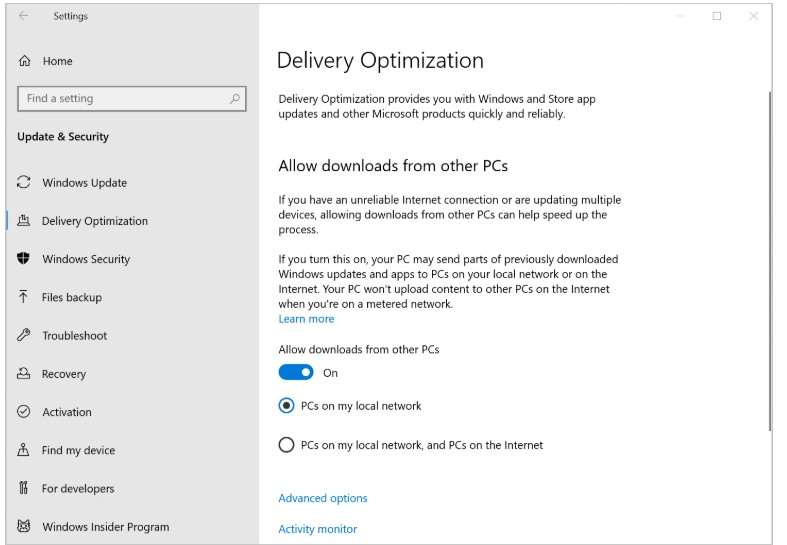
As beneficial as this may be, storing forgotten or out-of-date files in cache can lead to performance issues.
Moreover, it is vital to clear the cache once in a while to improve available storage as well as eliminate troubles related to system updates. Rest assured, this action does not impede the downloading of fresh system updates.
How To Clear The Delivery Optimization Cache In Windows
Open Disk Cleanup
To start the cleanup, hit Windows + S, write Disk Cleanup and hit Enter.
Select the Drive
Opt for the system drive which is usually C:, then hit OK.
Scan for Files
Just sit tight until Disk Cleanup evaluates the space you can recover.
Select Delivery Optimization Files
From the checklist of files to delete, ensure to tick mark Delivery Optimization Files.
If you wish, you may also check other temporary files.
Delete the Files
Hit OK and then confirm by checking Delete Files. The cache will be removed by Disk Cleanup.
Reasons to Clear the Delivery Optimization Cache
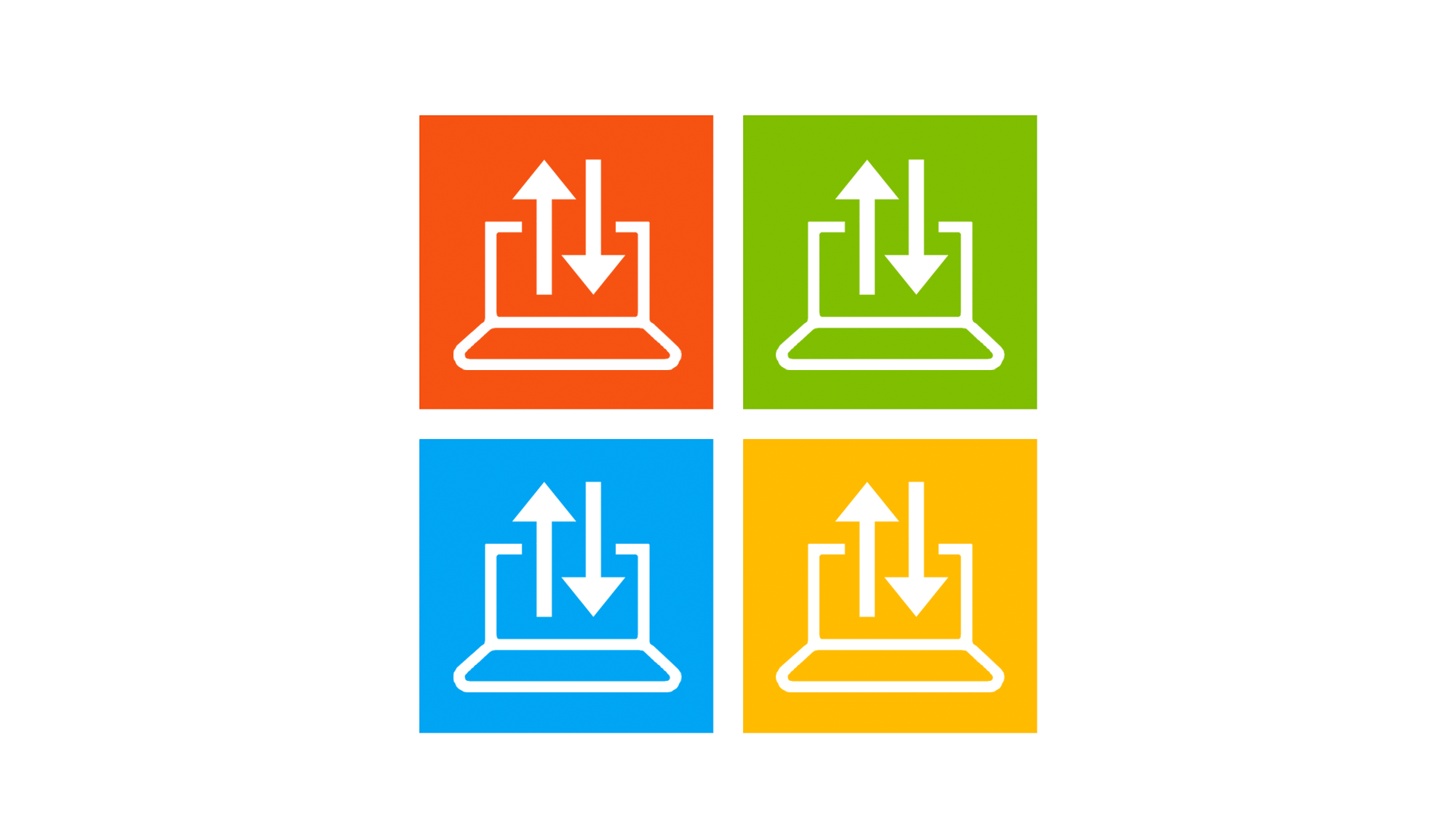
Freeing up disk space
The Delivery Optimization cache has the potential to clear several gigabytes over time. Clearing it can help recover vital storage, especially on smaller SSDs where free space is crucial for performance.
Resolving corrupted update files
Deleting the cache ensures Windows can re-download clean files, resolving issues with corrupted cached update files that cause incomplete or failed updates, allowing subsequent attempts to be completed correctly.
Fixing stuck Windows updates or failed downloads
Windows is unable to complete queued downloads due to partially blocked caches. Resolving issues associated with Overbloated caches and latent failure enables seamless performance, restoring the ability to complete downloads.
Improving system performance
Overloaded software caches can slow background processes. Routine cache flushing improves resource utilization, allowing systems to conserve and reallocate essential resources, ultimately enhancing smoothness and system performance as a whole.
Is it safe to delete the Delivery Optimization Cache?
Yes, clearing the Delivery Optimization cache is absolutely safe and will not put your system or essential updates at risk. The cache stores temporary files that have lost their significance after the completion of updates.
By clearing it, Windows will only have to download relevant files during future updates. This process particulary helps in removing unnecessary files from the disk
Which does not impair the functionality of the Windows Operating System or its update process. It is primarily a maintenance action aimed to enhance the performance of the system.
Will clearing the cache affect future updates?
Deleting the Delivery Optimization cache won’t change how future updates are handled. Regardless of the cache stored, Windows will proceed to download and install updates without any interruptions. The cache only holds unneeded temporary files after the updates are executed.
Deleting the cache improves disk space and fixes problems associated with obsolete or damaged update files. Windows will redownload any essential files required the next time updates are performed.
Conclusion
To wrap up, as previously mentioned, “Clearing the Delivery Optimization cache in Windows is straightforward yet powerful in alleviating update complications and freeing disk space
The same can be said for Windows Delivery Optimization; whether using Disk Cleanup, Storage Sense, or the Command Prompt, the procedure is risk-free and will not interfere with future updates.
With proper maintenance, such as regularly clearing the cache, system performance and update efficiency, both in speed and smoothness, can be optimized.