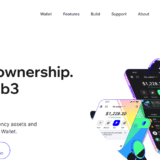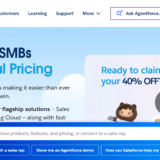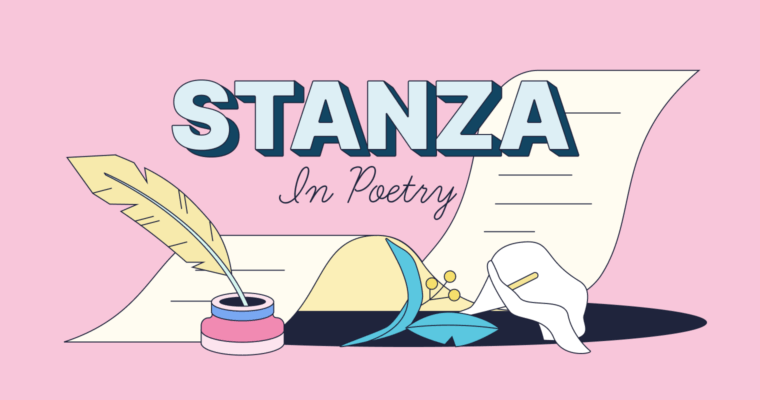In this article, I will explain how to make an email group in Outlook 365 so that communication can be easier.
No matter if you are using Outlook from the web, desktop application, or Microsoft 365 Admin Center, creation of groups allows you to send emails to multiple recipients at a time.
This is a wonderful time saver and improves the collaboration in your team or organization.
What is an Email Group in Outlook 365?
An email group in Outlook 365, or a contact group or distribution list, is a holistic amalgamation of several email addresses stored under one label. Emailing a group sends the message to every account, which optimizes communication for teams, departments, or projects.
Outlook 365 has two group types: personal Contact Groups created and used in the app and Microsoft 365 Groups which incorporate shared resources such as a mailbox, calendar, and files.
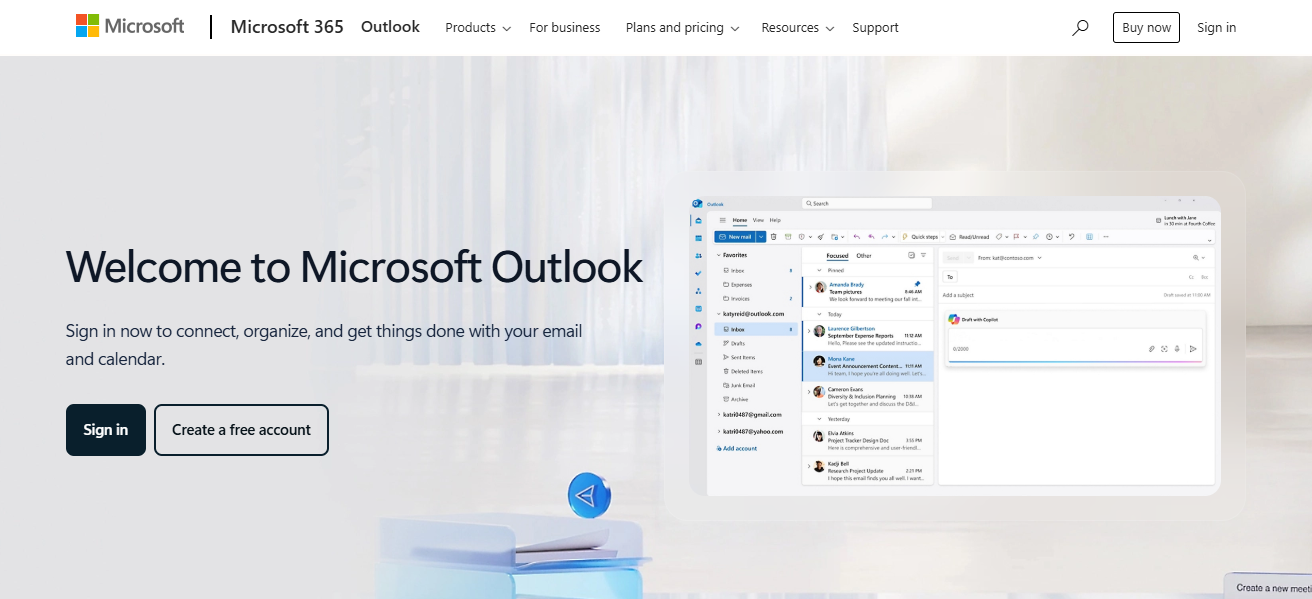
Sending messages to email groups is efficient as there is no need to type addresses. Ensuring all recipients receive the same information is also possible with a single click.
How To Create Email Group In Outlook 365
Creating Email Groups on Outlook 365 – A Web Version Tutorial
This tutorial will guide you through the simple process of creating an email group on Outlook web:
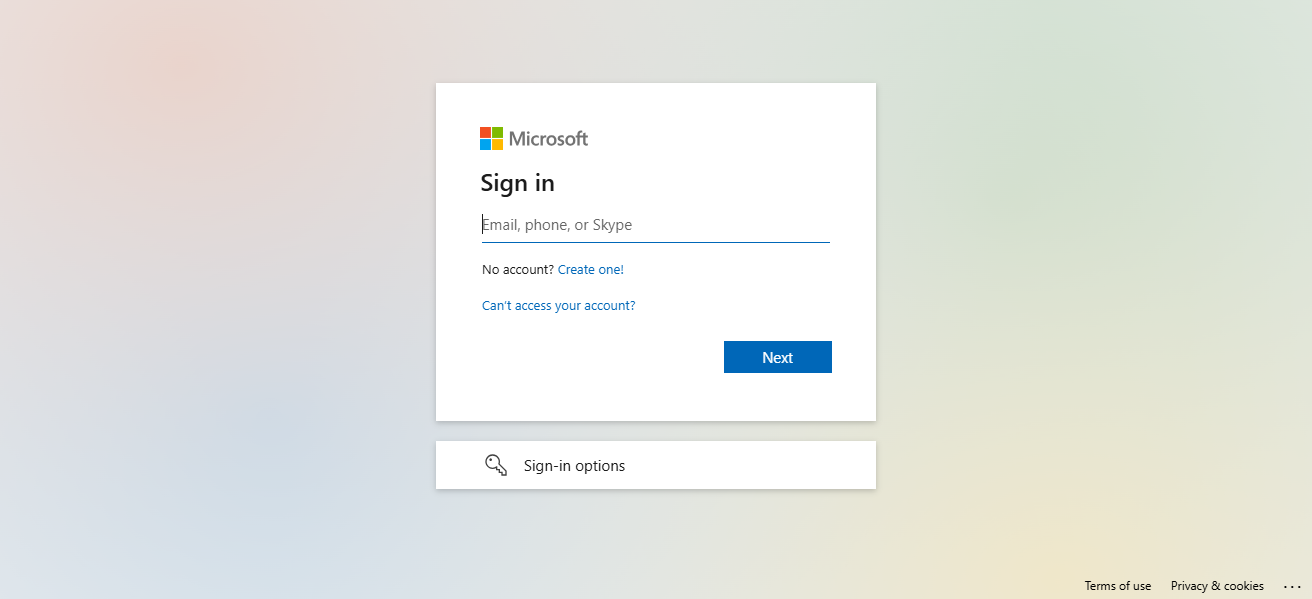
Outlook 365 LoginAccess https://outlook.office.com and log in using your Microsoft 365 credentials.
Access PeopleHover over the app launcher (nine-dot grid) on the top left, and click on “People” in the dropdown menu.
Choose “New Group” OptionSelect “New Group” from the left sidebar.
Fill Group Information
Group Name: Select a name such as “Marketing Team” for easy identification.
Group Email Address: Accepts emails specific to the group that is being formed.
Description: Describe them briefly, e.g., “Purpose” text.
Privacy Settings: Decide between Public (anyone from your organization can join) or Private (only invited members can join).
Populate MembersType in name/email of organization members to include them as members. Adding a few is acceptable.
Finalize GroupGroup will now be created by clicking on “Create” once all required tos are added.
Begin Using Your GroupYou are now able to email the group, and they will all receive the email. They will also have a shared inbox and a shared calendar.
Benefits of Using Email Groups
Streamlined communication You can transmit one message to multiple people via email groups, enabling effortless and efficient communication during a project or.
Improved collaboration Email groups promote collaboration through shared calendars and inboxes, ensuring everyone stays informed and actively participates in a central location.
Resource sharing efficiency (with 365 Groups) Microsoft 365 Groups include sharable tools such as folders, calendars, and notes, thus aiding collaboration and resource access.
Time saving for recurring messages Sending repetitive messages is now quicker as email groups eliminate the need to input each address one by one.
Common Mistakes To Avoid
Confusing contact group with Microsoft 365 group
Users often misunderstand personal contact groups and Microsoft 365 groups which offer shared resources. Selecting the wrong type while managing can severely limit functionalities and complicate management.
Not assigning an owner/admin
Without a defined group owner, controlling member and configuration becomes nearly impossible. Setting an owner guarantees stewardship over core functions including changes, permissions, and group maintenance.
Adding external users without permissions
Many Outlook groups do not permit external access. Adding external users without context leads to undeliverable emails, errors, or messages for those recipients and all but guaranteed silence.
Forgetting to check group privacy settings
If unreviewed, privacy settings may allow sensitive group information to be exposed publicly. Always check whether the group is intended to be private or public to prevent leakage.
Conclusion
In conclusion As discussed above, an Email Group in Outlook 365 can be set up as long as the person doing it has the proper permission and settings required. These groups enable easy management of contacts for effective communication.