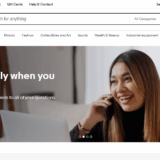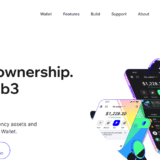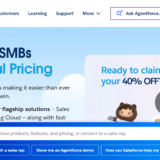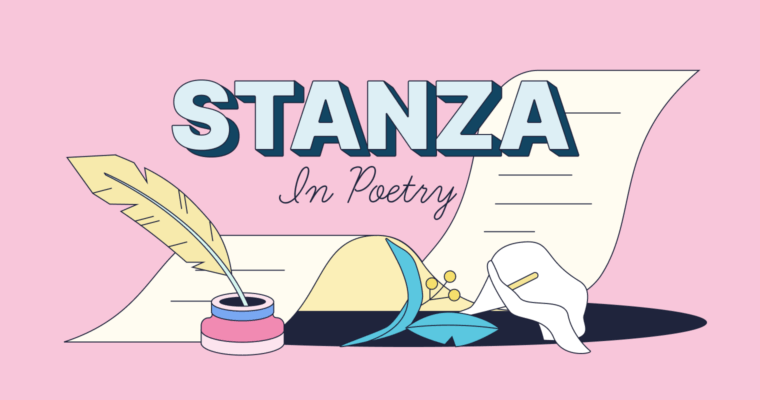In this article, I will cover creating graphs in PowerPoint with a step-by-step approach. In any presentation, charts and graphs are vital for conveying information in a clear and logical manner.
- What Is PowerPoint?
- How To Create Graphs In PowerPoint
- Start PowerPoint and Navigate to a Slide
- Go To The Insert Tab
- Click On Chart
- Choose a Specific Chart Style
- Make Changes Directly In The Spreadsheet
- Exit the Spreadsheet after Inputing Your Data
- Adjust The Appearance Of The Chart
- Edit The Chart Title And Add Labels
- Apply Optional Chart Animations
- Save and Present
- When and Why to Use Graphs in PowerPoint
- Advanced Formatting and Design Tips
- Selecting Appropriate Color Schemes for Branding
- Sequentially Animating Graphs to Show Individual Data Points
- Shadows, Transparency, or 3D Effects on Graphs and Charts
- Ensuring Font Size, Graph Readability, and High Contrast Colors for Accessibility
- Importing Graphs from Excel
- Copy the Chart from Excel
- Choose Embedding or Linking
- Adjust Formatting for Consistency
- Test Data Update (if Linked)
- Common Mistakes To Avoid
- Overloading Graphs with Too Much Data
- Poor Contrast or Confusing Colors
- Misleading Chart Types or Axes
- Ignoring Your Audience’s Data Literacy Level
- Conclusion
- FAQ
Whether it is for a business report, an academic assignment, or a team brief, PowerPoint has inbuilt features that allow you to create charts professionally and within minutes. So, let’s look at how to insert and adjust the graphs and their elements as needed.
What Is PowerPoint?
PowerPoint is a presentation application developed by Microsoft and enables users to create slideshows incorporating text, photographs, charts, videos, and animations.
Widely used in businesses as well as in schools and other professional institutions, it aids in visual and effective communication.
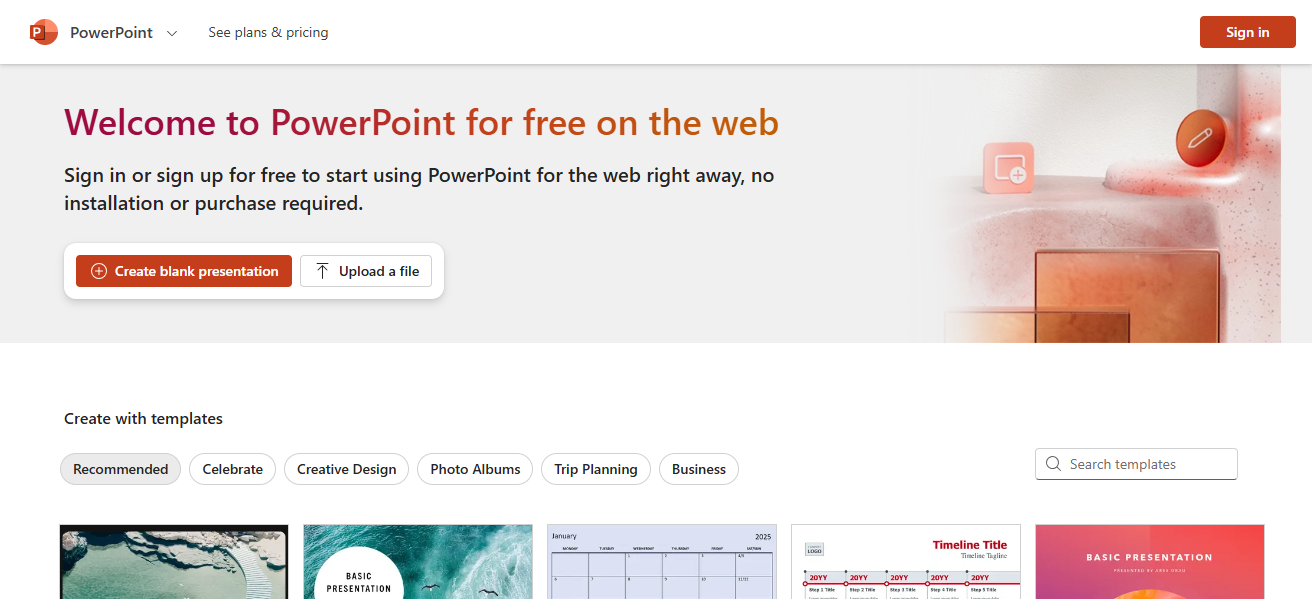
It is one of the applications in Microsoft Office and allows users to create both in-person and online presentations using a wide range of design templates and other tools.
How To Create Graphs In PowerPoint
Illustrative Walkthrough: Creating Graphs in PowerPoint (Desktop Version)

Start PowerPoint and Navigate to a Slide
Open PowerPoint. Move to the slide where you plan to place your graph. You can either use an existing slide or create a new one in the presentation.
Go To The Insert Tab
As you scan the upper menu ribbon, ensure to click the Insert tab. This section allows you to add elements such as pictures, charts, tables, and shapes to your slide.
Click On Chart
In the Insert tab, click on Chart. A dialogue box that contains a variety of data representation charts will appear, including bar, line, pie, column, and others for data visualization.
Choose a Specific Chart Style
Choose the chart you want, for instance Column Chart, and press OK. PowerPoint will place the chart on the slide, and an Excel-type spreadsheet will pop up to enter the data.
Make Changes Directly In The Spreadsheet
As an example, fill in Q1, Q2, Q3, Q4 as quarterly sales numbers alongside corresponding values to replace the default data in the pop-up spreadsheet.
Exit the Spreadsheet after Inputing Your Data
The graph on your slide will refresh automatically after closing the spreadsheet window and will reflect all data categories and their values.
Adjust The Appearance Of The Chart
Change fonts, add new colors, styles, titles and labels using the Chart Design and Format tabs. The chart can also be resized and moved, if necessary, to fit to your slide.
Edit The Chart Title And Add Labels
With axis labels and legends enabled, the data can be easily explained and interacted with by the audience. Click on the title to change it to something like “Quarterly Sales”.
Apply Optional Chart Animations
For audience retention, go to the Animations tab and set the chart to Fade or Wipe with customized reveal and set the order to how the individual elements of the chart are shown during the slideshow.
Save and Present
After completing the chart work, do not forget to save your presentation. During your presentation, the chart will assist you in portraying your data visually which reinforces the impact of your communication.
When and Why to Use Graphs in PowerPoint
When to Use Graphs:
To Present Data VisuallyIf you have numbers to explain or convey, and they can be made more understandable using a visual representation rather than a table or a simple text graph, then you should use graphs.
To Show ComparisonsFor value comparisons done between different groups, periods, or even categories like sales against a region or year-over-year growth comparison, graph will simply reveal the differences quite well.
To Illustrate Trends Over TimeTracking changes, progress, or performance over the course of months, quarters, or years is best done using line graphs and bar charts as they can effectively illustrate trends.
To Highlight Proportions or Parts of a WholeIndividual segments that make up a particular total can easily be demonstrated through pie charts and budget allocation or market share can be explained.
To Support Key Points in Reports or PitchesData supporting a recommendation or business case is best put forward using a graph as it makes the insight easily digestible and far more persuasive.
Purpose of Using Graphs PowerPoint Presentation:
Elaborated Data ExplanationSpreadsheets can be transformed into illustrations with the aid of graphs; therefore, insights can be captured within seconds.
Audience Makes Interaction Better:The usage of visuals transforms your presentation into a more engaging one as compared with plain numbers and paragraphs.
Common Practice of Improvement of Data Retention:People remember better when the information is presented visually, verbally, or textually.
Patterns and Meaning Relationships:It assists you in explaining your data by telling more straightforward stories concerning trends, outliers, and correlations.
Well-Credentialed and Design Looks:Graphs enhance the quality of the presentations or reports to bring the message done with thorough preparation.
Advanced Formatting and Design Tips
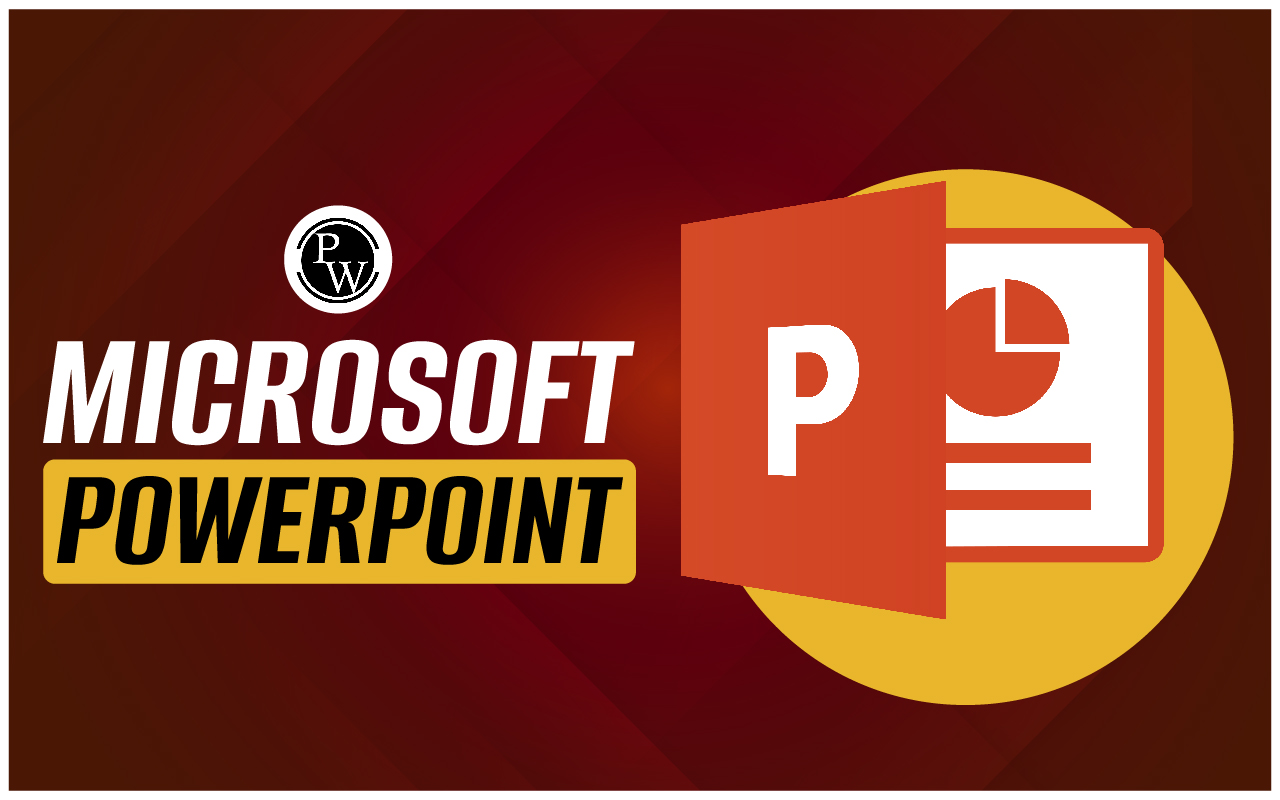
Selecting Appropriate Color Schemes for Branding
Incorporate your company or project’s brand colors across the graphs to maintain visual identity, achieve cohesion within your slides, and reinforce professionalism throughout your presentation’s design.
Sequentially Animating Graphs to Show Individual Data Points
Use animations to reveal chart components step-by-step. This method captures audience focus, minimizes information overload, and enables you to provide an explanation for each revealed element.
Shadows, Transparency, or 3D Effects on Graphs and Charts
Improve visuals with scatter graphics using soft shadows or translucency, but avoid overuse of 3D effects as they may alter the data presentation and hinder clarity. Strive for simplicity.
Ensuring Font Size, Graph Readability, and High Contrast Colors for Accessibility
Use larger text that is readable up to several meters away, high contrast colors, and eliminate unnecessary details. Understanding accessibility improves visual comprehension for all viewers, including those with disabilities.
Importing Graphs from Excel
Copy the Chart from Excel
Open Excel, highlight the chart, right-click on it, selecting Copy to make the chart ready for PowerPoint presentation.
Choose Embedding or Linking
You can either embed (static copy) or link (dynamic updates) the chart. Choose based on whether changes will happen to Excel data.
Adjust Formatting for Consistency
Ensure blend by matching fonts, colors, and sizes with your slide design so the chart looks integrated with the rest of your presentation.
Test Data Update (if Linked)
Test functionality by altering data in Excel; if linked, the PowerPoint chart should refresh automatically
Common Mistakes To Avoid
Overloading Graphs with Too Much Data
Graph clutter stems from cramming too much data. Remember: focus and simplicity lead to clarity.
Poor Contrast or Confusing Colors
Similar and low contrast colors can render charts unreadable. High distinction and contrasting colors enhance visability while depicting data.
Misleading Chart Types or Axes
Data can be distorted by the wrong chart type or manipulation of axes. Always use formats which accurately depict your intent.
Ignoring Your Audience’s Data Literacy Level
Graph elaboration and wording modifications are necessary for viewers who lack expertise, tailoring complexity to their familiarity with the subject.
Conclusion
In conclusion, Using PowerPoint for graphing creates opportunities for effective data visualization. Audiences are likely to interact more with your presentation if you tailor it to their interests. In any case, their attention will help get your message across.
Presentations carry a lot of weight in today’s business world and people prefer if their message is well organized and simple through text and visuals.
In the business environment of today, every minute wasted means loss of productivity, hence time is measured in value so graphs are important.