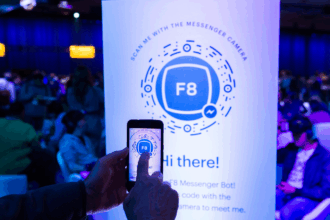In this post, I will explain how you can set up outlook automatic replies for when you need to manage your emails, especially when you are not around.
Regardless of whether you have the desktop version or use Outlook Web, auto-replies are easy to set up on both platforms.
This article provides comprehensive instructions so you maintain professionalism during your absence, without having to manually managing emails.
What Automatic Replies In Outlook
Automatic Replies in Outlook are the responses you send out when you are not available for work-related activities like during holidays or emails for work. These replies notify email senders of your unavailability and provide return dates, as well as alternative contacts if required.
Outlook has this feature in its desktop app and web version enabling text customization for internal users and external partners. Also, users can set specific start and end times for triggered replies. This is very important for professionally managing communication while out of the office.
How To Create Automatic Reply in Outlook
Sure! Here’s a clear step-by-step example for Outlook Web (Outlook.com / Office 365 Online):
Log in to your Outlook.com or Office 365 account.
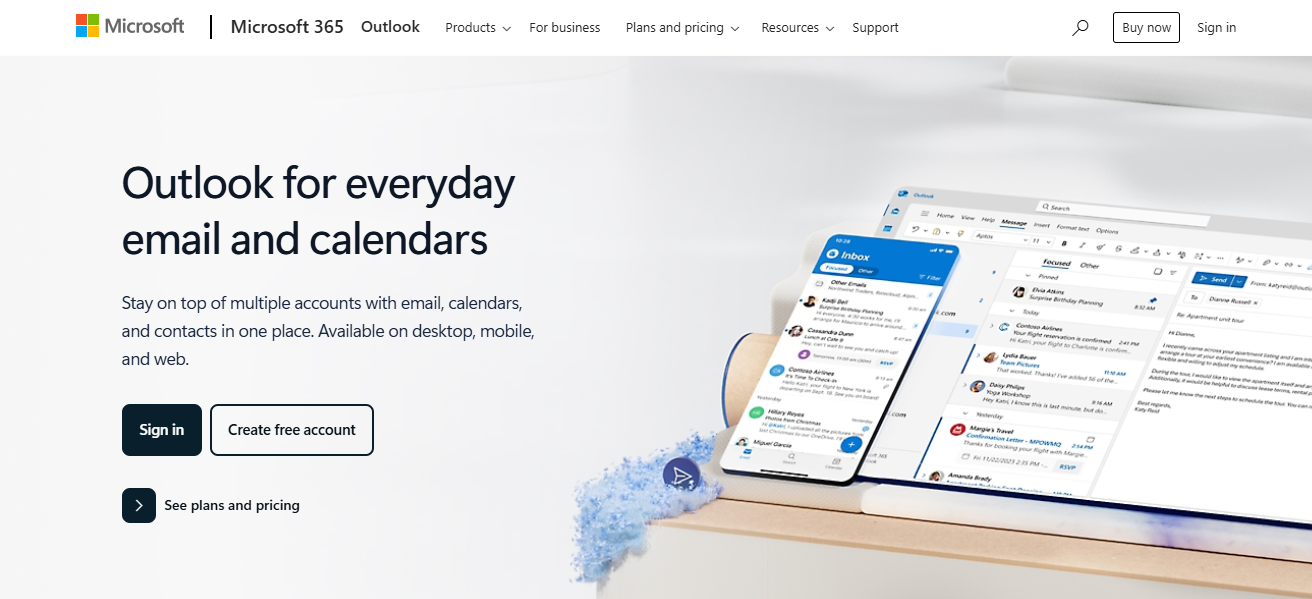
Click the gear icon (⚙️) in the top-right corner.
Select “View all Outlook settings” at the bottom of the panel.
Go to Mail > Automatic replies.
Toggle “Turn on automatic replies”.
(Optional) Set a start and end time to schedule the replies.
Type your message in the box (for internal contacts).
Check “Send replies outside your organization” and enter a message for external contacts (if needed).
Click Save to activate your automatic reply.
Tips for Writing a Professional Automatic Reply
Courteous and Brief
The tone of your message should be polite, and your message should be triaged to balance conciseness and clarity. Remove superfluous details, highlighting only your absence and return dates.
Update Your Absence Message
Notify email senders of your return, actively managing expectations. This helps the sender gauge whether to await your attention or to engage alternate assistance resources immediately.
Designate a Secondary Responder
List the name and details of a subordinate who can address issues during your absence. This allows the sender to receive timely support without having to await your return.
Sensitive Information
Phone numbers, travel plans, and other personal details should be omitted. Protect both the organization and yourself and keep the message within professional boundaries.
Use Different Replies for Internal and External Contacts
Set rules in Outlook to create different messages for internal and external contacts. Internal messages may include certain details; external replies must remain high-level and professional.
Common Troubleshooting Tips
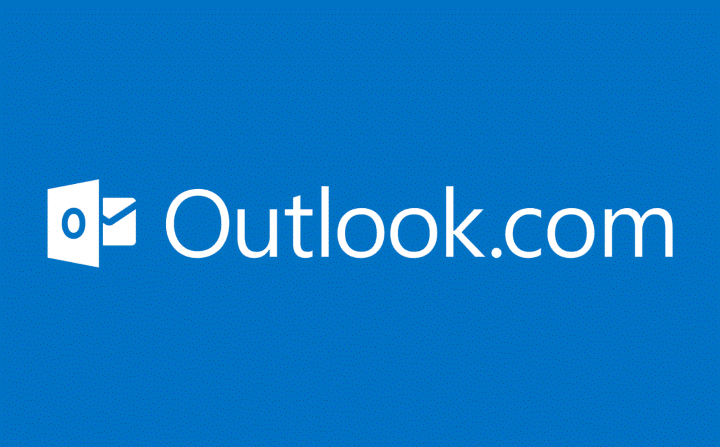
Correct Version
Check that you are using a supported version of Outlook; older ones may lack auto-reply capabilities.
Rule Setup Errors
Look over the rules again for errors or missing conditions that could hinder automatic reply activation.
Sync and Update Status
Confirm that Outlook is syncing as intended and fully up to date to avoid functionality issues.
Mail Server Settings Verification
Check your mail server and Exchange settings as some configurations may block or limit automatic replies.
Use Cases for Automatic Replies
Out of Office/Vacation
Inform users you are not available along with your expected return date so that they do not anticipate responses during your absence.
Customer Service Receipts
Automatically respond to customer messages to notify them of receipt and share instructions including timelines on when they would be responded to.
Weekend/Business Hours Reply
Alerts for the weekend or after business hours to inform users at work when responses will be issued to manage business-adjacent communications.
Autoresponds for Specific Events
Send out automated replies to questions during specific timestamps such as webinars and launches and instruct clients where to turn to for most of their questions.
Conclusion
In conclusion Automatic replies assist in managing communication while you are away, whether offline, on vacation, or attending to customer queries.
Outlook’s handheld and website versions ensure a professional demeanor is maintained even in the absence of direct interaction. As simple as it sounds, being able to configure automated replies helps maintain unattended communication.
FAQ
Can I set start and end times?
Yes, Outlook allows scheduling for auto-replies.
Can I send different messages to internal and external contacts?
Yes, you can customize each message separately.
What if I don’t see the auto-reply option?
You may need to use rules or check your Outlook version.