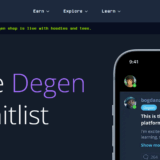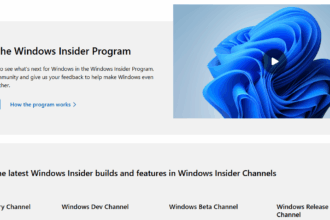In this article, I will guide you on how to create a Google form in just a few easy steps. Being able to easily make surveys, quizzes, or feedback forms with Google Forms is one of the things that makes it great.
Begin by logging into your Google account and then, either through Google Drive or directly, go to Google Forms. Select an empty form template to start framing your questions. You can add questions, sections, and media, such as images or videos, to your form.
After that, you can send it via email or link or embed it on a website. Through this platform, responses on Google Forms are automatically organized, facilitating data collection and analysis too quickly.
How To Create a Google Form?
Creating a Google Form is simple and can be accomplished in just a few easy steps. The following step-by-step guide demonstrates how to do this:
Log In to Google: Start by logging in to your Google account. If you don’t have one, you’ll have to create one first.
How to access Google Forms: To access Google Forms, either type “forms.google.com” on your web browser or go through Google Drive, clicking on ‘New’ and then ‘Google Forms. ‘
Begin a New Form: Click on the blank form template or select from various pre-made templates to guide you through creating the form.
Add Questions: Press the “+ (plus)” button to include questions. There are different types of questions, such as multiple-choice, checkboxes, short answers, and drop-downs, among others.
Customize Your Form:
Title and Description: Add a title and description to inform respondents what your form is about.
Sections: If necessary, make parts of your forms using the “Add section” option.
Media: Click on an image or video icon to insert images or videos respectively.
Settings: Access settings by clicking on the gear icon. Here, you can control response settings like collecting email addresses, allowing multiple responses, or even a quiz mode.
Share Your Form: When you finish creating the form, click the Send button. The user can forward it via email, link, or embed it on the website.
Collect and View Responses: Responses are automatically collected by Google Forms, which also arranges them for you. You can view these responses live or export them to Google Sheets to further analyze them.
Follow these steps, and you can develop an efficient, professional-looking form tailored to your needs.
How to Customize a Google Form Layout
A floating toolbar will be seen on the right side of the question, including the following options:
- Add question – This is for adding a new question.
- Import questions – This is for importing questions from a previous Form.
- Add title and description – Use this to introduce a new set of questions.
- Add image – You may choose to upload a picture, use your webcam, insert from a URL, or put in directly from Google Drive or search
- Add video – Unfortunately, you can only add videos from YouTube
- Add section – To break long forms into different sections and parts
In addition to that, there is also the “Customize Theme” icon at the right top corner here you can spice up things a little bit with your survey by clicking on it; these are the four options available;
- Header – You can upload an appropriate header image for the survey.
- Theme color – Pick one of the options available or add a custom color.
- Background color – You can insert a suitable color according to your preference.
- Font style- This lets you change the font
How does Google Forms work?
Create a Form:
How to Access Google Forms: To access Google Forms, visit forms.google.com, or go through Google Drive, click on “New,” then choose “Google Forms”.
How to start a form: You can start with a blank form or select one of the available templates. These templates can be used for various purposes, such as event registration, feedback, and quizzes.
Build the Form:
Add Questions: You can add different questions, such as multiple-choice, checkbox, short answers, and so on. Each question type has some options that can be customized for response.
Customize the Layout: For better engagement, the form may include sections that organize it, images and videos inserted, and theme colors changed with different fonts in line with your brand or style.
Set Up Logic:
Use Conditional Logic: Use branching logic, to take respondents through different sections based on how they responded. This makes the form dynamic and is tailored to the user’suser answers.
Get Responses:
Share Your Form: Share a link or email to your form or embed it on your website. Respondents can fill out the questionnaire using any device connected to the internet.
Watch Replies- Responses are auto—auto—responses collected as they arrive in real-time. With choral time graphs, Google Forms provides an overview of all responses along with individual responses.
Analyze Data:
Google Sheets Integration–The responses can be exported into Google Sheets for further analysis. This is especially helpful when data sets are large or additional data manipulation is needed.
Who can use it?
Individuals:
Anyone who has a Google account can use Google Forms to complete personal projects, event planning, RSVPs, surveys, or any other personal data needs.
Educators:
Teachers can create quizzes in Google Forms to receive student comments and run classroom polls. The quizzes have features for automatic grading and instant feedback.
Businesses:
Customer feedback forms, employee surveys, event registration forms, and order forms are just a few of the things that businesses can use Google Forms for. It’s an inexpensive way to collect and analyze customer and employee data.
Nonprofits and Community Groups:
These organizations also need several data collection options, such as registering people who want to attend events, using volunteers’ information collection platforms, and surveying members on various issues.
Researchers:
In addition, researchers may want to employ this tool when conducting questionnaires for studies, managing participant information, or organizing data that requires analysis.
Accessibility
Google Forms is designed to be user-friendly so that even people with little technical skills will find it easy to use them. Thus, the software’s interface is straightforward, allowing users without advanced skills to create and sustain documents easily. Also, it is compatible across multiple devices and platforms, thereby ensuring overall accessibility for developers as well as respondents.
How do I make my forms more secure?
Ensuring that your forms are more secure involves some measures aimed at avoiding common vulnerabilities and guaranteeing data integrity and privacy. Below are a few best practices to follow:
- Input Validation
Client-Side Validation: Enforce basic validation through HTML5 form attributes (e.g., required, type, pattern).
Server-Side Validation: Never trust only client-side validation. Instead, validate all inputs on the server side to avoid malicious data slipping past client-side checks.
- Sanitize Inputs
Remove Malicious Content: Use functions to eliminate bad code from user input. Examples include the htmlspecialchars() or filter_var() methods in PHP.
Escape Outputs: Make sure that user inputs displayed are not vulnerable to XSS (Cross-Site Scripting) attacks, meaning you should properly escape them, such as when using templating engines that auto-escape outputs.
- Use Prepared Statements
Prevent SQL Injection: Use prepared statements with parameterized queries to protect against SQL injection.
Cross-Site Request Forgery (CSRF) Protection
Tokens: Add CSRF tokens to your forms so that every submission gets validated by the server uniquely.
Same-Site Cookies: To curb CSRF attacks, configure the SameSite attribute for cookies to either Strict or Lax.
- Use HTTPS
Secure Communication: Make sure you submit forms over HTTPS. This secures the transmission of data, which prevents eavesdropping and man-in-the-middle attacks.
- Limit Input Length
Prevent Buffer Overflows: Set up sensible limits on input field lengths to prevent buffer overflow attacks.
- CAPTCHA
Prevent Automated Submissions: Implement CAPTCHA (e.g., reCAPTCHA) to protect against automated bots and spamming.
- Access Control
Authentication: Sensitive forms should have proper authentication before they can be accessed by users of any kind;
Authorization: Ensure that authenticated users have rights to access/modify data they’re using;
- Error Handling
Generic Error Messages: Don’t expose technical details via error messages. Instead, use generic messages such as “Invalid input” and not database errors or stack traces.
- Logging and Monitoring
Activity Logs: Monitor form submissions; strive to keep logs of these.
Alerting: Setting up alerts for unusual patterns, such as multiple failed login attempts or SQL errors, may indicate an attack being initiated.
- Regular Updates and Patching
Software Updates: Ensure that you regularly install patches for known vulnerabilities on your server, application, and libraries.
Security Audits: Do periodic security audits plus penetration testing to detect and fix security loopholes.
- Security Headers
HTTP Headers: Implement security headers such as Content-Security-Policy, X-Frame-Options, X-Content-Type-Options, Referrer-Policy, etc., to protect against different kinds of attacks.
Conclusion
It is very easy to create a Google Form. It takes just a few simple steps to have a form that can be used for data collection and management efficiently. Firstly, sign in to your account by clicking on the “Sign In” button and move on through to Google Forms from the Google Drive interface.
Secondly, go to that place where you will find some templates or blank forms that suit what you want. You can add several question types like multiple choice questions, short answer questions, or dropdowns.
Images, videos, and section breaks can be added to make your form more interactive. Always remember to set up response collection settings such as email notifications enabling, limiting responses, and confirmation message customization. Finally, preview your form to see if there are any errors or improvements needed before sharing it with others. Finally, one should make sure they share it by sending a link via e-mail or embedding it into their website.
By adhering to these measures, you can have a well-structured professional Google Form tailored for specific needs, thereby making the process of collecting important information from respondents easier and faster than ever.