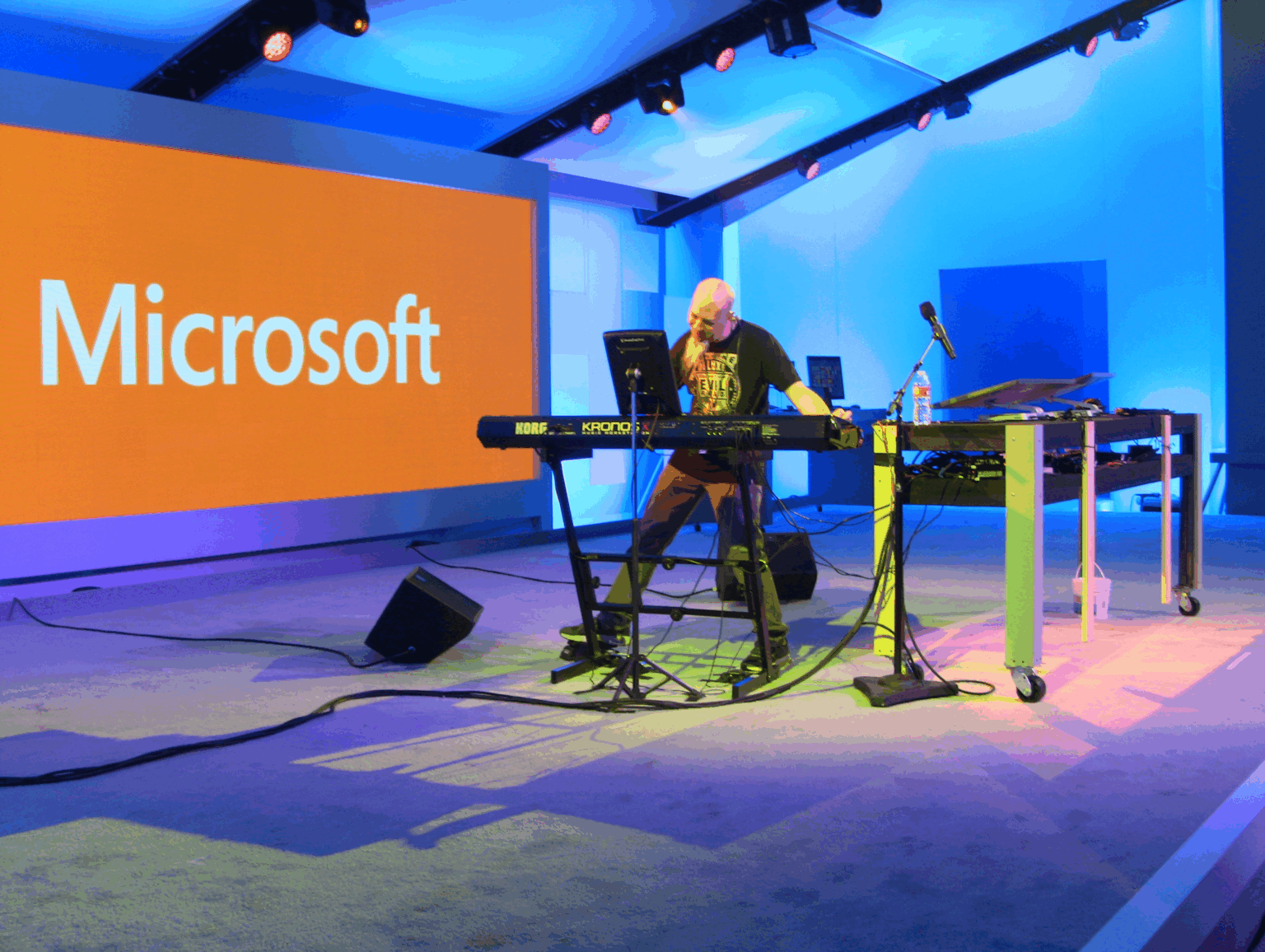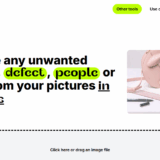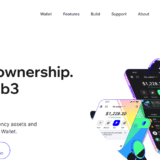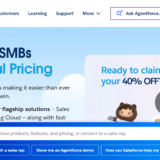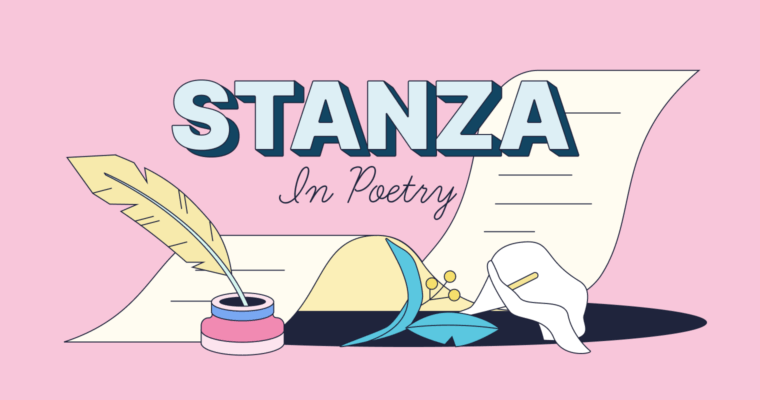In this article, I will explain the best ways that Microsoft Lists can be utilized to organize, track, and manage your work. While managing projects, issues, or even simple checklists, Microsoft Lists has powerful options for customizing and collaborating as well as streamlining processes.
You will learn effective ways to set up, personalize, and integrate lists to keep your team aligned and productive across tasks.
What is Microsoft Lists?
Microsoft Lists is an intelligent application for tracking information within the Microsoft 365 ecosystem. It assists in organizing and managing structured data like tasks, assets, issues, or contacts. Users have the option to make lists from scratch, use Excel files, or select from numerous templates.
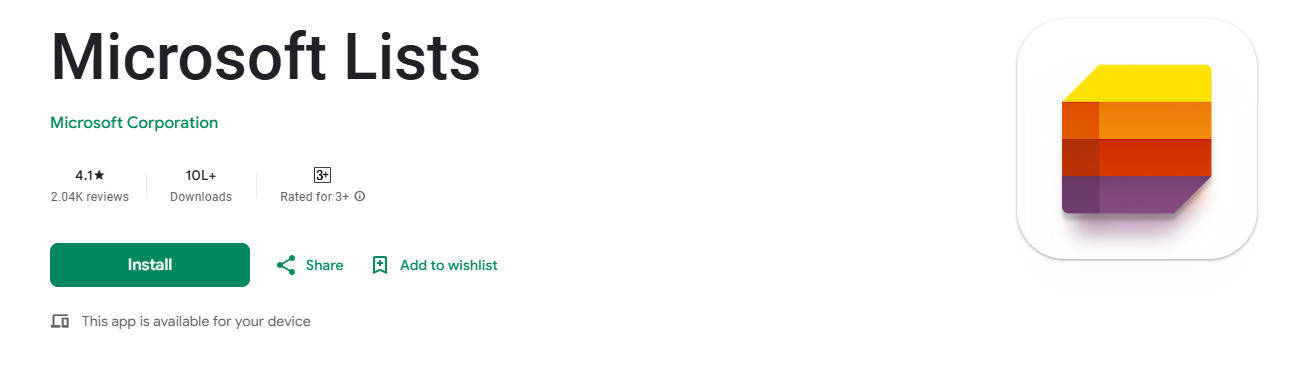
Microsoft Lists is integrated with SharePoint and Microsoft Teams, enabling visualization of data in grid, calendar, or gallery views. Users can also set rules and notifications and automate workflows using Power Automate. Microsoft Lists is helpful to any organization whether it is for maintaining simple checklists, or for sophisticated project tracking.
How To Use Microsoft Lists Effectively
Let’s say your team is running multiple projects which have tasks, deadlines, owners, and status updates. In scenario where there are endless email threads or scattered spreadsheets, all this information can be organized on Microsoft Lists.
Create New List
You can begin with either the “Project Tasks” or “Issue Tracker” templates. Add columns for Task Name, Owner, Priority, Due Date and Status to customize.
Modify Views
Calendar View can show deadlines and deadlines. Card Gallery View displays tasks in a more visual way which is useful for preferring a more graphical layout.
Add Rules & Automate
Configure rules to warn teammates when a task moves to “At Risk.” Another rule can automatically alert users with “remind me of” commands on due dates.
Team integration
To enable to enable all team members to update and review their tasks within a environment, use Microsoft Teams and create a tab within your project.
Maintain Consistency
Editing overdue tasks to red in the tracking sheet should be done via column formatting. To aid in compliance from everyone, provide strong instructions for changing the task status.
Why use Microsoft Lists?
Microsoft Lists assists users in organizing, tracking, and managing information in an easy and flexible manner. Easily create lists for tasks, projects, issues, assets or contacts.
Unlike spreadsheets, Lists is more collaborative and powerful. It helps keep your team aligned and informed through smart rules and alerts, custom views like gallery or calendar, and built templates.
Since Microsoft Teams, SharePoint, and Power Automate integrate lists deeply, workflows are streamlined, manual tracking is reduced, and actions become more visible. Everything from daily to-dos to complex projects can be managed in one secure place.
Customizing Lists For Your Needs
Adding and configuring columns
Capture data efficiently by adding structured columns as text, choices, dates, or person. Maintaining lists will be easier.
Setting up views
Calendar, gallery, and grid views can be switched based on your team’s workflow so that information is displayed optimally.
Using formatting to highlight data
Prioritize by enforcing visually striking deadlines or important statuses using conditional formatting with colors, icons, or rules.
Attaching files and using comments
Commenting allows collaboration on updates and tracking decisions, while files can be attached directly to list items.
Best Practices for Using Microsoft Lists Effectively
Naming conventions & consistent formatting
Use clear names and consistent styles to lists enhances understanding.
Keeping lists organized with filters & views
Apply filters and custom perspectives for clear navigation and organization.
Controlling permissions and sharing wisely
Manage access to data to ensure secure collaboration and protect information.
Using templates to standardize processes across teams
Templates ensure consistent workflows across teams for streamlined repeatable success.
Common Use Cases & Examples
Project Tracking
Track tasks, deadlines, owners, milestones, and progress in a single unified list to keep every single member aligned and accountable.
Issue or Bug Tracking
Log issues or bugs and track resolution while ensuring owners, priorities, and workflow are managing progress towards a resolution.
Employee Onboarding Checklists
Develop detailed welcoming onboarding checklists to guide new hires ensuring hands-on training to fosters smoother transitions at your organization.
Asset Inventory Management
Monitor and manage equipment, software licenses or office supplies by detailing the owner, condition, and renewal dates to avoid losses.
Event or Content Calendars
Schedule content launches, and organize key dates and supporting materials through clear calendar or gallery layouts.
Tips & Shortcuts
Keyboard shortcuts
Work faster with convenient keyboard shortcuts for swift navigation.
Quick edit features
Change many items at once through grids with Quick Edit.
Using mobile app capabilities
Easily manage and monitor lists on-the-go with mobile devices.
Conclusion
To sum up, Microsoft Lists assists you in organizing, tracking, and collaborating on any data seamlessly. You can optimize productivity and alignment within your team by customizing lists, automating processes, adhering to best practices, and utilizing various views.
Enhanced productivity is at your fingertips through templates, seamless integration with Teams, and improved management of projects, assets, and events—all within the Microsoft 365 setting.