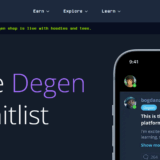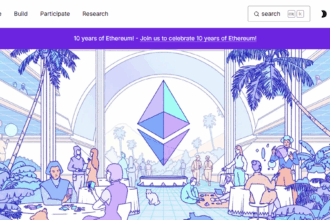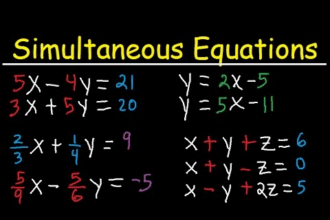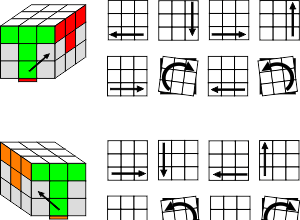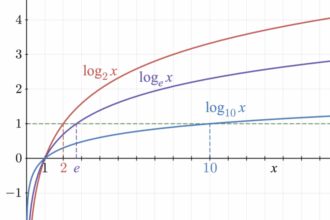In this article, I will explore the automation of Facebook messages to enhance responsiveness, engagement, and communication efficiency on your Facebook Page.
It is useful for small businesses and marketers. In addition to saving time, automation enhances customer experience.
I will share the tools, setup best practices, and steps for effective automation of Facebook Messenger replies.
What Does it Mean To Automate Facebook Messages?
Automating Facebook Messages refers to the process of responding automatically when a user sends messages from their Facebook Page through Messenger.
Welcome messages, FAQs, order confirmations, and content directions are some of the responses sent through business and creator automation using Messenger.
This ensures fast communication even when offline. Automation ranges from simple replies to complex chatbot conversations on platforms such as ManyChat or Chatfuel.
Automating Facebook Messages improves customer support, enhances engagement, boosts interaction, and improves the user experience on the business Facebook Page.
How To Automate Facebook Messages
A Step-by-Step Guide for Automating Facebook Messages with ManyChat
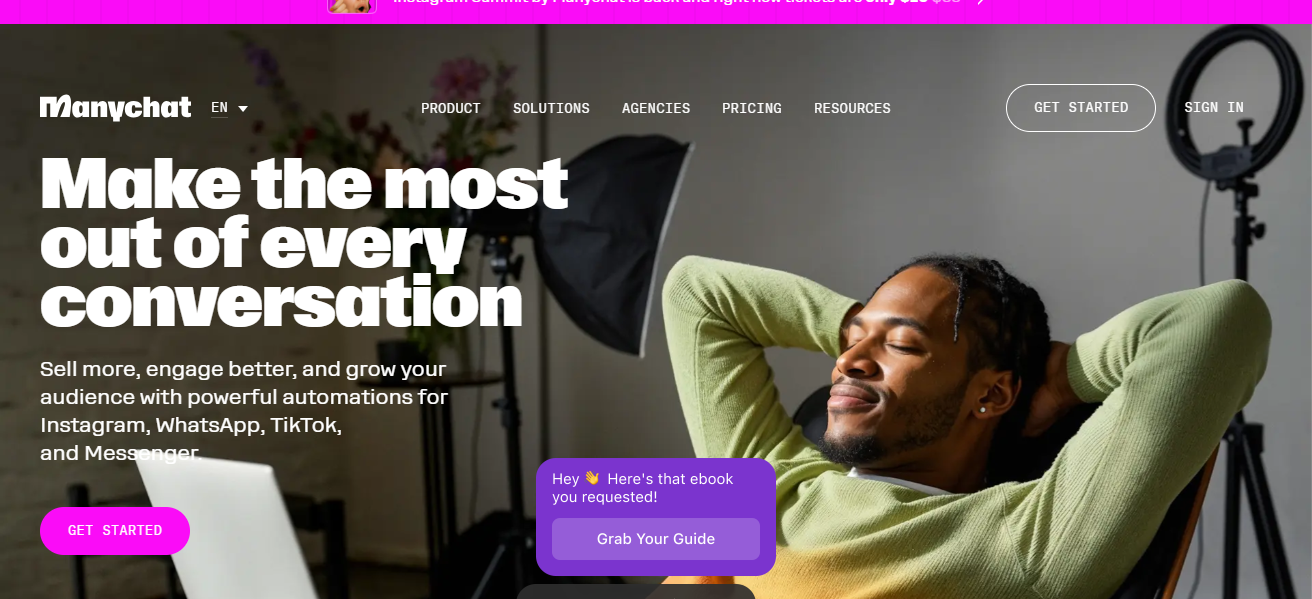
Step 1: Signing Up on ManyChat
Access ManyChat.com and register through your Facebook account. Make sure to link your Facebook Page while setting up.
Step 2: Initiate a New Flow
In the ManyChat dashboard, navigate to Automation → Flows → + New Flow. Create a welcoming flow with the name like “Welcome Message”.
Step 3: Create the Message
With the help of the drag-and-drop builder, create your message. Incorporate the necessary text, images, buttons, quick replies and user input fields to refine your message.
Step 4: Define Triggers
Visit Automation → Keywords to define triggers. Use keywords like “Hi” or “Get Started” to launch your flow automatically.
Step 5: Implement Flow Automation
Click “Publish” to complete automation activation. Users sending those keywords will receive predefined messages instantly.
Benefits of Automating Facebook Messages
24/7 Instant Replies Automation guarantees immediate response on your page, including outside business hours, which boosts overall user experience and engagement.
Improved Response Time Automated responses help reduce wait times. thereby enhancing customer satisfaction and providing enhanced trust-building across the communication touchpoints.
Increased Customer Satisfaction Timely engagements improves a customer’s perception, resulting higher overall customer satisfaction and strengthen business-customer relationship.
Reduced Workload Automation not only takes care of repetitive questions but also frees the team to solve complex queries requiring human intellect.
Consistency in Communication Automated systems improve responses uniformity and eliminate variations leading brand voice misalignment and reduce audience backlash for grievances generated.
Is Facebook Messenger automation free?
The automation functions offered by Meta Business Suite are free of charge and useful for small ventures or newcomers. From your Facebook Page, you can configure instant replies, welcome messages, as well as away messages without the help of any external software.
Nonetheless, more sophisticated automation, including but not limited to flows for chatbots, keyword triggers, forms for lead generation, and integration with Customer Relationship Management (CRM) tools will require external services like ManyChat, Chatfuel, or MobileMonkey.
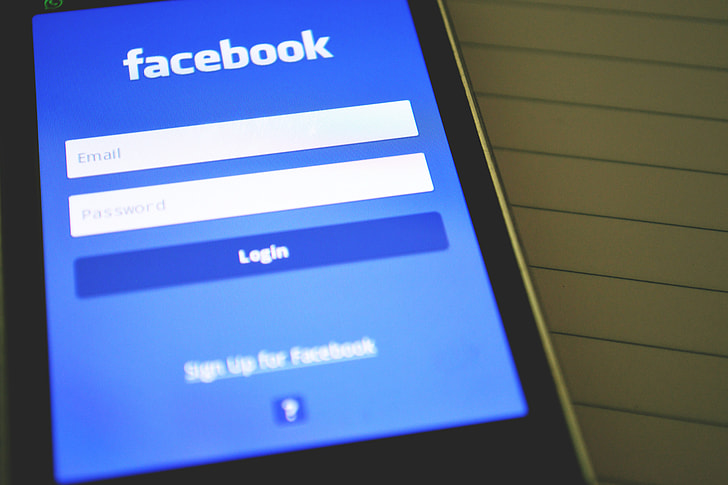
These services often provide free tiers with limited functionality or use, while paid tiers provide powerful features like advanced analytics, segmented reporting, and other integrations. Pick the plan that aligns best with your requirements and growth potential.
Is Message automation allowed by Facebook?
It’s possible to automate Facebook messages, but you have to be careful to stay within Facebook’s Messaging Policies to avoid being flagged for spam or violating platform rules.
There are strict limitations on when you can reach out to users, especially beyond the 24-hour engagement window.
Engagements should be meaningful, sent at the proper time, and not self-serving, unless using approved tags or sponsored messages. Violation of rules will result in Page Restrictions. Check Facebook’s newest policies regularly for automated responses to work seamlessly and compliantly.
Best Practices for Message Automation
Keep messages short and friendly Warm, friendly automated messages foster a human connection. Use straight-to-the-point language to simplify understanding and enhance user experience.
Use buttons and quick replies Incorporation of buttons boosts user engagement as well as improves navigation and lessens confusement in chatbot interactions.
Test flows before publishing Ensure automation is logic-based and error-free to provide users with a seamless experience by testing the flows before publishing.
Don’t spam – follow Facebook’s messaging rules Building trust with users comes from adhering to Facebook’s guidelines, including wait periods and proper use of message tagging.
Common Mistakes To Avoid

Over-automation without human fallbackUsers get confused or lost without support during automation failure.
Ignoring the 24-hour ruleMessaging users after permitted time frame may attract penalties.
Not updating message flowsStagnant flows demotivate users leading to lesser engagement or conversion.
Poor chatbot designUnclear bot design reduces efficiency while complicating user experience.
Conclusion
In conclusion, streamlining communication by automating Facebook messages increases engagement and saves time, all while offering immediate support.
From Meta Business Suite to more advanced solutions like ManyChat, automation facilitates fulfillment of communication needs without violating Facebook policies.
Start with minimal structures, monitor automation results, and adjust regularly to provide a fluid experience and responsive system.
FAQ
Can I automate messages from my personal Facebook account?
No, Facebook only allows message automation through Facebook Pages, not personal profiles.
How do I set up an automated message on Facebook?
Go to your Facebook Page → Inbox → Automations → Choose a message type like welcome or away message → Customize and save.
Can I send messages after 24 hours of user interaction?
Only if you use approved message tags, send sponsored messages, or request One-Time Notification (OTN) permissions.